How to Factory Reset your Google Pixel 3
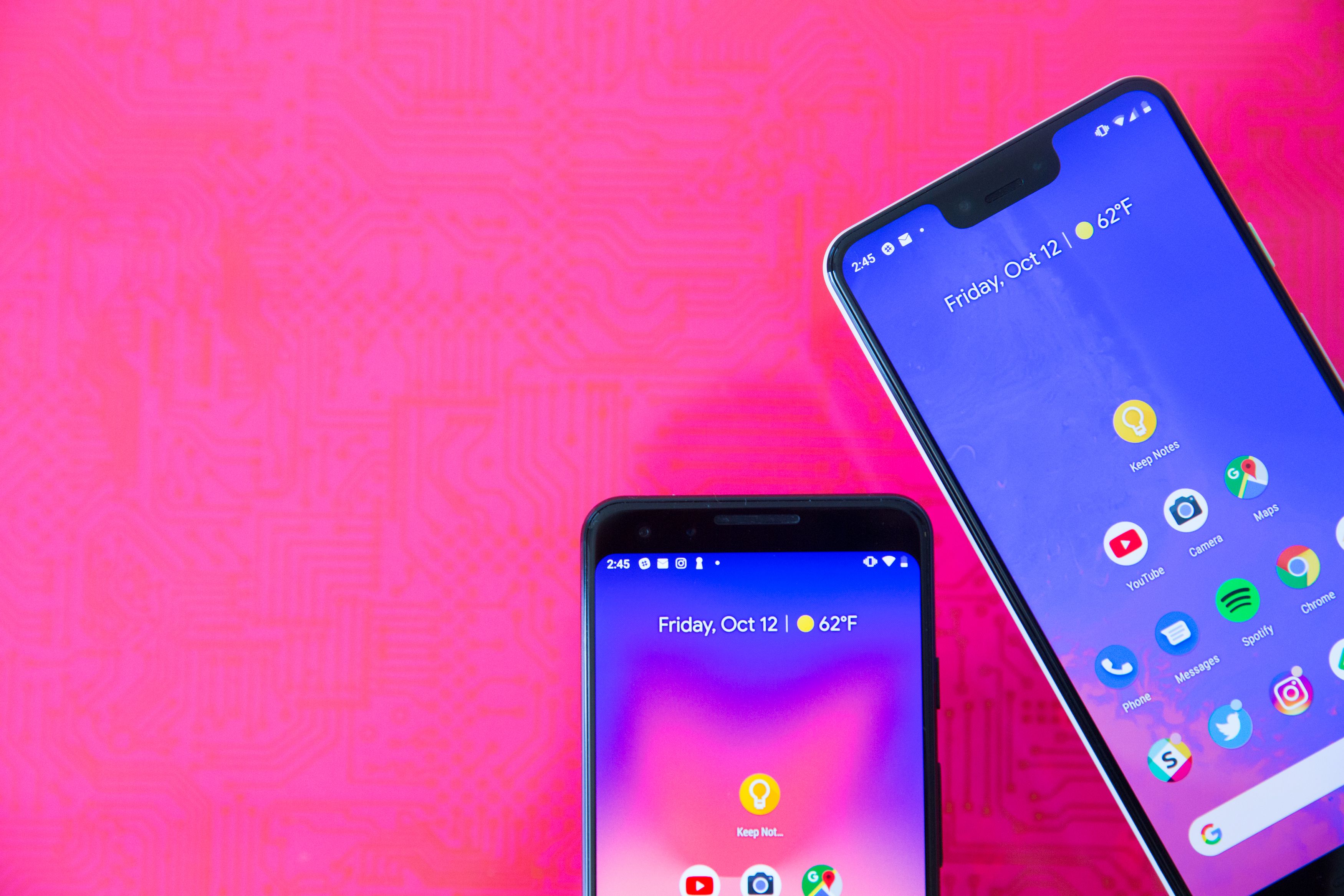
Has your Google Pixel 3 handset suddenly frozen or stopped responding? Most of the time, restarting your phone should fix the problem. But sometimes you have no other option left but to perform a factory reset. This is also something you should always do before selling your device to a new owner. Not that I imply that there’s something so wrong with your Pixel 3 but your only chance could be selling it. Not at all!
You know what brought you here better than anyone else. And it happens to see that I know how to help. Hard reset is just another name that people usually use to refer to factory reset or master reset, but these all mean the same thing. A factory reset wipes the phone and return all software settings to their defaults. This is usually done if a device has become unresponsive, or if there’s an issue that can’t be fixed by simple troubleshooting.
Is this your case too? You can move on now. Keep in mind that this process will erase all the data from your device’s internal storage, including personal files like photos or videos, contacts and text messages. This is way you must take your time to back up all your phone’s data beforehand. All done? Then, you are ready to go:
How to Factory Reset your Google Pixel 3:
- Open the Settings menu of your Pixel 3 device;
- Now, tap on System;
- Tap on Advance;
- Then, tap on Backup and Reset;
- Up next, tap on Factory data reset;
- And finally, tap on Reset phone;
- Now you should confirm your action and it will factory reset your phone.
That’s it, you’ve successfully performed a factory reset on your Google Pixel 3 smartphone. This will format your phone thoroughly and it won’t take much time. Depending upon what you’ve stored within your phone, it should not take more than a few minutes. Quite convenient, right?
If it happens to have trouble finding the factory reset option on your phone, simply use the search tool and type in ‘factory reset’.






User forum
0 messages