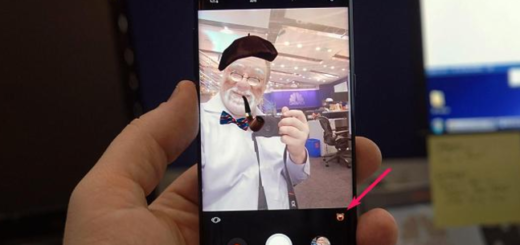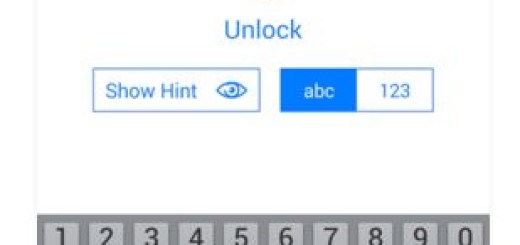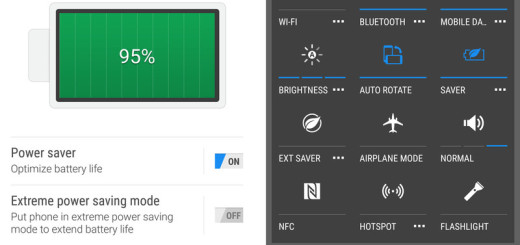Enable Easy Mode on the Galaxy S7
Your Samsung Galaxy S7 is a very powerful smartphone, but what if you don’t really need all the features and settings that are pre-installed by default? There is a method to reduce the complexity of the features of this smartphone, so let me tell you more about the special Easy mode which is perfect for a simpler experience for the Samsung Galaxy S7 users.
When should you use it? Well, in the case of being a first-time smartphone user who has a hard time adjusting to the change, if technology isn’t really your thing and so on. Maybe you are one of those who heard the rumors, then the confirmation of an amazing Samsung Galaxy S7 phone and ended up upgrading even if you only want a texting and calling device.
In all these situations you can turn on Easy mode at any time. Since everything id more concise, this mode is also recommended for kids who just need it for emergencies, so here’s what you should do:
How to Enable Easy Mode on the Galaxy S7:
- First of all, launch the Settings app from your Home screen or from the app drawer;
- Then, you have to go to Easy Mode;
- Tap Easy Mode to enable it;
- Tap Done;
- Now, just press your Home button and you’ll be taken to your Easy Mode Home screen;
- How do you like the simplified version of your home screen will be displayed? Up to this point, you have to tap an icon to open an app, swipe the screen to the left in order to view more apps, or tap one of the + icons if you want to add a new app. If you want to simplify things even more and add shortcuts to specific contacts, from the home screen, swipe the screen to the right and tap one of the Add Contacts icon. Then, hit the Add Existing Contact option followed by the contact that you wish to add;
- If you want to go back to the standard settings from Safe Mode, be sure that it isn’t at all complicated. Just go to the settings page and search for Easy Mode. There, just switch the button back to “Standard Mode” and confirm your action by selecting Done. Your normal home screen layout will all be returned to normal.
If this guide was useful, don’t be greedy and help others enjoy it too. For that, share to help your friends and family and follow us on Facebook or Twitter.