How to Remove Galaxy S7 Flipboard Briefing
3 min. read
Published on
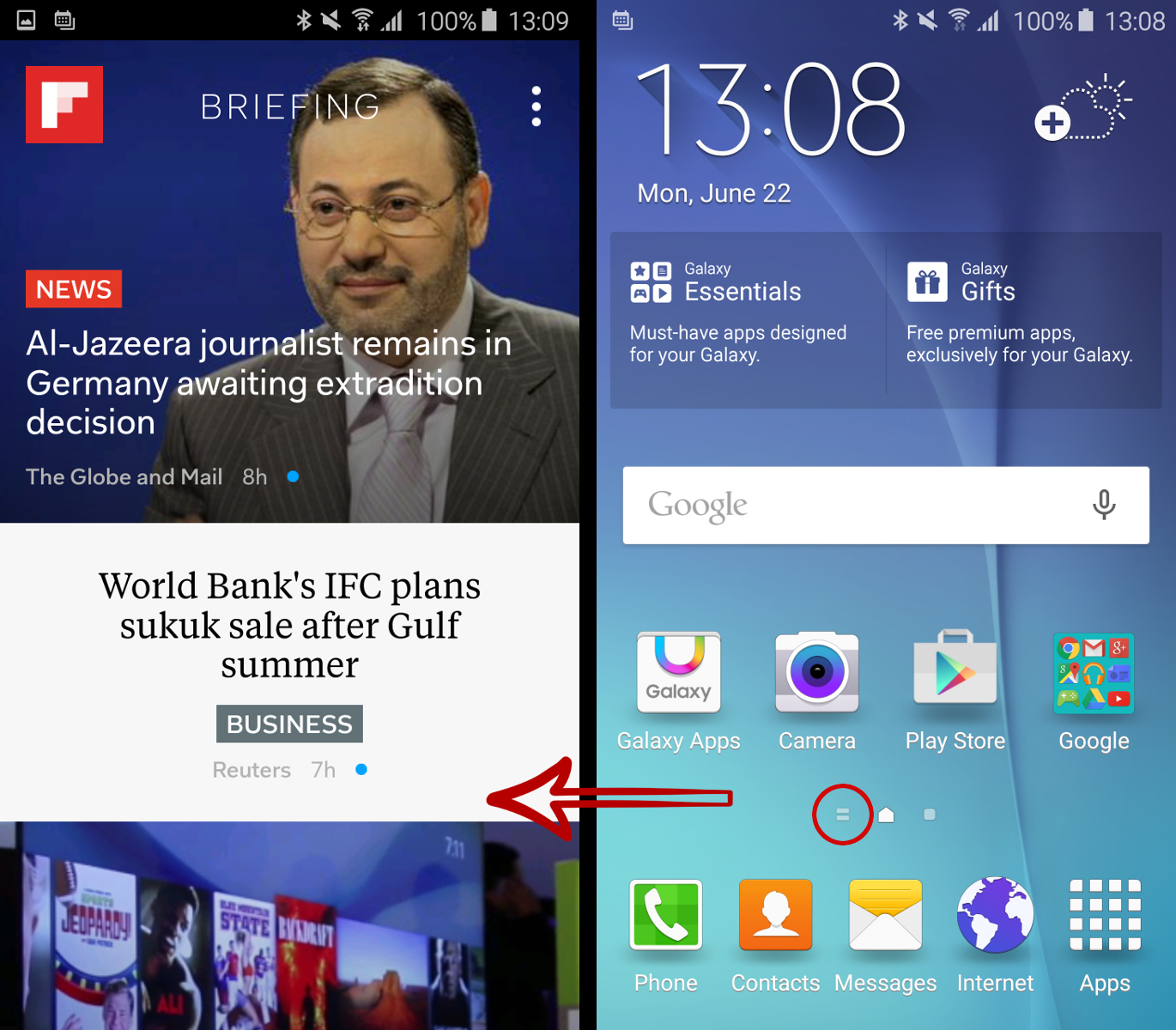
One question I asked myself about Samsung is why the company insists to add the annoying Flipboard/Briefing page on the home screen. The story is not at all a new one, but on the contrary, Samsung has this My Magazine feature on its smartphones ever since the Galaxy S5. You probably know that it’s some sort of a panel which is filled with news from various sources that are personalized according to the owner’s wishes.
Then, My Magazine was renamed to Flipboard Briefing, but it practically does the very same thing. The fact that permanently resides in the left most home screen is annoying and the truth is that it cannot actually be seen as useful for most people.
Welll, it drains the juice out of your Galaxy S7 battery or maybe you prefer a widget style for such an app so that you can put it on any home screen page and re-size it or even if it might have some decent visual design for the stories that you read, it still always occupies an important part of the Galaxy S7 home screen panel.
Unfortunately, the Briefing page is still present on the Samsung Galaxy S7. Yes, I am not kidding, but it’s again turned on by default as the left-of-main home screen on your device and it does nothing different this time either.
While this may be a decent replacement for opening a dedicated news reading app for some, there are not big chances to think the same. If you also want to have your own content there, if you are worried about the battery life and you are tired to accept everything from the company that made your phone, accept my help.
The good part in all this is it’s still easy to remove it and take the matter in your own hands. If you don’t want to see it there or if you are also tired of accidentally accessing the briefing panel, you can disable the Flipboard briefing by long-pressing on the home screen, then swiping to the right until the Briefing panel is visible. Up next, all you have to do is to find the switch near top right, so don’t hesitate to drag the switch to left to disable Flipboard briefing on Galaxy S7.
Of course, you can also choose to drag the switch to right if you want to enable Flipboard briefing on Galaxy S7, if you ever regret your decision and want to go back to the way that things were.
As you can see, the option to turn off Flipboard Briefing is even easier to access and switching the feature on and off takes no more than a few seconds. So, what about you? Do you use the Briefing page on your Samsung S7 device? Or is it one of the first things you want to get rid off?










User forum
2 messages