Use Dr. Fone software to Recover Deleted Text Messages on Android
4 min. read
Updated on
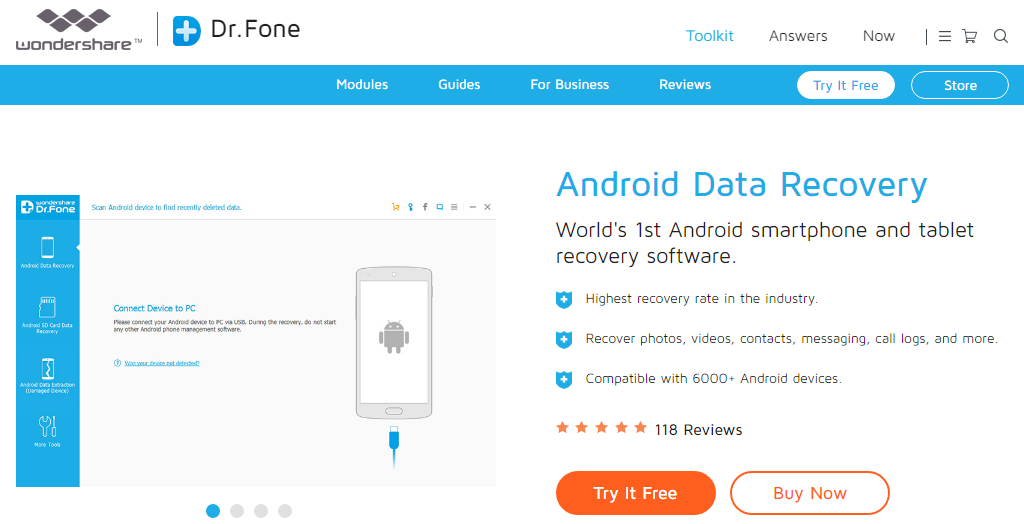
Who doesn’t have those moments when a mistaken tap results in deletion of some essential text messages? We all have been there and we know the frustration of such an accidental act. Whether you’ve accidentally deleted one or more of your text messages or you can’t get to them because your phone was reset, I can assure you that recovering deleted text messages on an Android is as easy as it gets.
There are some interesting tools out there that can recover anything from text messages and contacts to WhatApp messages and photos and Dr. Fone is one of them. The Dr. Fone software that I am telling you about has the highest recovery rate in the industry and it is compatible with more than 6000 Android devices, being the ideal solution for most cases.
Do you want to try it out too? For that, you have to enable Developer Options on your Android device. To do so, open Settings application and then click on About Phone. Tap the Build Number 7 times repeatedly and you will get a visual message “You’re now a developer”. Once this happens, go back to the Settings menu and you would find ‘Developer Options’ listed there. Under Developer Options tick the check box that allows you to enable ‘USB debugging’ which is required for the Dr. Fone software to communicate with your device.
And don’t worry about paying! I can tell you for sure that a free trial version is just what you need in order to recover deleted text messages on your Android device and you can decide later if you need more than that or not.
How to Use Dr. Fone software to Recover Deleted Text Messages on Android:
- Download the Dr. Fone software on your PC from here;
- Install it right away;
- Check that Developer Options are enabled;
- Then, open the Dr. Fone software on your PC and be sure that the program is 100% clean with no virus hacking to worry about;
- Click on the Start button to continue;
- Connect your device to the PC via the original USB cord;
- You should see a screen where you can choose what to recover on your device;
- Click on the Next button available at the bottom right corner;
- Now you should see a prompt on your device for the RSA authentication key from the PC, so it’s your turn to accept it;
- Click on the Start button in Dr. Fone and the handset will try to gain root access on your device;
- Grant the access by tapping “Accept” on your device;
- Note that if your handset is not rooted, it will try to root your device;
- Once the Dr. Fone software gets the root access on your device, it will begin the scanning procedure;
- Then, the software will list the deleted files and messages from your device;
- After analyzing and selecting the data that needs to be restored back to the mobile’s memory, it’s your job to select the messages you want to recover;
- Now, you must do only one more thing: click on the Recover button. That is all it takes to get back all the data that you feared was lost forever.
You see that having the chance to rectify accidental mistakes is a great privilege, but things might not always be that easy. Let me remind you that there are also situations when important things get lost forever due to overwrite of your Android phone memory. So, in order to avoid such a possibility, the best thing to do is to take a backup of the all the important data currently stored on your phone. This might sound like a lot of work, but is actually a fairly easy task if you know what apps to use or procedures to apply.



User forum
0 messages