Change Language on your Samsung Galaxy S5
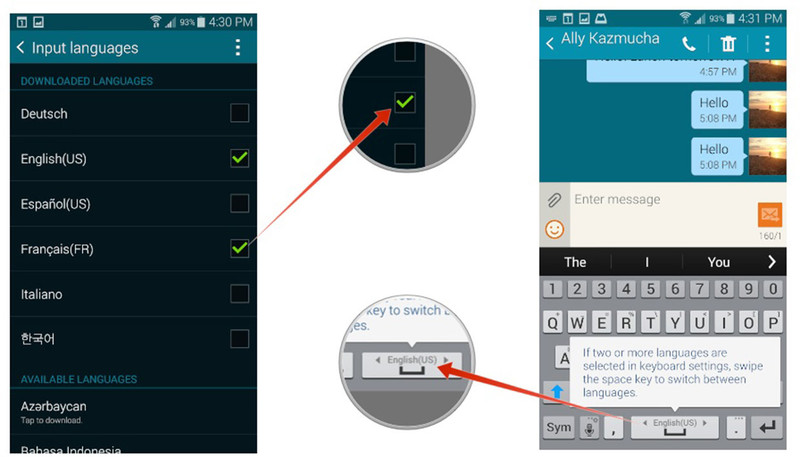
We all know that the default language for Galaxy S5 is English, but don’t forget that this handset is currently available in no less than 150 countries. This is actually the perfect reason that could determine you to change the language on your Samsung Galaxy S5: maybe you want to use your mother tongue or maybe you want to get prepared for your next trip or you prefer the language you are studying and not only.
For one reason or another, you are free to change Samsung’s Galaxy S5 language as you want. You can choose to change the System Language, you can also select the keyboard language and we even have a solution for those unfortunate cases when you discover that the language that you are looking for is nowhere to be found on this Samsung Galaxy S5 model.
Are you ready to begin? We definitely are:
How to change the System Language on your Galaxy S5:
- For the beginning, you have to tap on the Settings icon; don’t forget that you can also access settings from the Notification Shade;
- Tap on “Language and input” that can be found under the System section;
- Tap on “Language at the top”;
- Now it’s time to tap on the language you’d like to use on your Samsung Galaxy S5 every day.
That was all! Your Samsung Galaxy S5 will instantly start using your chosen language, with no reboot required, but be careful! You should also know the fact that after you change Galaxy S5 system, the language for the keyboard will not change, but you are the one that has to follow a separate guide for that:
How to Change Keyboard Language on your Galaxy S5:
- One again, you must tap on the Settings icon;
- After that, tap on “Language and input” found under the System section;
- Tap on the gear icon next to the keyboard you’re using and want to change the language on;
- Tap on the checkmark box next to the language you’d like to keyboard to use;
- Don’t forget to uncheck any ones you don’t want to use in case of being sure that this is what you want;
- You can also have multiple keyboards enabled at once, so don’t hesitate to swipe sideways on the space bar in order to swipe between keyboards if you’ve got multiple ones selected. This will toggle between them with no problems.
Things look great so far and we are sure that you have manages to follow the steps, but have you taken in consideration the possibility of not finding the language that you are looking for in this Galaxy smartphone?
If the language you want isn’t supported on Samsung Galaxy S5 out of the box, there is no reason to be worried about as long as we have a solution for you. Here’s what you have to do in this case:
- Root your Samsung Galaxy S5 handset (in case of not being already rooted); if you don’t know how to do it, this step by step How to Root Samsung Galaxy S5 using Odin guide will help you (here you can also find a different guide for Rooting Verizon Galaxy S5 using one-click root solution, as well as one for the AT&T Galaxy S5 version by using One-Click Root method – here’s the link);
- After that, you have to download MoreLocale 2 from here;
- Run MoreLocale 2 and tap custom locale, near the top.
- Tap the ISO639 and ISO3166 buttons in order to your country and language from the list;
- After that, just tap Set and that was all!
As for the apps issue, here we are to tell you that apps after changing Samsung’s Galaxy S5 language, almost all pre-installed apps change the language as well. There are several third-party apps you installed from Play store that may use your language, so you want have any problem at this chapter. In fact, if the app supports this language, it will be used automatically after you change Galaxy’s S5 language.
However, you will also see that there are certain apps still using English. We have some explanations for that: the app that we are talking about is sideloaded or maybe it does not support the new language, despite of the fact that Google has made it extremely for developers to implement multiple languages in Android apps.
Have you experienced any problems when changing Galaxy S5 language? Please let us know in the comment box below and we’ll do our best to help you.
And don’t forget about our How To section where you can find several other tutorials for your handset!



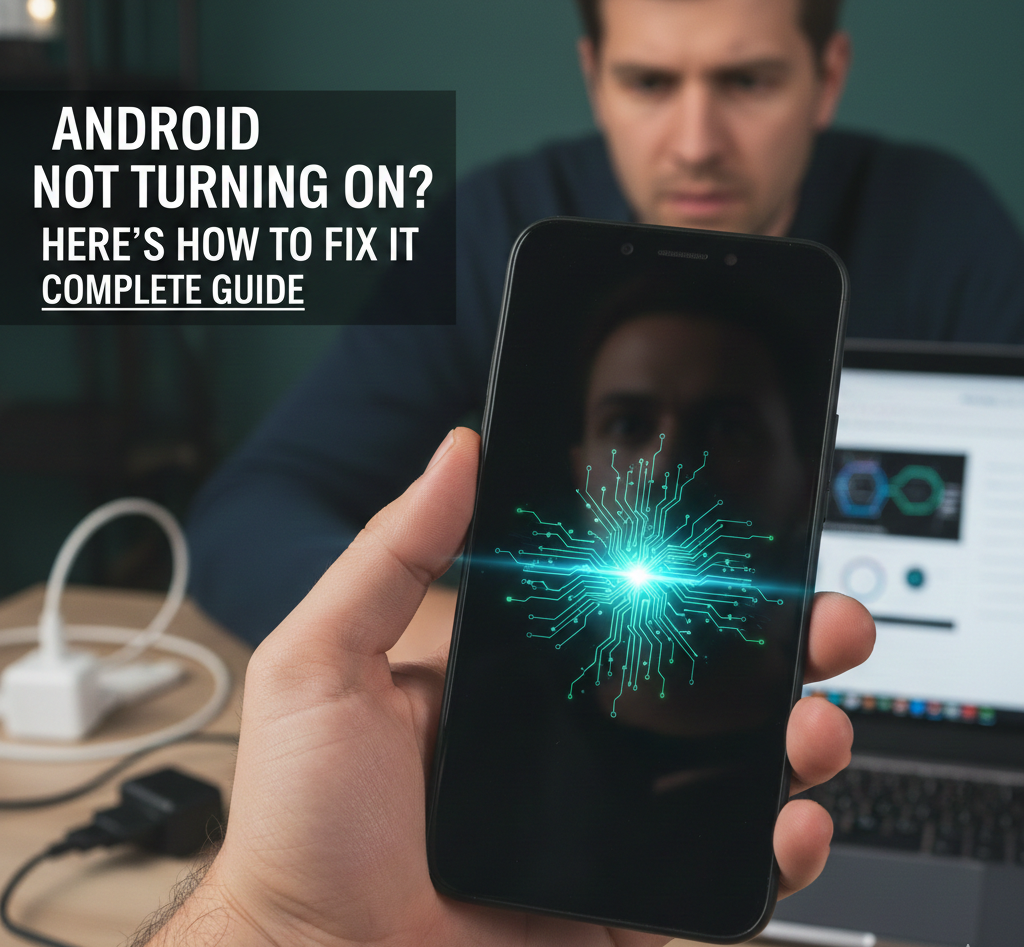
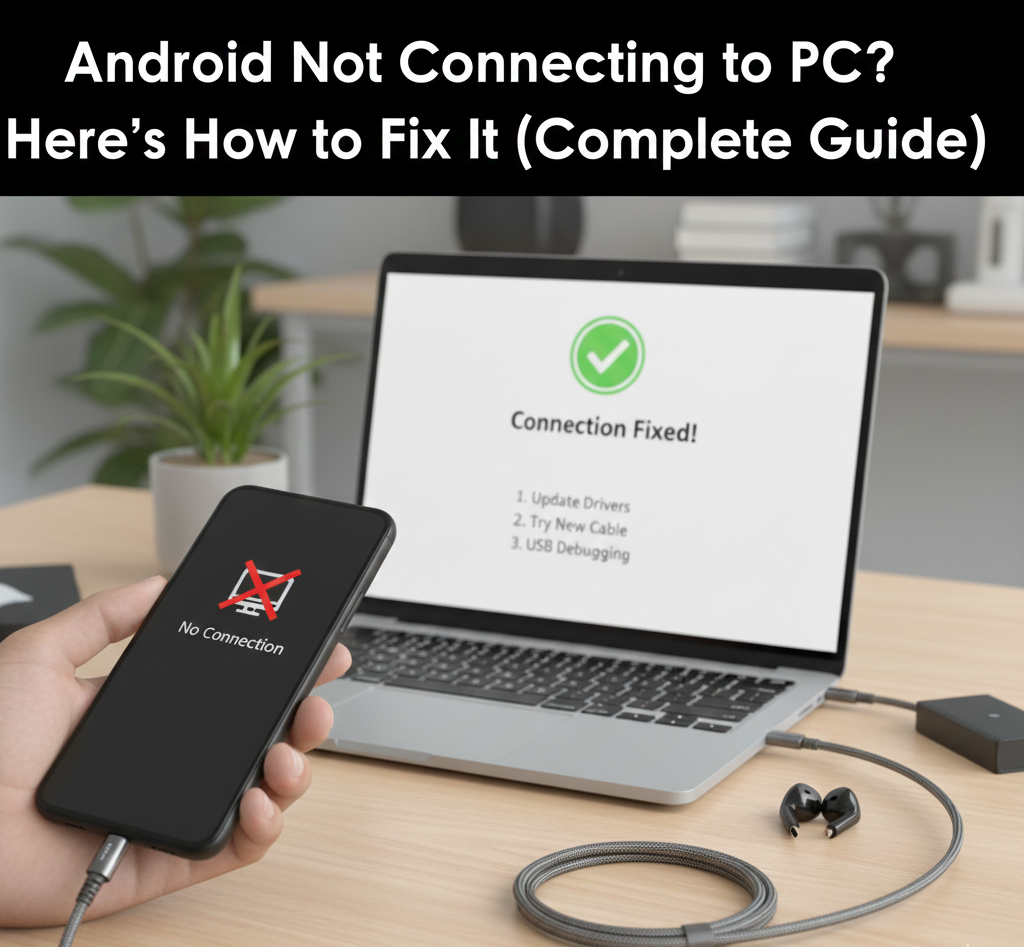
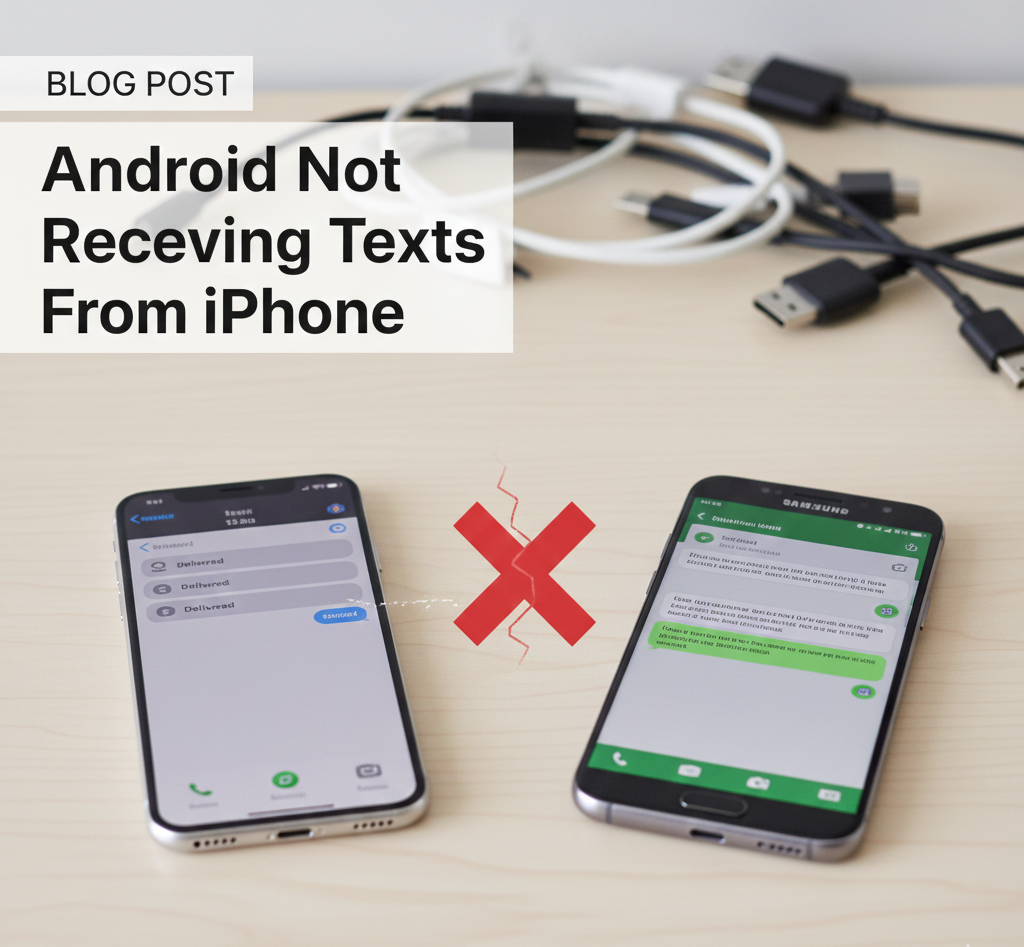

User forum
0 messages