Install HTC One M9 Gallery on any Android device
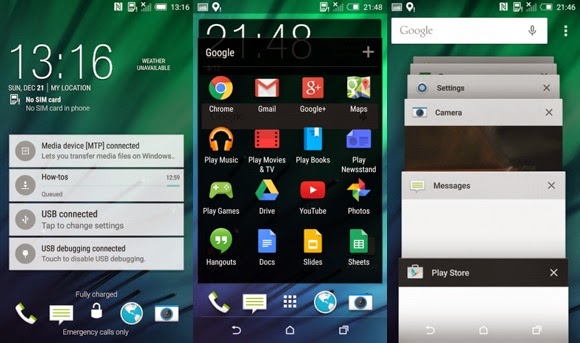
Samsung Galaxy S6 and HTC One M9, some of the most anticipated smartphones of the year (we must all admit that they deserve such titles) have been already unveiled and they are in the center of our attention too. When it comes to One M9, we must admit the fact that Sense is considered as one of the best launchers or skins for Android devices.
After all, it is indeed crafted with a lot of amazing features and it can look absolutely perfect and beautiful if you choose to install it on your device. If you are also one of those who fall in love with Sense UI (trust us when we are saying that its seamless performance will have this result), you should know that developers have already started porting the apps and widgets from the new HTC One M9 phone for other Android devices as well.
We are referring to ports of the Blinkfeed apk, the launcher, Music Player, One M9 Keyboard etc. Sine almost all the files are in apk format, you require root access on your device to move the included files. However, if you are interested on installing the One M9 Gallery on your handset, then you should know that Turkbey06 over at XDA has modified the One M8’s Gallery app in our advantage. Here we’ll show you that you can download and install the One M9 Gallery on any of your Android devices and the best part is that no root access is required in this case.
How to Install One M9 Gallery on any Android device:
- Take the One M9 Gallery file by using this direct link;
- Save it on your computer and don’t unzip it yet;
- Then, connect your smartphone with the PC with the help of its original USB cord;
- Move the downloaded files on your phone;
- now, you have to unplug the USB cable;
- Reboot recovery mode on your Android device;
- From recovery select “install zip from SD card” and “choose zip from SD card”;
- Take the app and flash it;
- When done, from main menu of recovery simply select “reboot system now”.
How do you like the changes from your device? The Gallery app has a new icon and its style is very neat and pleasant, like most HTC stock apps, so we hope that you’ll like using it. And if you want to anjoy a complete HTC One M9 experience on your Android handset, then be sure of the fact that even more guides that are waiting for their readers.
To be more sprcific, we are talking about:
- How to Install HTC One M9 and Galaxy S6 Weather Clock Widgets on Any Android Device (you can find this tutorial here);
- How to Install HTC One M9 Camera App on any Android device (read it from here);
- How to Install HTC One M9 Home Launcher on any Android device (you can find the guide by accessing this link) with more guides to come in the next days. Just don’t forget to checl on us later!






User forum
0 messages