Disable Bloat Apps on Android Devices with no Root
3 min. read
Published on
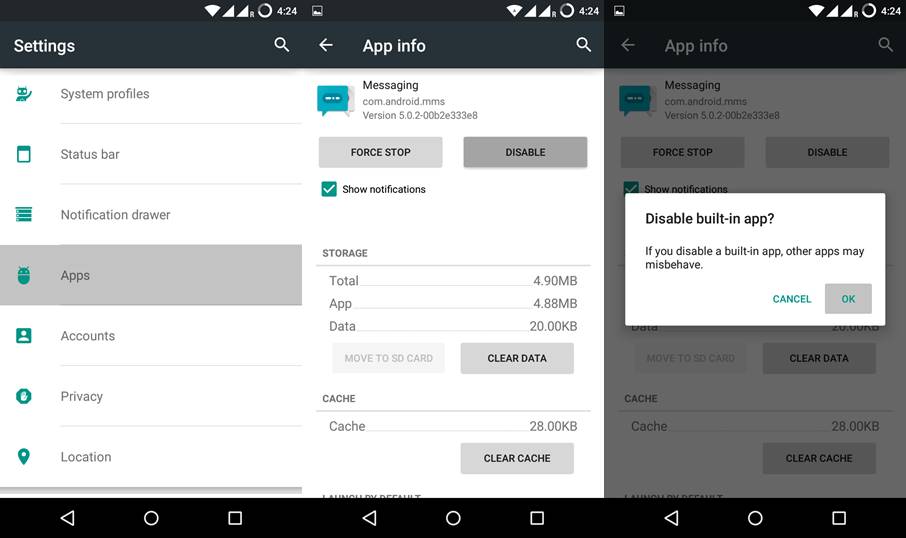
Android is one of the best mobile platforms (many say that it’s actually on the top of such a list), but despite of that, lags and performance issues still can be found even in the most recent Android smartphones with no exception. If this is the problem that you are confronting to as well, then you know that bloat apps that come bundled with new Android devices aren’t helping at all.
Carriers and manufacturers dot avoid this bloatware, and even worst, make it harder than before to remove the apps from your devices, but don’t give up. You can disable the bloat apps from your new Android phone if you agree to root your handset, but I am aware that not everyone feels comfortable with such an idea. So, here I am with a fresh guide, ready to assure you of the fact that you can obtain the very same result even without going through the process of rooting your phone.
Here you can find no less than two simple ways to disable those apps that are eating up your device’s resources, causing lags and errors.
How to Disable Bloat Apps on Android Devices with no Root (method 1):
With the release of Android 4.0, Google has incorporated the Disable option from Android 4.0 ICS for disabling the system apps without any special permissions. To disable every simple app, one by one, that’s what you have to do:
- For the start, enter into Settings;
- Navigate to the Apps section;
- Scroll to All apps;
- Click on any system app you might want to disable;
- Click on the Disable button;
- Confirm your action by pressing the OK button.
The procedure is not at all complicated, but if you have a lot of bloat apps on your handset, then imagine that you must open every bloat app from the list and manually disable each one, so it might take so time or you could use the second guide that I’ve prepared for you. Just use the Debloater tool which is compatible with any device running at least on KitKat version.
How to Disable Bloat Apps on Android Devices with no Root (method 2):
- Download the Debloater from here on your PC;
- Install it;
- Connect your device to the PC by using the original USB cable;
- Open the debloater tool on your PC and you’ll see a popup warning message which warns that removing wrong packages may make your device unstable and cause boot loops;
- Don’t hesitate to press OK.;
- Then, click the Read Device/Phone Packages button to list all the packages installed on your device;
- The apps that are already blocked will be marked and the Sync status will be Green which means that there is no modification that you can apply to the device. Once you choose the apps to disable by marking them, this status will turn Red indicating that the device will apply the changes;
- Make your choices;
- After that, click on the Apply button;
- At the end, feel free to click the Read Phone Packages button again to reload the list of packages in your Android phone. All the blocked apps should now be marked as well.
If you have any questions regarding this guide or the first method, feel free to leave a comment below!










User forum
0 messages