Easily Remove Galaxy S6 Edge Bloatware
4 min. read
Updated on
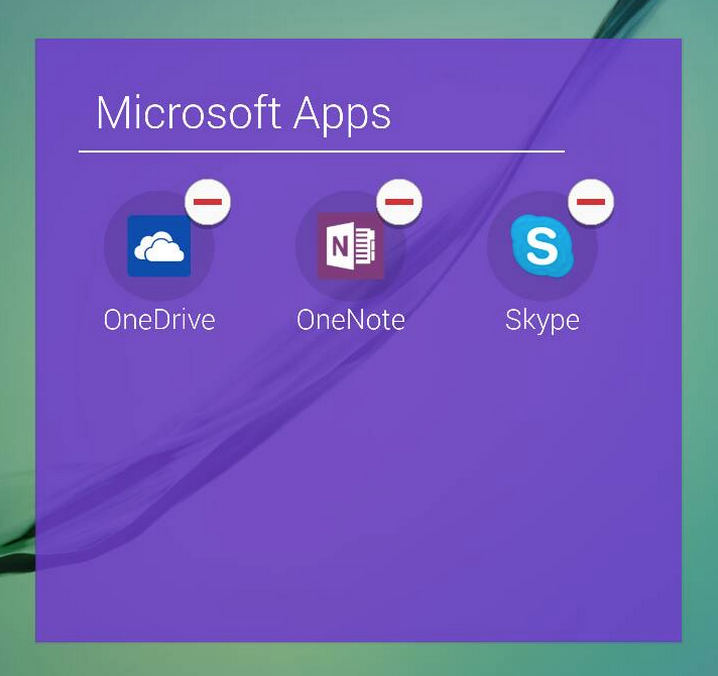
Are you the owner of a Samsung Galaxy S6 Edge and do you want to bump the speeds on your smartphone? Do you think that you have too many unwanted apps in it? We are talking about OneDrive, OneNote, Games, Newsstand, Skype, Google Plus, S Health, S Voice, Voice Search, Movies & TV, Hangouts, Gmail, Music and you know that the list is even longer than that, so it is obviously that you have the impression that some of them are already a problem. We know that you must be thinking about deleting these in built apps (bloatware) in order to improve the Galaxy S6 Edge speeds, but things are a little more complicated than that in such cases.
Here we are, once again, at the bloatware chapter,; thus the Android Lollipop software which is pre installed on your Galaxy S6 Edge has so many unnecessary features that use large amounts of memory and RAM. In most situations, you will never need to use bloatware, so you are practically forced to stumble upon these apps all the time.
You probably know that they slow down your Samsung Galaxy S6 Edge handset and every single time you reboot your device the apps will be initiated, not to mention the fact that they also take up precious space from your device’s memory as you have no chance to transfer them to your SD card. Taking in consideration all these, there is no surprise to see that they’ve become a frequent complaint amongst users.
We have told you that things are a little more complicated in such a case, but if you want to enjoy a more streamlined Android experience and performance on your S6 Edge, be sure that you can easily remove bloatware. Here we have a simple guide which can be completed even by those of you who are newbies and like that, you can practically disable every single unwanted app from your Galaxy S6 Edge. And don’t worry! As we have told you from the very beginning, there is no root required in such case.
How to Easily Remove Galaxy S6 Edge Bloatware:
- For the start, go to the app drawer and hold the Recent Apps button. This will immediately activate the launcher menu;
- Now, you must select “Uninstall apps”;
- All the apps that can be uninstalled can be recognized due to their minus sign at the top, so do not hesitate to disable all the apps you don’t really want.
- Don’t forget that if you choose to root your smartphone you can take things to a higher level of performances as you can use dedicated apps from Google Play in order to smartly manage bloatware and other in built features and apps from your own Galaxy S6 Edge.
And if you ever change your mind and want some of these apps back, be sure that there is something that you can do in such a case as well! We can assure you of the fact that every single app that you choose to remove from your Samsung Galaxy S6 Edge can also found on Google Play Store or on Samsung’s own Galaxy Apps marketplace, just waiting to be downloaded and used again.
However, we just have a feeling that you’ll like your smartphone even better like that, so enjoy it and let us know if we are wright or not! The comments area is waiting for you and don’t forget that our How to section has many more guides for your smartphone model! You can learn how to Update Galaxy S6 Edge with Custom ROMs from here; to Install TWRP Recovery on Galaxy S6 Edge with ease (use this link for that); How to Root Chinese variant of Galaxy S6 Edge in less than a minute (with the help of this guide), as well as the T-Mobile Galaxy S6 Edge version or the Sprint Samsung Galaxy S6 Edge one and not only.










User forum
0 messages