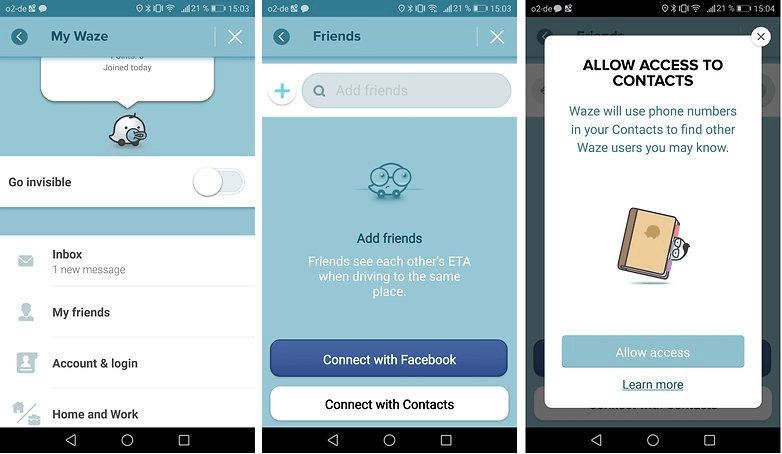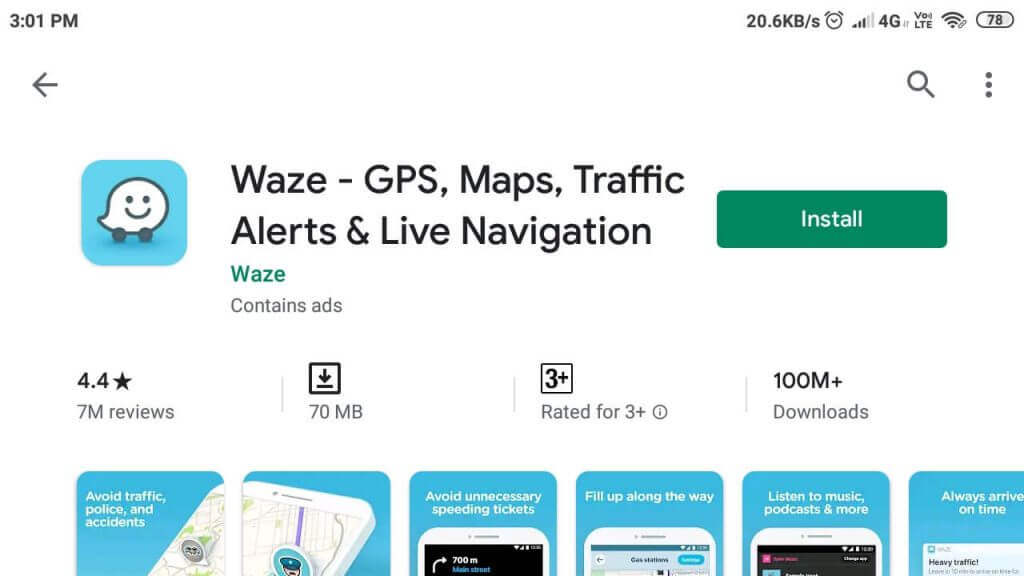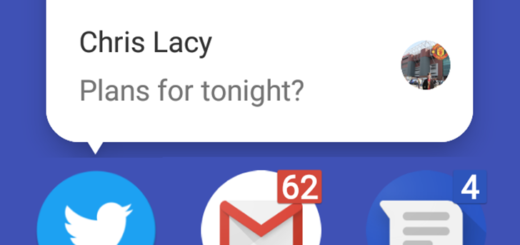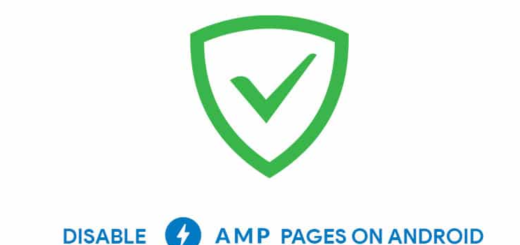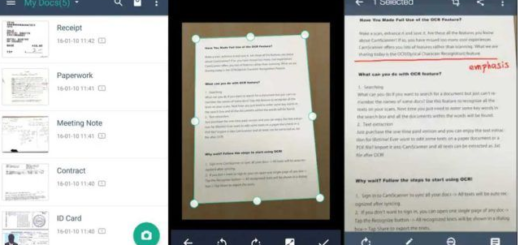4 Ways to Fix Waze Contacts not Showing Android Error
Waze is used by most people for a stress-free commute every day. The app offers traffic information and road diversion alerts in advance to save time. Sometimes, the contacts feature in Waze may not work resulting in Waze contacts not showing on Android.
You can see many users complaining about not being able to see their contacts in the Waze app on Reddit.
Can’t add the phone number or friends?
The only option I have in my settings is to connect to Facebook and edit my email address. This is only since I upgraded my phone
Follow the steps in this article to troubleshoot Waze not connecting to contacts problem in your device.
How to fix Waze contacts not showing:
1. Check App Permission
- If you are on an Android device, check if the app has required permission to access the contacts.
- On your phone, go to Home Screen and click on Settings.
- Scroll down to Apps section.
- Tap on the Permission option.
- Scroll down and tap on Contacts. Wait for the device to load all the apps that have access to your contacts.
- Scroll through the apps and check if the Waze app has required permission.
- Toggle the switch on the right side to turn on contacts access to Waze.
- Close settings.
- Relaunch Waze and check for any improvements.
2. Clear Waze App Cache
- If the issue persists, try clearing the Waze app cache from the Settings.
- Pull the App Drawer and tap on Settings.
- Scroll down to the Apps section.
- Tap on Manage Apps and let the device load all the installed apps.
- Locate and tap on the Waze app.
- Tap on Clear Data option at the bottom.
- Select “Clear Cache” option and tap on Yes.
- Tap on the Force Stop button and select Yes.
- Relaunch the Waze app and check if the contacts are syncing again.
3. Grant Access to Contacts
- If you are using an iOS device, to grant access to your contacts or friends you need to verify your phone number in Waze.
- On your iOS device, launch the Waze app.
- Tap on Menu and select Settings.
- Tap on Account and Login.
- Select Phone number. Type in your phone number and tap Send.
- You will receive a verification code. Enter the verification code and that should grant access to your contacts.
- Relaunch the app and log in.
- Tap on the Friends icon in the bottom right corner and tap “Allow access to contacts“.
4. Reinstall Waze
- If the issue persists, the issue can be with the app and may require reinstallation.
- From the home screen, tap and hold the Waze icon and select Uninstall.
- Select Yes to confirm your action.
- Open your Apps Store and reinstall the Waze app. Upon installation, Waze will automatically restore your Waze data once you login to the app.
RELATED STORIES YOU MAY LIKE: