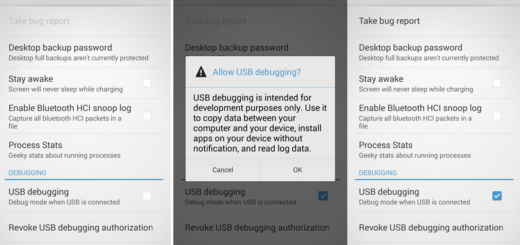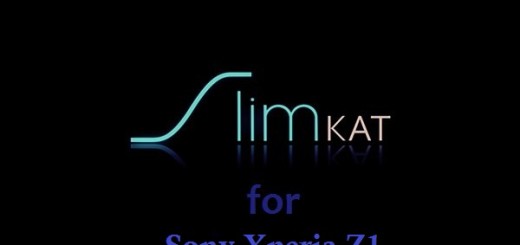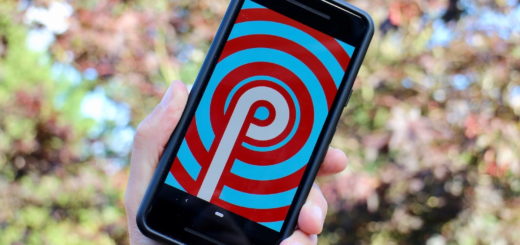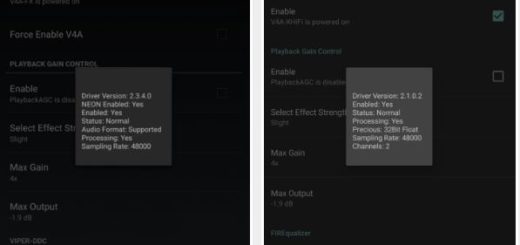How to Fix Waze Share Drive if it’s Not Working
Waze is a popular app that offers directions, a live traffic map, and road alerts. It can save time by delivering alerts to your phone gathered by other Waze users. Sometimes, you may get Waze share drive not working issue on your smartphone.
Several users have reported similar issues with the Waze eta feature in the Reddit Community.
My wife and I use Waze to communicate to each other about when we’re going to be home (or somewhere else that we’re meeting). Used to be when she would share a drive with me and I would open it, I would get a screen that showed her and ETA. But for weeks now, that has not been working for either of us, it just shows “Driving”.
If you are also troubled by this issue, here are a couple of troubleshooting tips to fix the Waze eta not working problem.
How do I fix the Waze share drive not working?
1. Check social media settings
- The Waze app integrates with your social media accounts for better sharing. If you have connected your Facebook account to the Waze app, check if the share drive feature is turned off.
- Open the Waze app on your phone and log in.
- Go to Social Settings.
- Under Facebook, make sure the Show Facebook friends and friends on the way option is turned on.
- Relaunch the Waze app and check for any improvements.
Share drive guide
- As a workaround, you can share your guide through a message using the options button.
- Your friend receives a message with a link. Taping on the link shows the ETA and follows your itinerary.
2. Check services outage
- Before taking any other steps to make sure the Waze service is up and running.
- At times the Waze eta not working issue may occur if the service is temporarily down.
- You can check the Waze social media account to get an update. Or contact Waze support via a ticket.
3. Clear Waze cache data
- The old cache can create issues with the app. Try clearing the cache and checking if the issue gets resolved.
- Tap on Settings from the home screen or App Drawer.
- Scroll down to Apps section. Tap on Manage apps.
- From the list of apps, locate and tap on Waze.
- Tap on Clear Data button at the bottom of the page.
- Choose Clear Cache and then tap on Yes to confirm the action.
- Next, tap on Force Close option.
- Tap on Yes to confirm the action.
- Relaunch the Waze app and check if the share drive is working.
4. Update and reinstall Waze
- If the issue still persists, check if an update is available for the Waze app.
- Open the Play Store on your phone and search for Waze.
- Download and install any pending updates.
Reinstall Waze
- As a last resort, uninstall and reinstall the Waze app. This will clear any glitches and unfixable issues with the app.
- Reinstall the app from the Play Store and check for any improvements.
By following these steps, you should be able to avoid any more Waze eta issues, both now and in the future.
Let us know which solution you used to get rid of this problem by leaving us a message in the comments section below.
RELATED STORIES YOU MAY LIKE: