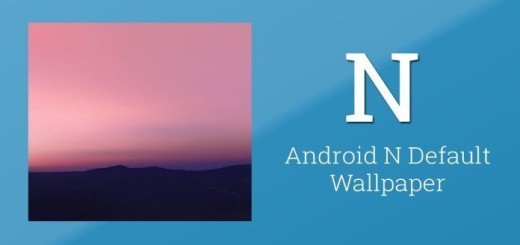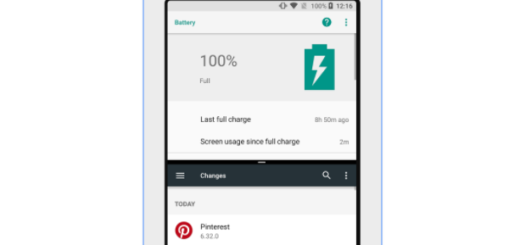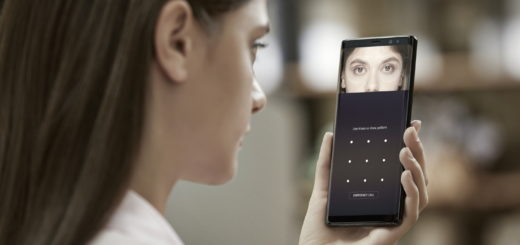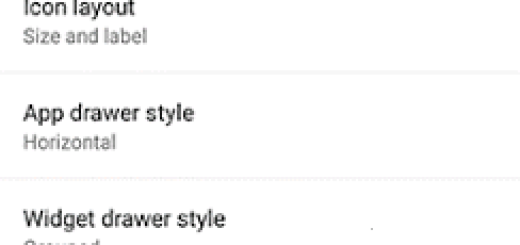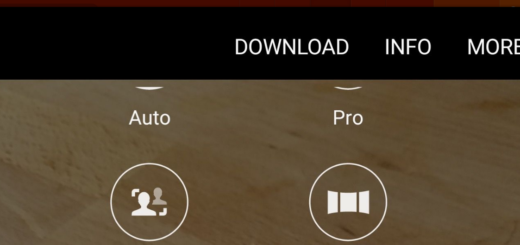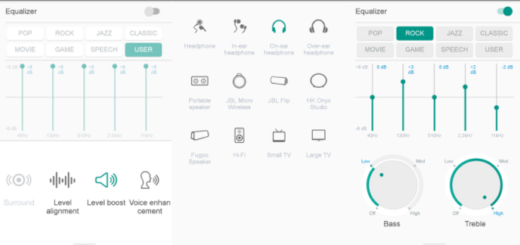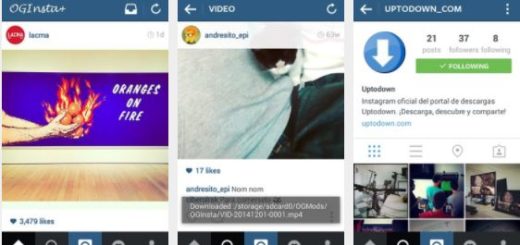How to Fix Bricked / Unbrick Xperia Z2
Many of you don’t use the term “bricked” properly. We want to tell you from the start that it might be a hardware-related problem and you can’t do anything about it, as the Android smartphone is no longer user-repairable; or we might be talking about a software related problem and you can fix the bricked / unbrick Xperia Z2.
A software brick of your Sony Xperia Z2 can be fixed using a Factory Reset, entering into Recovery mode or by installing a stock Android OS. Fixing a device that appears to be bricked , or unbricking it, isn’t so easy, but these tips that we have here have been verified and can make your Android Sony Xperia Z2 work again.
In general, devices are bricked by mistakes when overwriting their firmware and other low-level system software. You can end up bricking your Android smartphone while trying to gain root access, to unlock its bootloder, to install CWM recovery or any other custom recovery image, to update with a custom ROM firmware and so on, but now it’s time to see what can we do to change that.
Preparatory steps:
- You never know what might happen next, so a backup of your text messages, market apps, call logs, contacts list, personal data, info and accounts is absolutely necessary;
- Don’t forget that you might need a computer if you will try to downgrade or reinstall the stock Android OS, so take care of that aspect before proceeding;
- Look for the original USB cable for establishing the connection between your device and the PC;
- Disable any antivirus programs installed on your computer, you don’t need any more problems with your Xperia Z2;
- Install the phone’s USB drivers on your computer;
- Enable Developer Options Z2 (go into Settings>> About phone>> and tap on Build number seven times), as well as the USB Debugging mode (in order to do so, just go to Settings>> Developer options and tick the USB Debugging checkbox placed under Debugging section);
- Finally, don’t forget to charge its battery and be careful about what you are doing.
How to Unbrick (Fix Bricked) Xperia Z2:
Perform a hard reset
If the problems don’t seem to be that serious, you just have to hard reset your Xperia Z2. The hard reset can resolve problems like: boot loop issues, strange noises or the impossibility of making or receiving calls, force closes errors, lags, battery drain problems, or screen freezes situations, letting you use your phone without any problems.
Here we have all the necessary steps for performing a hard reset on your Sony Xperia Z2, but be careful about the fact that this means losing all the data that is currently stored on your phone.
Make sure to remove the external microSD card if you have one connected, so that you will not lose the data stored on it, too. You have to save all your important files and don’t forget that your Xperia Z2 has to be at least 70% charged or you can be interrupted in the middle of the procedure.
If the Factory Reset tutorial fails and the smartphone still doesn’t boot in normal mode, then you should try to enter recovery mode for performing other cleanup operations
Enter recovery mode
If you want to unbrick your Sony Zperia Z2, don’t hesitate to apply these steps (which are recommended especially after an update or after flashing a custom ROM firmware by using CWM recovery). Enter recovery mode on your Xperia Z2:
- From recovery select ‘wipe data factory reset’;
- Return to recovery mode menu and select ‘wipe cache partition’;
- From main menu of recovery you have to select ‘advanced’ and ‘wipe dalvick cache’;
- Go back to Android OS and choose ‘reboot system now’.
Install stock Android OS
Are you expecting a problem that seems to have no possible fix? If so, the solution might be to simply restore the original ROM. This will break your root, get rid of ClockWorkMod and return your phone to the same exact state in which it was initially purchased.
Use these steps exactly as presented in order to downgrade / install stock / official Android OS on your Xperia Z2 smartphone:
- Download the firmware file for your Sony Xperia Z1 the Flashtool package;
- Install the flashtool program on your computer;
- Place the update file on desktop or anywhere else you might find it convenient;
- Then, transfer the .ftf file on C:\flastoolfirmwares folder from your computer;
- You have to right click on the .ftf file and select ‘proprieties’ and then ‘unblock’;
- Connect your smartphone with the computer via USB cable and run flashtool;
- Click on the ‘lightning icon’ and then click on ‘flashmode’ in order to select OK;
- Browse and pick the .ftf file from the flashtool folder;
- Click on the flash button from flashtool;
- After the update is finally over, unplug the USB cable and reboot your phone.
Other Solutions
If your Xperia Z2 phone refuses to start or the display is being unresponsive, maybe the problem has nothing to do with any of these procedures. Have you taken in consideration the possibility that your display is damaged and not your phone completelly bricked? Moroever, the SD card itself could be the one causing issues with things like flashing a ROM.
In such a situation, you should put your SD card into your computer and reformat it. If you have a spare SD card, you also might want to try using it instead. And keep in mind that if your ‘ bricked’ Xperia Z2 turns on, there’s still a big chance you can recover from whatever error you are experiencing, so don’t give up just yet!
Take your Xperia Z2 back to service
If your phone is actually bricked and it won’t turn on at all, no matter how hard you try, you just have to take it back to your carrier’s store. If you haven’t performed any unofficial operation, you can take your Xperia Z2 back to service for official assistance and if the warranty still valid, it won’t cost you a thing. There are even certain carriers that don’t have time to deal with such issues, so there are big chances that they’ll just replace that device completely.
But if you have damaged your Xperia Z2 when applying a custom operation, then you should think about restoring the warranty before going to service.
Anyone else out there have any other suggestions for fixing a Sony Xperia Z2 that appears to be bricked?