How to Unlock Xperia Z2 Bootloader
Do you want to unlock Xperia Z2 Bootloader? You are not the only one having that in mind. Unlocking the bootloader gives you the possibility to put custom ROMs, kernels and boot images on your Xperia Z2, not to mention that rooting and custom recovery installation are also supposed to require an unlocked bootloader, but thanks to the developer community the rooting can be achieved even without unlocking the bootloader as well.
If you are ready to make this operation, we can tell you from the start that the bootloader unlocking process on Xperia Z2 is not at all a complicated one, so all you have to do is following our step by step instructions given below.
But there is no reason to hurry, so don’t hesitate to take your time to read and understand of what risks we are talking about and what preparatory steps have to be taken in consideration:
Review the risks:
- Any unofficial procedure will void the warranty of your handset; but don’t forget that you can restore the warranty by flashing the stock Android OS – only manually as long as on a rooted device the OTA release can’t be spotted;
- This guide is written only for Sony Xperia Z2, so if applied to others, it could lead to some serious damage to that device. Don’t hesitate to check the model number of your Sony Xperia Z2 and proceed only if it is D6502/D6503 (in order to do this, just go the Settings page of your device and check out the “About Device” option);
- All the above mention steps are very important, so dot hesitate to follow all the steps and do exactly what is told. Skipping a step or any other simple mistake could be enough for bricking your Xperia Z2 device, so be careful about what you are doing. We don’t assume any responsibility for what it might happen to your handset; that’s your risk to take!
Preparatory steps:
- All the data store under phone’s memory will be wiped out after performing the unlock procedure. So, don’t forget to backup all important data which is being store under the internal memory of phone and by that we mean call logs, market apps, contacts list, text messages, accounts, documents and everyone else that you might want to use later;
- A PC or a laptop will be needed; if you have any antivirus programs installed there, you should temporarily disable them if you don’t want to interfere with the process of unlocking Sony’s Xperia z2 Bootloader;
- Look for the original USB cable;
- Verify if you have Sony’s Xperia Z2 USB Drivers in your PC; if not, you know what you have to do as long as without these USB drivers you can’t connect your device to the PC;
- Enable the USB debugging on your smartphone. Go to phone’s Settings->Developers options-> check the USB Debugging box and then confirm it;
- Also enable Developer Options Z2. Go to Settings>> About phone>> and tap on Build number seven times to enable Developer options;
- Check the Xperia Z2 battery status and make sure that the power left is more than 70%; if not, charge it now as long as your handset must be able to live until you finish the whole process.
Two Methods to choose from:
Unlock Bootloader of Xperia Z2 using Flashtool
In the first place, you can unlock the bootloader on your handset using a program called Flashtool. If you are choosing this method, you will save yourself from letting Sony to be aware if the fact that you have unlocked your device’s bootloader, not to mention that this method is much faster.
Unlock Bootloader of Xperia Z2 by using Flashtool Sony’s website
Sony’s official method of unlocking the bootloader is not as easy to follow as the previous one that we have told you about and it lets the company know that you intended to unlock your Sony’s Xperia Z2 bootloader (which voids warranty) by providing them the phone’s IMEI number to get the key. But it is the official way, so the most secure one of all other ways.
How to Unlock Bootloader of your Xperia Z2 by using Flashtool:
- Download the Flashtool utility software from here and then install it on your PC;
- Now it’s time to launch the Flashtool on your PC;
- Now click on the BLU icon in Flashtool utility;
- You’ll immediately see a window asking you to connect your Xperia Z2 device in Flashmode. You can ignore the animated instruction on the screen as they are not suitable for the current generation of Xperia devices, following instead these steps;
- Switch off your device;
- Hold down the Volume Down key on your phone and connect it to PC using the original USB cord;
- After connecting the device to PC, Flashtool will show the Device Selector screen;
- Now select your handset from the list;
- The flashtool will take you to ‘Bootloader Unlock Wizard’ screen;
- Click on the Unlock button to start the process;
- Once the process is completed, Flashtool will show you a log screen, look on it and check if the process has been applied successfully.
How to Unlock Bootloader of your Xperia Z2 by using Sony’s website:
- Open this link and click on ‘Yes, I’m sure’ button on the page;
- Read the warning in Legal terms and then tick the two checkboxes; then click on ‘I accept’ button to confirm that you accept the legal terms mentioned on the page;
- The next page has three fields asking you your Name, your phone’s IMEI number and your E-mail address (if you don’t know the IMEI number of your Sony Xperia Z2 smartphone, open the phone dialer app on your phone and dial *#06#. You’ll immediately find out the 15 digit IMEI number of your phone, but you must insert only first 14 digits in the IMEI field);
- See if there is any new mail on the E-mail address having the subject line ‘Your requested unlock boot loader key’;
- Now you can open the mail that has your bootloader unlock key;
- Don’t forget to save your bootloader unlock key anywhere you could remember so that you won’t have any unpleasant surprises.
Congrats! You have just learned how to unlocked the bootloader of your Xperia Z2 using the Flashtool or Sony’s site. If you have any problem regarding this procedure, do let us know and we’ll contact you as soon as possible.


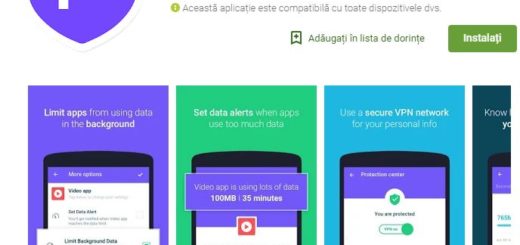
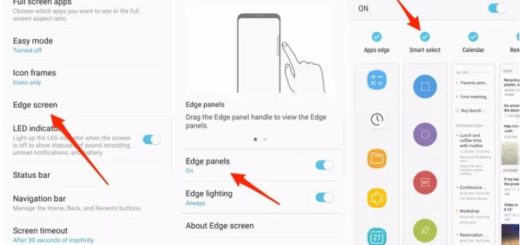

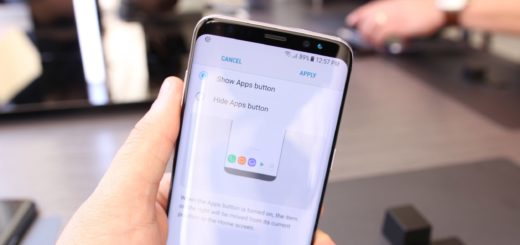


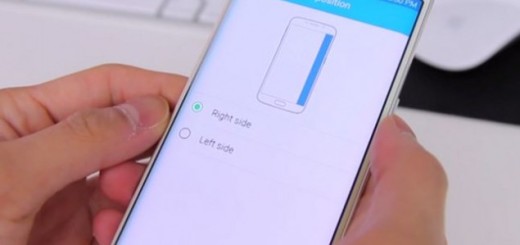

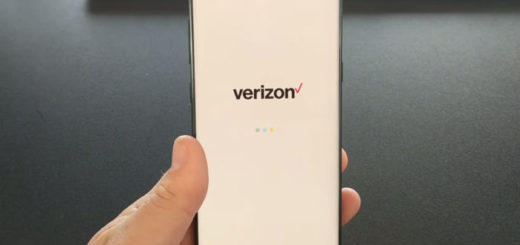
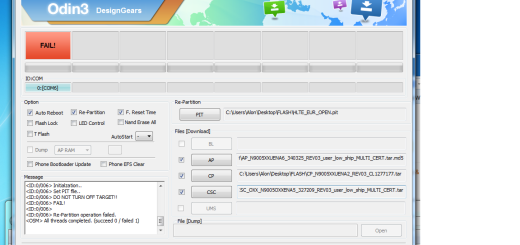
Hi,so you are writing on how to unlock the bootloader on devices that can be unlocked but i’m not one of the lucky ones mine says it can’t be unlocked, but you also wrote “not to mention that rooting and custom recovery installation are also supposed to require an unlocked bootloader, but thanks to the developer community the rooting can be achieved even without unlocking the bootloader as well.” do you know any way to do it?