How to Update Xperia Z2
As you probably know, Xperia Z2 can be updated with both stock / official Android firmware and with custom ROMs software, according to your wish, but you must be careful about something. We are talking about one method for the OTA release and a completely different one when it comes to a custom ROM like ParanoidAndroid, AOKP or CyanogenMod.
Installing a custom ROM is the first step when it comes to customizing your device, as long as it improves the performances of your smartphone and lets you personalize it as you want.
So, if you want to learn how to update your Sony Xperia Z2 – with official Android updates in our case, don’t hesitate to continue reading. This step by step guide is just what you are looking for.
You don’t need us to tell you that applying an OTA update is the easiest flashing operation to perform on your handset, but there is a major disadvantage that you should also take in consideration. We don’t know about you, but we don’t like to wait and this is the biggest problem when it comes to these OTA releases. We are used to hear that the roll out is being offered for limited markets, not to mention that it is a gradual one, so not all Sony’s Xperia Z2 users have the chance to receive the Android notification at the same time.
That’s exactly why you can take into consideration the possibility of manually updating your Xperia Z2 smartphone with stock or official Android OS. In that case, this tutorial will be more than helpful for you as we will teach you how to update any Sony Xperia Z2.
Review the risks:
- You probably know that any unofficial procedure will void the warranty of your handset – this is not our case since we are checking how to flash an official Android firmware; but don’t forget that you can also restore the warranty by flashing the stock Android OS – only manually as long as on a rooted device the OTA release can’t be spotted;
- This guide can be applied to Sony Xperia Z2 having the model number D6502/D6503, so do not think to try these steps from below you have any other Sony branded device.
- You must follow the exact steps as listed without missing or mixing them or you risk damaging your Xperia Z2 device. Proceed at your own risk and think twice before making any mistake! We are not responsible for what it might happen to your device, but you are!
Preparatory steps:
- For the manual update operations a computer will be needed, not to mention that the original USB cable should be near you as well;
- A backup is necessary; so, before taking any action, you must make a backup of everything that it is important including text messages, call logs, market apps, contacts list, personal data, info and accounts and more;
- If you have any antivirus programs installed on your computer, there might be a problem. So, you must temporarily disable the security protection as long as it might interfere with the update process or even stop it;
- Download and install Sony’s Xperia Z2 USB Drivers in your PC;
- Don’t forget to enable Developer Options Z2 (go into Settings>> About phone>> and tap on Build number seven times to enable Developer options), as well as the USB Debugging mode (in order to do so, just go to Settings>> Developer options>> tick the USB Debugging checkbox placed under Debugging section);
- Check the Xperia Z2 battery status: if the power left is less than 70%, it’s the ideal time to plug in the charger and avoid any unpleasant surprise.
How to Update your Xperia Z2 by using an OTA update:
- Make sure that you are using a WiFi connection when applying the OTA release of Android and not your network data plan;
- Go to menu and tap on Settings;
- Hit ‘About Phone’;
- Go to ‘Software Updates’ and check for new notifications;
- If a new Android OS is indeed available, just download it and wait while the OTA is being automatically updated on your Sony Xperia Z2.
How to Install stock / official Android on your Xperia Z2:
As we have previously mentioned, you can apply this operation when the OTA isn’t available for you, or when you need to manually flash the stock or the official Android OS.
- Download the firmware file for your Sony Xperia Z1 on your computer; you can get it from Sony’s official support web page;
- Also download latest Flastool from here;
- Install Flashtool on your computer by correctly following the on-screen prompts;
- Now copy-paste the .ftf file you have just downloaded to folder Firmware included in the XPERIA Flashtool;
- Then, right click on the .ftf file and select ‘proprieties’ followed by ‘unblock’;
- Connect your Xperia Z2 with the computer via the original USB cable;
- Run flashtool;
- Click on the ‘lightning icon’ and then on ‘flashmode’ to select OK;
- Browse and pick the .ftf file from the flashtool folder;
- Click on the flash button from flashtool;
- Now just wait while official Android OS is being installed on your Sony Xperia Z2.
So, these are the easiest ways that let you update your Sony Xperia Z2. If you face any problem during this tutorial, do not hesitate to contact us by using the comments area below.
We’d be glad to assist you!


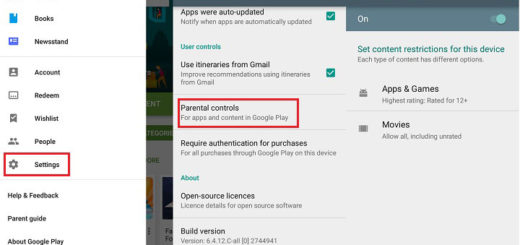
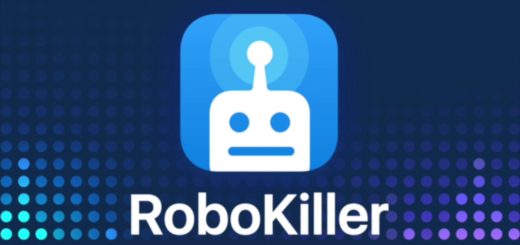
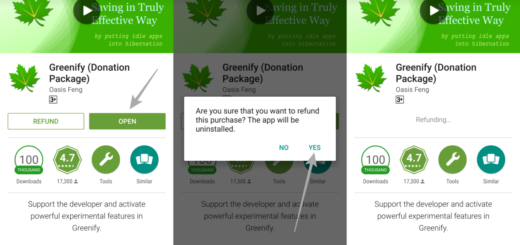
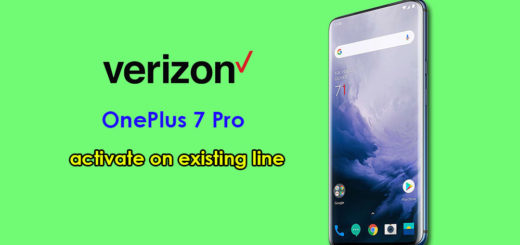


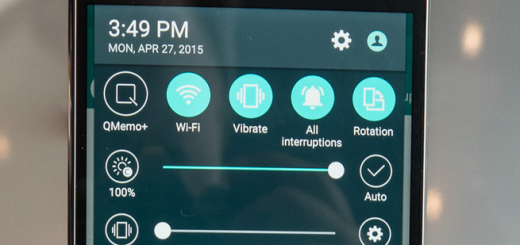
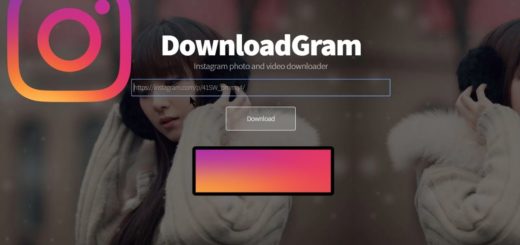
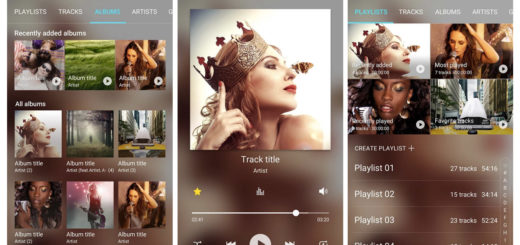

i download the official firmware and after i press flash it starts for some second an then if prints an error an the flashing stopped then i tried to turn on my mobile it print a message saying that the update isn’t complete an i have to connect the mobile to the pc again what can i do now ???!