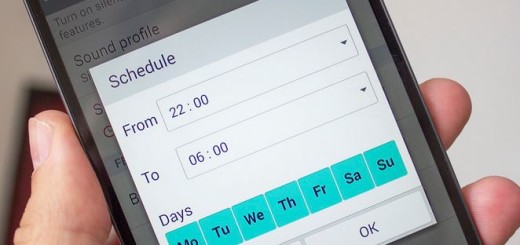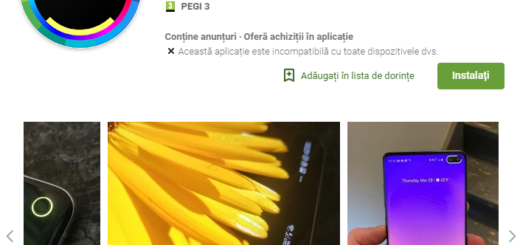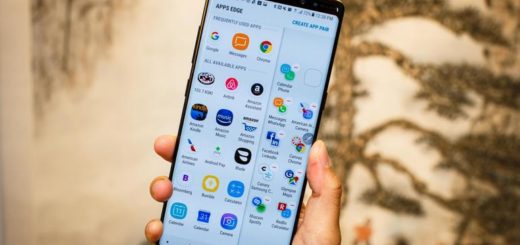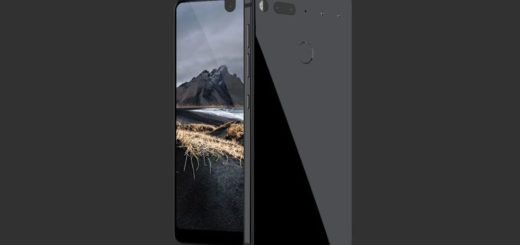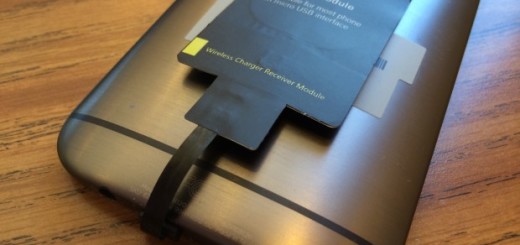Save Photos from Instagram in Android and Desktop Computers via DownloadGram
Millions of users have uploaded their amazing photos to Instagram, making it the world’s most popular photo-sharing app. But what happens when you want to save your photos from Instagram in Windows and Mac OS? Some might tell you the fact that there’s no built-in way to download photos directly to your computer since Instagram makes this difficult primarily to protect the individual Instagram user’s copyright on their pictures.
However, you can choose other options instead such as to bookmark photos or “like” them. Do you know what I really think of them? Yes, they are useful, but that’s nowhere near as useful as downloading the picture file itself.
So let’s take a closer look to ways of actually doing that! DonwloadGram is one of my answers for you today since it doesn’t require downloading software to run, which makes downloading Instagram photos such an easy thing to do.
DownloadGram can be used on mobile devices, as well as on desktop computers, so what are you waiting for? Keep in mind that using this procedure doesn’t protect you from getting in trouble for using other people’s intellectual property without their permission.
Save Photos from Instagram in Android:
- Open the Instagram app;
- Then, find the photo you want to download;
- Up next, tap on the “…” icon and click “copy link”;
- Go to DownloadGram’s website using a mobile web browser;
- Input the photo’s URL into the box with the auto-generated Instagram link;
- Now, just tap the Download button;
- After that, just click the resulting Download Picture button to save your image.
Save Photos from Instagram on desktop computers:
- At first, navigate to Instagram on the web;
- Find the picture you want to save;
- Click on the “…” and click “Go to Post”;
- Copy the photo’s URL from the web address bar in your browser;
- Go to DownloadGram’s website;
- Input the photo’s URL into the box with the auto-generated Instagram link;
- Click the Download button;
- Then, you want to save the image, so finally click the resulting Download Picture button.
If all these fail, you can take a screenshot of the photo, although this might require you to do some photo cropping later.