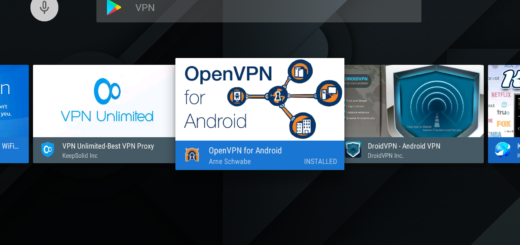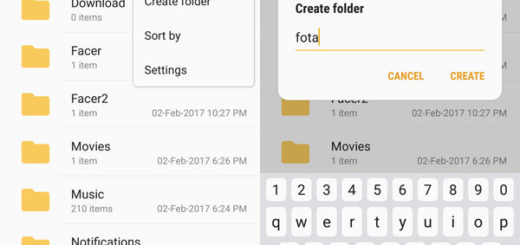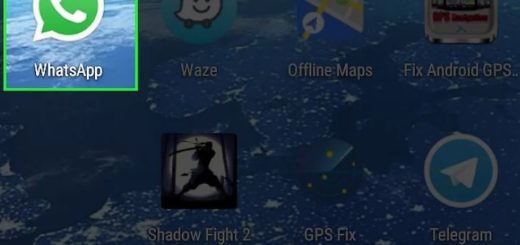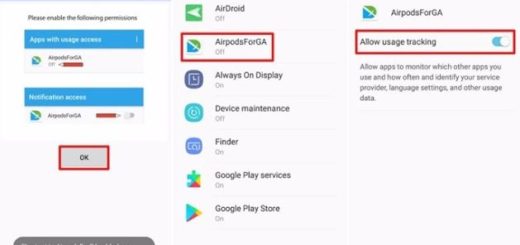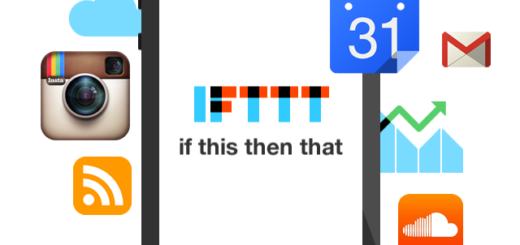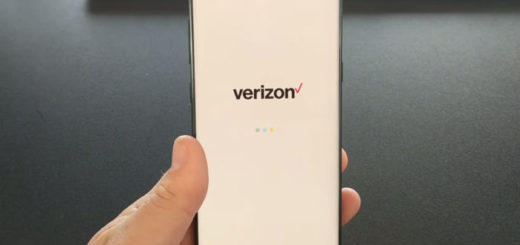Add Bookmarks to Essential PH1 Homescreen
The Android browser functions pretty much the same as your Web browser on a computer. You have the chance to bookmark Web pages for quick access and once you do that, you can bring it up with one touch of your finger. When you open your Chrome browser on Android, you’ll first be greeted with the last website you visited.
This is indeed useful if you want to look at it again, but pretty much pointless if your wish is to visit a specific site. For such cases, you should better create a bookmark of your most used website and place it on the Essential PH1 home screen in order to always keep it one click away.
Like that, you will never have to open the websites in the browsers manually anymore. I personally love all those bookmarks to sites that I am used to visit most of the time sitting on my Android home screen and if you like the idea, you can have the same. Here’s how, but not before clarifying something from the start: as you can see, this tutorial is applied on the Google Chrome browser, but creating a bookmark on this Essential PH1 handset is practically the same with the default browser or any other browser that you might choose to use.
Here’s what you have to do in that regard:
Learn to Add Bookmarks to your Essential PH1 Homescreen:
- First of all, you have to switch your Essential PH1 handset on;
- Then, you must tap “Internet” from the apps menu;
- Now, it’s time to type the website you like and press enter;
- After that, tap on the three dots you see on the upper right part of screen;
- In the end, just select “Add shortcut to home screen”;
- Do you now see the shortcut bookmark of your favorite website placed on the homepage? The new icon should be there on your smartphone’s home screen and once clicked, it will go directly to the desired site.