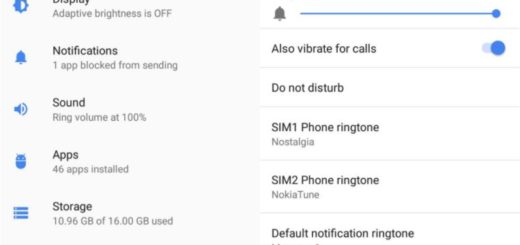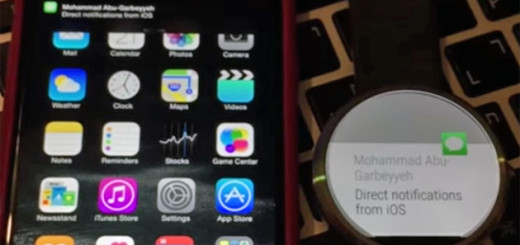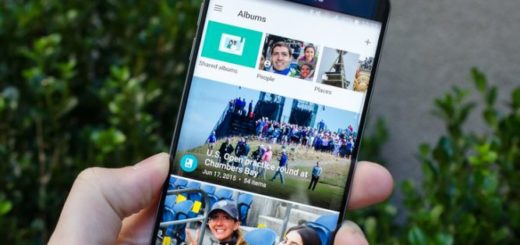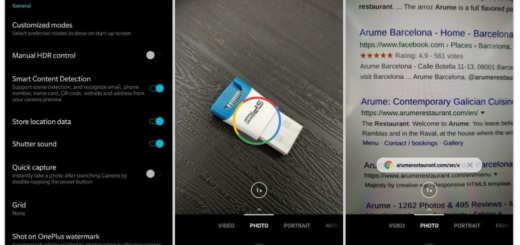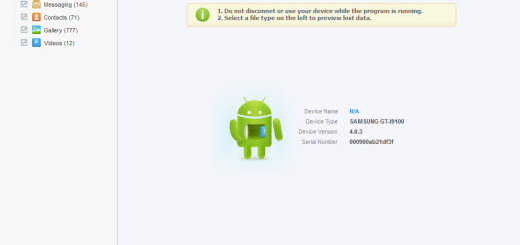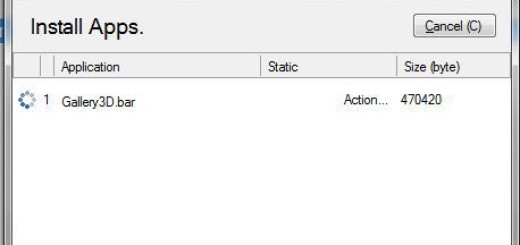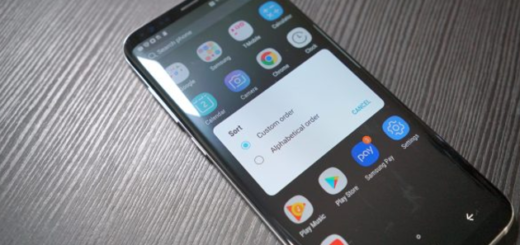How to Get Show Palm to Capture Images on Galaxy S10 Plus
The Galaxy S10 Plus is Samsung’s new phone for 2019, promising and offering a lot to its buyers. Its 6.4-inch screen is so big it displaces the front camera, while its triple-lens rear camera can take ultra-wide photos. Hidden perks like an in-screen fingerprint sensor and Wireless PowerShare offer a lot of nifty features. Samsung’s even got a Night mode now called Bright Night, which is a toggle in the settings under Scene Optimizer. It will then engage in extremely dark conditions, so the company made no compromise this time.
I was actually surprised to see that unlike previous years, Samsung didn’t spend too much time on stage promoting its cameras. Samsung just highlighted the third lens on the rear is an ultra-wide-angle lens and the front facing camera now captures 4K video and it seems that you are pretty much on your own on discovering what else it has to offer.
Alone? Not really, because I am always here to help. And I know that this isn’t the best camera phone next to the Pixel 3. Even so, Samsung offers a fun-to-use, versatile camera on its Galaxy S10 Plus. You just need to take your time and get used to it.
Get Show Palm to Capture Images on Galaxy S10 Plus
For example, taking photos with the camera shutter isn’t the only way. There is also an incredibly simple gesture that will snap photos by showing your Palm to the camera. This is handy if you can’t reach the camera shutter. Or let’s say that you are far from the device to take the photo. These are all cases when you will need it.
To make that happen, just go to the Camera Settings -> Shooting methods -> Show Palm. Samsung also offers a screenshot gesture among the plethora of gesture and button controls on tap for the Galaxy S10 Plus. Just note that Palm swipe to capture does not work while the keyboard is enabled.
And don’t forget that the new camera UI is nicely laid out and features a level of customization not seen before on One UI. You can easily turn off certain camera modes and change the order of the modes in the interface allows you to customize the camera experience to make it your own, so keep on exploring. You’ll most likely feel like in paradise!