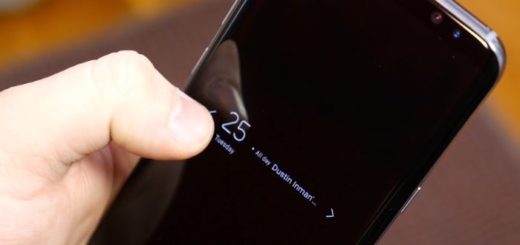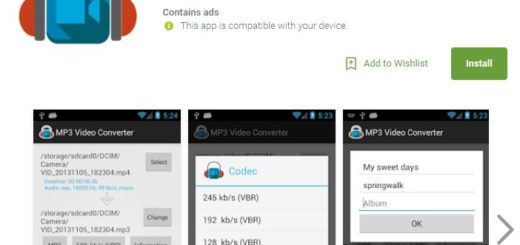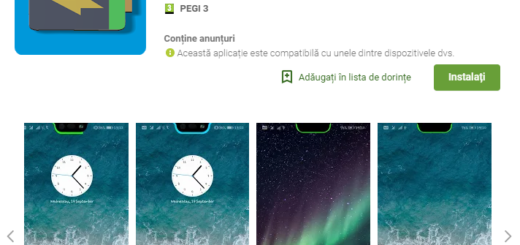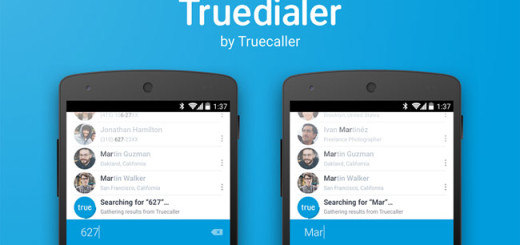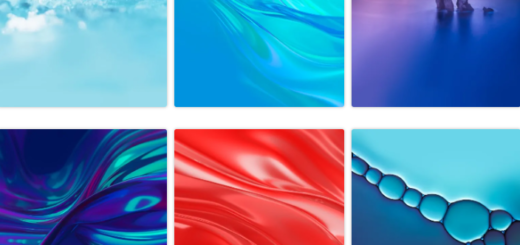How to Setup Android Wear on iOS
Not so long ago the possibility of Android Wear compatibility with an iPhone was nothing more than a dream. However, things have changed and Android Wear for iOS is as real as it can be. Well, as you can imagine, by using Android Wear on iOS you can pair your iPhone with your Google flavoured smartwatch, so what are you waiting for?
This guide is ready to show you how to setup Android Wear on iOS, so keep on reading.
Well, you should know from the start that at this point, the Android Wear devices that work together with iOS aren’t too many. The list includes the following: Moto 360, LG Watch Urbane, Huawei Watch, Asus ZenWatch 2, as well as Samsung Gear, but be sure that even more models to be added in the near future.
And I also want to warn you about something else: with Android Wear on iOS, you’ll get something from both worlds, but not everything. However, this is better than nothing, so don’t jump to the conclusion that this is not what you need! Only Google apps work together with Android Wear on iOS, but there are no third-party iOS apps supported at the moment due to Apple’s restrictions.
Despite of this desavantage, this is still an incredible experience, so give it a try. Verify that you have the most recent version of the Android Wear firmware, hard reset your smartwatch before attempting to pair with an iOS handset and then, you are good to go! Here’s what you have to do:
How to Setup Android Wear on iOS:
- For the start, you have to download Android Wear iOS App with the help of this link;
- Then, on your Android Wear device nearby, select language;
- Also accept Terms and conditions to be prepared to move to the next step;
- Confirm pairing on your iPhone;
- Accept Bluetooth sharing and notification access;
- I also recommend to plug-in your Android Wear device to a power connection, just to be on the safe side;
- Your iPhone will now update your Android Wear device;
- You should now be in the tutorial screen;
- At this point, you’ll be asked to accept all sorts of access rights (location, notification sharing, etc.). Accept them all or you won’t be able to use your Android Wear device at its full potential;
- Now, customize your Android Wear device, change settings and enjoy! You will get Google Now cards on the watch, the notifications from the iPhone will all be mirrored on Android Wear, not to mention that there are various native apps on the watch you can tap into (such as Weather). And yes, you can even do fitness tracking on the watch with Google Fit and more.
How was the procedure? I certainly hope that you were able to go through all the steps without any sort of issues and that now you have Android Wear even on iOS. But if you had encountered any problems, don’t hesitate to drop a comment below and I’ll do my best to find a solution.