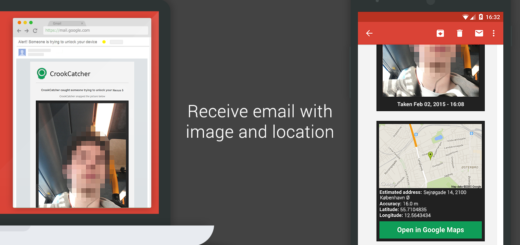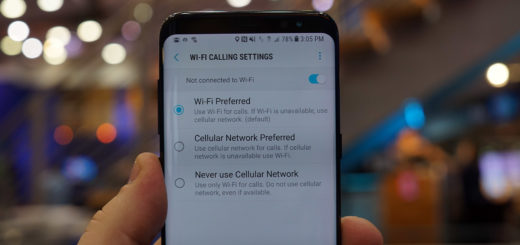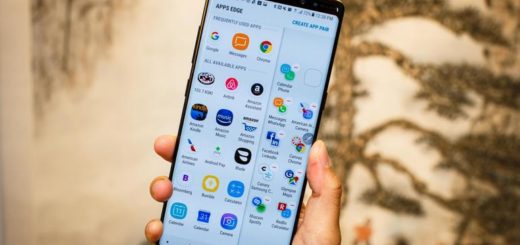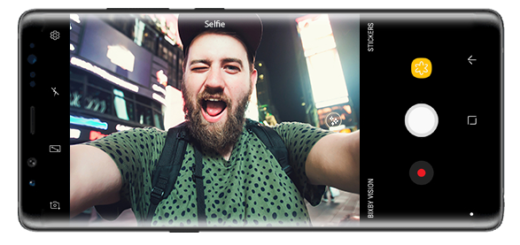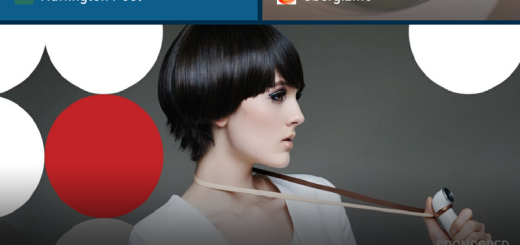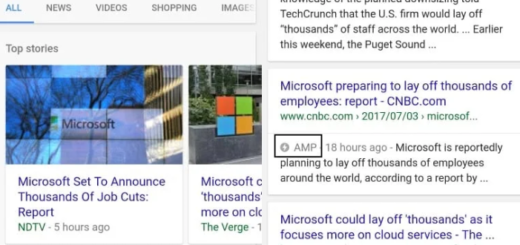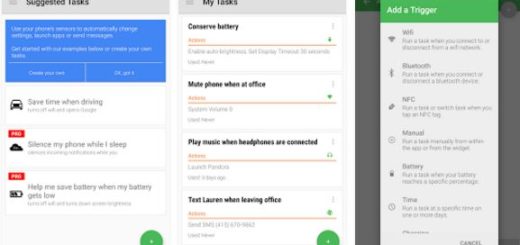How to Solve Galaxy S7 Text Messaging Errors
I must sadly come with a new troubleshoot guide for your Galaxy S7. Who would have thought that there could be so many problems out there? Just when I think that I’ve seen them all, another problem appears proving me the opposite. This time I want to talk about the repeated Text Messaging errors that owners of this device complain about.
You may have text messaging issues if your phone is incapable to send or receive text messages or if it is displaying error codes or network messages when you try to send a text message. Are you in one of these two situations?
Let me assure you that many of these problems are the result of misconfigurations, corrupt caches and/or data and as always, I am more than willing to extend my help to help you resolve such issues. So, keep on reading to learn how to fix the following problems as it’s often possible to take the matter in your hands and fix them on your own:
How to Solve Galaxy S7 Text Messaging Errors:
- There are some chances that in your thrill to discover more about the device you have also changed some settings unknowingly and affected the texting function. That is why my advice is to reset the Messages app first as this usually solves the problem:
- First of all, you have to tap the Apps icon;
- Find and tap on Settings;
- Touch Applications and then Application manager;
- Now, it’s time to swipe to All tab;
- Find and touch Messages;
- Then, you must tap Storage;
- Tap Clear cache as well;
- Up next, tap Clear data and Delete.
- Make sure that airplane mode is turned off with the help of these steps:
- From the home screen, tap Apps;
- Scroll to and tap Settings;
- Scroll to and tap Airplane mode;
- If Airplane mode is On, tap the Airplane mode switch to Off.
- You are not yet to that point where you have to send the phone in for repair or contact your provider and ask about a replacement.
If you know for sure that you don’t receive certain message from your friends or loved ones (some of them might still use iPhone, but this is no excuse for that to happen), then take in consideration the possibility of having an issue with the app you’re using. In such a case, it’s better to clear its cache and data too:
- From the Home screen, tap the Apps icon;
- Find Settings and tap on it right away;
- Touch Applications;
- Then, go to Application manager;
- Swipe to All tab;
- Up next, find and touch Textra;
- Tap Storage;
- Tap Clear cache and then Clear data, Delete too.
- Also note that you might experience SMS issues when moving from an iPhone to a non-iOS device like this one. To resolve this issue, the SMS service should be removed from Apple’s iMessage service, so follow these steps:
- Go to the Apple iMessage de-registration webpage;
- No, you must enter your phone number in the Phone Number field from the No longer have your iPhone? Section;
- Click Send Code;
- Apple will send a message to your phone to confirm your de-registration;
- Don’t hesitate to enter that code in the Confirmation Code field;
- Click Submit.
- You can also try to boot your device in safe mode and see if it still does it and if so, wipe the cache partition; for that, you have to:
- Press and hold the Power key;
- As soon as you can see the logo of your Galaxy S7 on the screen, release the Power key and immediately hold the Volume Down button instead;
- Continue holding the Volume Down key until the handset finishes rebooting;
- You may release it when you can see ‘Safe mode’ in the bottom left corner of the screen.
- If the issue is still there, wipe the cache partition. However, if the problem doesn’t occur in safe mode, then you need to find the app that’s causing it, so start disabling the latest ones;
- To optimize your handset’s performance, be sure your Samsung Galaxy S7 is running the most recent device software. I don’t say that an older OS version should give you such text messaging problems, but it’s always better to have your device updated;
- If the problem remains as sometimes it’s difficult to validate such a large problem, hard reset your device and get a fresh start or think about sending it for repair. Now, it’s time to do that!