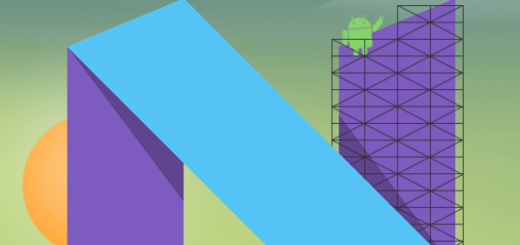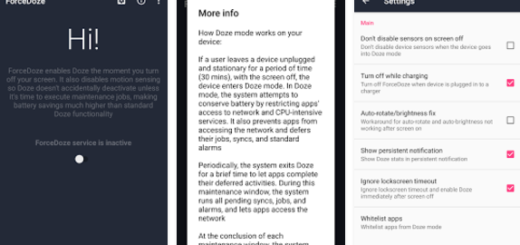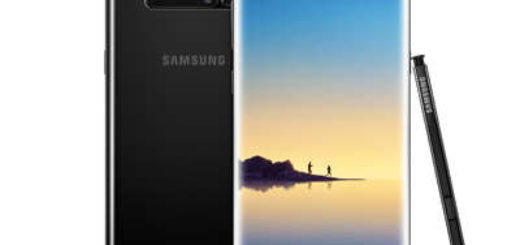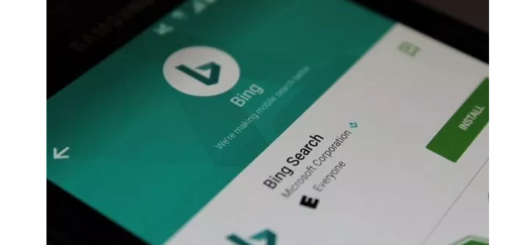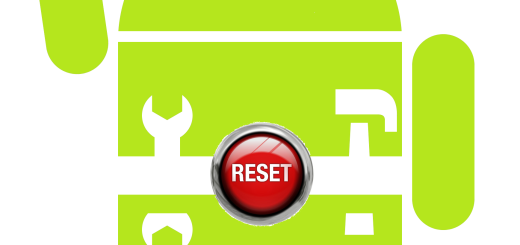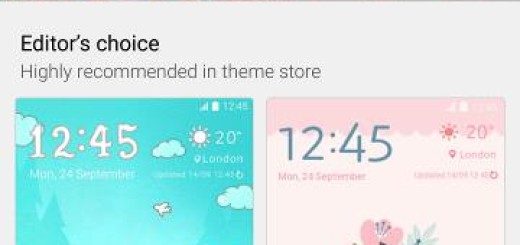Learn All about Slow Motion video mode on Galaxy S7
I know how things happen these days. You buy a new phone, you get really excited about it, you try out some of its features that have been in the center of attention and that’s pretty much all about it. As time progresses, people forget about other features and they are just sitting there, not being used and appreciated.
You have already paid for them, you know? Such an example is the Slow Motion video mode from your Galaxy S7, often forgotten probably due to the fact that it’s not very common to stumble upon. However, today it’s time to change that and you will see how useful it can really be!
Slow motion video is always worth busting out for those action scenes and the S7’s slow-motion video mode certainly is perfect for this job. You can either have the whole video play back in slow motion or select specific segments, while the rest of the video plays out normally, so this mode is a bless if you know how to use it!
Learn All about Slow Motion video mode on Galaxy S7:
- Up to this point, whenever you go to take a video on your device, the video will automatically start recording in slow motion;
- Hit the red button to record video in slow motion;
- Select Slow motion from the list of options;
- Then, choose Mode;
- Open the camera app on your Galaxy S7;
- Don’t forget that via the Settings options, you can set how slowly or “fast” the slow motion should actually be. The three options are:
x1/2 (the slow motion effect is the lowest)
x1/4 (slow motion medium)
x1/8 (slow motion effect is best) - It’s better to set the video camera speed on the Galaxy S7 Edge to x1 / 8 as long as this is the setting that will give you the best slow motion effect.
And there are even more special modes waiting for you: for example, the Live video streaming is so popular these days and with your Samsung Galaxy S7, you can be top celebrity. Built into the native camera app, the functionality supports scheduled streams or immediate live feeds to let others see what you are doing. And the story continues with S7’s Pro camera mode which offers you full control over all of the usual camera features, with Galaxy S7’s Motion Photo camera feature as an inspiration from HTC and its ‘living photos’ with its Zoe mode and so on.
The point is that here you can find more details about every single mode and if you have questions or need some additional help, then feel free to drop a comment down below and I myself or a member of our team will soon assist you.