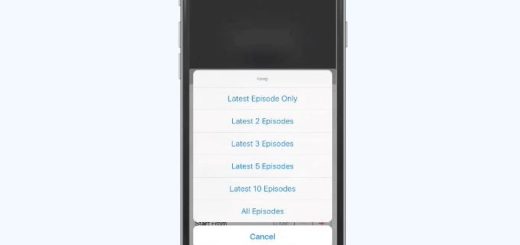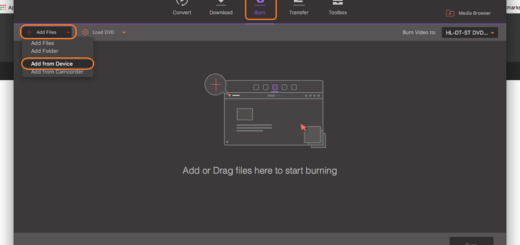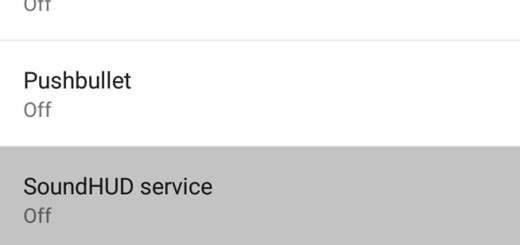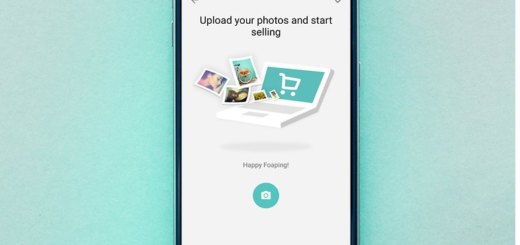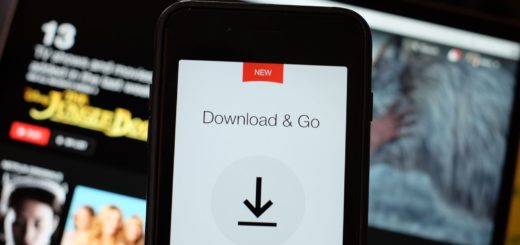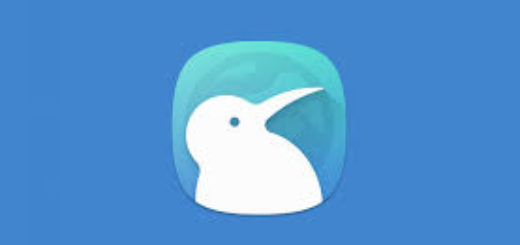Turn off App Icon Borders on your Note 9 Device
Are you the owner of a new Note 9? It’s time to discover what amazing features are waiting for you and how easy is to customize the little things that match your personality. By default, Samsung’s software places a squircle-shaped border around all of your apps, so that they all have the same size. This is related to order and stuff like this and you might first think that it looks fine from a glance, but the truth is that most app icons really don’t look good with an auto-generated background.
If you don’t like the squarcle shape you may want to turn it off. Of course that this is on by default, but it is possible to turn it off in case you prefer the way the app was meant to be seen. And besides that, you can also choose to use an icon pack to get your own look, but I don’t know if that’s the case since I think that Samsung’s new icons actually look pretty good and gettin bored of this takes a long time.
If you’re someone who likes to keep your phone running a stock launcher though, you probably want to know how to turn the icon frames on and off.
How to Turn off App Icon Borders on your Note 9 Device:
- At first, you need to enter into Settings;
- Scroll down and tap the “Display” option;
- Here, you’ll see Icon frames at the top. Just tap it;
- After that, select “Icons only”;
- Now, you can easily tap Done. At this point, the interface even shows a quick representation of what apps look like with and without the frames in the first place.
And that’s it! If you’re not using an icon pack on your decvice, you can easily turn off icon frames, just in case you are curious. Are there any other features from the Note 9 you’re having trouble with? Be sure to check out our other tips to see how to get the most out of this amazing handset!