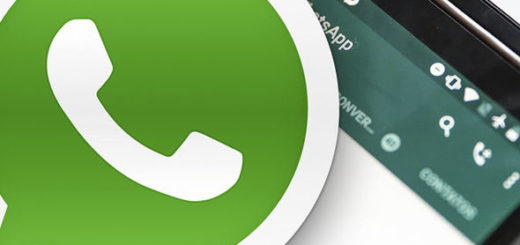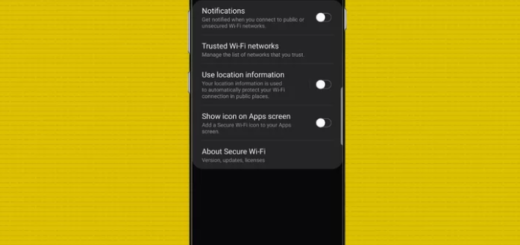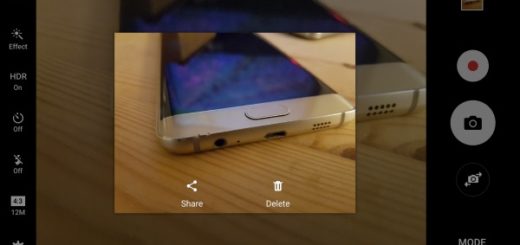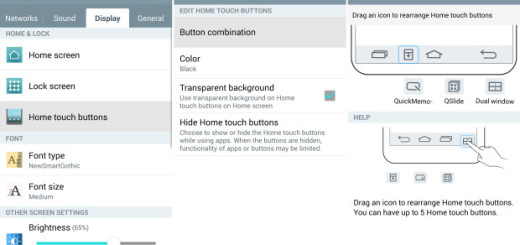How to De-bloat your S9 Plus via ADB Commands
Carrier-branded Galaxy S9 Plus handsets come with a ton of bloatware that you usually can’t get rid of without rooting. You know that Samsung is a pioneer at this chapter and there’s no joy in that.
If you dig a little deeper, however, there is a way to solve the problem on your device as it involves some ADB Commands that I will share with you right here.
Disabling unwanted or unused apps should bring improvements in performance, as well as battery life aspects. All you need is to install the ADB and Fastboot tool on your computer and the name of the app’s package name you want to uninstall. Well, enabling USB debugging is also a must, so find your way into Settings > Developer Options > USB Debugging. And remember that USB Debugging should only be enabled when you need it.
Leaving it enabled all the time is nothing else than a security risk for that since this mode grants you high-level access to your device, so you know what you have to do.
How to De-bloat your S9 Plus via ADB Commands:
- Download the setup ADB and Fastboot on your computer;
- To know the app package names for the apps installed on the smartphone, install App Inspector from the Play Store;
- Remember or note down the app package names for future reference;
- Connect your S9 Plus device to the computer;
- Also ‘Allow USB debugging’ if prompted;
- It’s time to launch a command prompt window;
- After that, type the following command in it: adb shell;
- Hit Enter and you’ll get the codename for your device (“star2lte”, to be more precise);
- Issue this command: pm uninstall -k –user 0…… followed by the app package name;
- Hit Enter once again;
- In the following command “com.samsung.android.messaging” is the app name for Samsung’s stock message app: pm uninstall -k –user 0 com.samsung.android.messaging
- Keep executing this command with the app package names of the system apps you want to disable until you have disabled all the apps that you have in mind.
Need help? Drop a comment below! You can also share your views, and thoughts about this tutorial below.