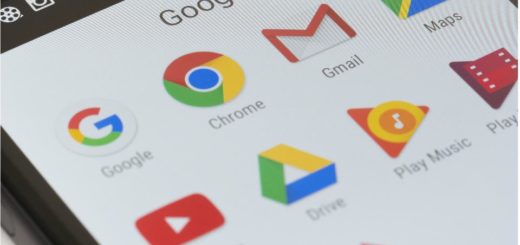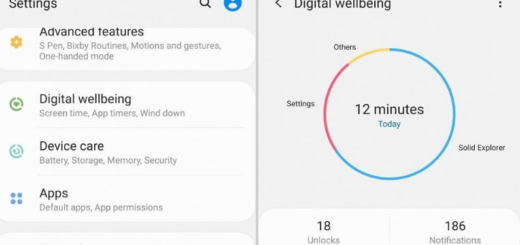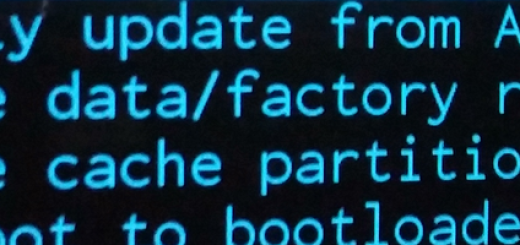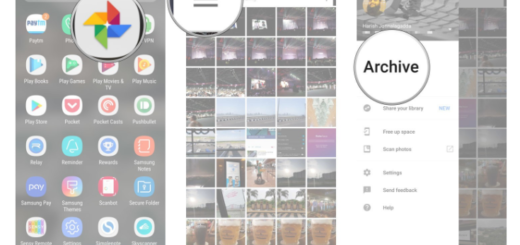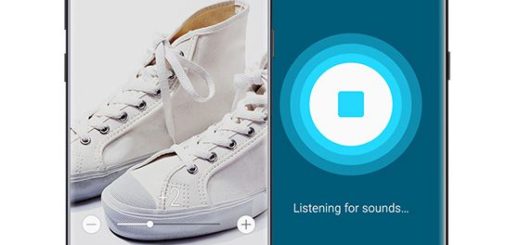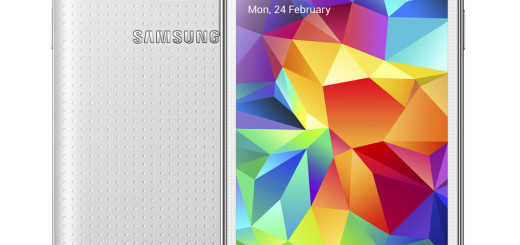Galaxy S9: Set GPS Position Accuracy to “High”
If you think it is taking a long time to get a lock on your location when using a specific mobile application, it may be due to your device’s GPS settings. One of the more frustrating problems on the Samsung Galaxy S9 aside from dealing with odd results from such apps, is the inbuilt GPS. In order to ensure optimal location determination, the option “GPS, W-Lan and mobile networks” should be activated.
Setting the GPS Position Accuracy to “High” is a must since when a GPS is reliable, it can be of great help and we may never have to come across situations where we feel alone in a new place. Quick directions can save your lots of time and you can get to your destination without stopping for directions.
Android phones have made GPS even better and your Galaxy S9 promises the best, yet errors do appear from time to time and it is up to you to follow these steps and improve the situation.
How to Set GPS Position Accuracy to “High”:
- Start the procedure by going to the App Menu;
- Up next, you have to enter into Settings;
- Navigate to Privacy and Security;
- Then, you need to tap the Location menu section;
- After thatm find the Search Method button and tap it;
- Here you can find no less than three different choices. I am referring to: GPS only; GPS, WLAN, and mobile networks; as well as WLAN and mobile networks;
- You have to select one of these three options. If you want my opinion and look for the longest list of benefits, do not hesitate to go for the GPS, WLAN, and Mobile networks option;
- Finally, you have to go to the improve accuracy menu and be sure to tap the W-Lan scan option. This will severely increase your Galaxy S9 handset’s accuracy regarding the GPS features, so I can only hope for the best.
Do not hesitate to let me know if you need my help!