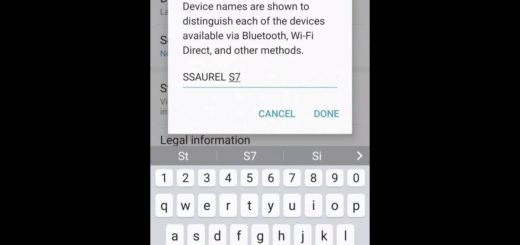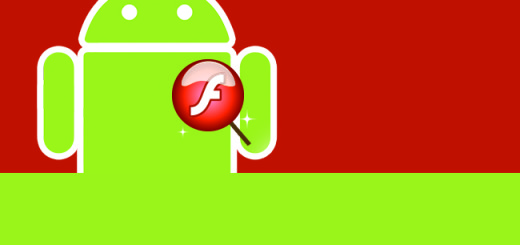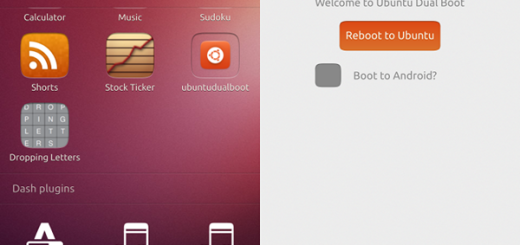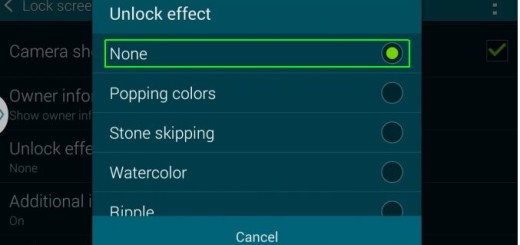Install Official Huawei Firmware via HuRUpdater Tool
Installing firmware update on your Huawei phone manually is not as simple as on Google Pixel/Nexus, OnePlus or Motorola phones. For various reasons, you might want to install stock firmware manually on Huawei device and I strongly believe that things shouldn’t be at all complicated, at least not if you use HuRUpdater (also called Huawei Recovery Updater). This comes as a simple tool that will help you install stock firmware on Huawei device manually without worries, not to mention that it can detect if firmware locks bootloader or if firmware wipes data.
Thanks to XDA senior member zxz0O0 for HuRUpdater, the latest version of the tool supports a number of Huawei phones, including Huawei P9 Lite, Huawei P10 Lite, Huawei P9, Huawei P Smart, Huawei Mate 9, Huawei Mate 10, Huawei Mate 10 Lite, Huawei Mate RS Porsche Design, Huawei P20, Huawei P8 Lite (2017), as well as Huawei Nova 2i; yes, I know that the number of devices it supports is very much limited at this point, but keep in mind that this tool is in its beta version, so more will probably be added.
For the procedure to be successfully completed, your handset must have an unlocked Bootloader and the latest TWRP recovery installed. And since the process here described will wipe your phone, so making a backup before proceeding is not optional.
How to Install Official Huawei Firmware via HuRUpdater Tool:
- Download sock firmware files for your device (you may use Huawei’s own Firmware Finder for that). The files should be like this:
update.zip
update_all_hw.zip
update_data_public.zip - Then, create a new folder in SDcard and copy all firmware files in the exact same folder;
- Download HuRUpdater right away: the HuRUpdater_0.3.zip or the HuRUpdater_0.2.zip
- If you want to keep TWRP Recovery intact even after you install the stock firmware, then you should copy TWRP Recovery image file in the same exact folder;
- Now, reboot your device to Recovery mode by pressing the Volume up and Power button;
- After this, click on the Install button;
- Choose SDcard and select the file;
- Then, swipe to install;
- Reboot your device once the process complete.
I hope this guide works the way it is intended to be, but let me know if you experience any issues.