Install Ubuntu Touch on your Android Device
You probably know the fact that Ubuntu Touch is a mobile operating system available for a limited number of Android devices like the Nexus 4, Nexus 7 (2013) and the Nexus 10. Now, the Ubuntu Touch team has added more smartphones to this list, including Nexus 6, Nexus 5X, as well as Nexus 9, so if you want to install Ubuntu Touch on any of these models, be sure that here I am to guide you.
However, I want to warn you from the very beginning about the fact that there’s no support from Canonical and there are some major limitations that you should be worried about. For example, although you can install Ubuntu Touch on your handset, you should accept the fact that the sound doesn’t work properly and Bluetooth might not work at all and I know what serious problems these are.
If you are already decided, I am not here to make you change your mind. Let me remind you that you need at least 2.7 GB of free space on your device, an unlocked Bootloader and the USB Debugging enabled if you want the procedure to work, as well as the computer prepared and the ADB drivers installed there.
And don’t forget that the operation described here will reset your device so make sure you have backed up all your data. For that, use one of these guides: How to Back Up Photos and Videos with Google Photos, Use kantjer’s Tasker Profiles to Back Up your Android device, or learn How to Backup and Restore IMEI / NVRAM Data on Android Devices.
Install Ubuntu Touch on your Android Device:
- First of all, you have to take the latest dual boot installation script from here;
- Connect your Android device to the PC or laptop with the help of the original USB cord;
- Now, open the terminal/command prompt and enter:
chmod +x dualboot.sh - Up next, enter the following command to run the script:
./dualboot.sh - Up next, let’s continue with the next part which requires the installation of Ubuntu Touch: to be more precise, you have to open the Ubuntu Dual Boot app you just installed on your phone;
- It’s time to tap on “Choose channel to install”;
- Select the “utopic” channel;
- Make sure you tick on the “bootstrap” option;
- Tap on “Grant” when the app requests Superuser access;
- The last thing that you must do is to tap on “Reboot to Ubuntu” to boot into Ubuntu Touch.

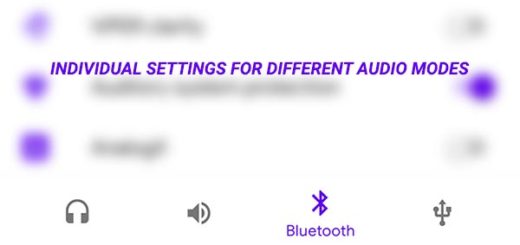
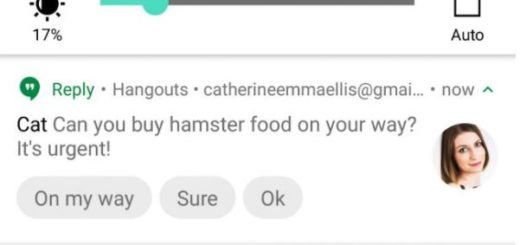
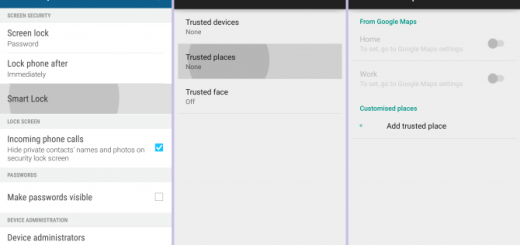






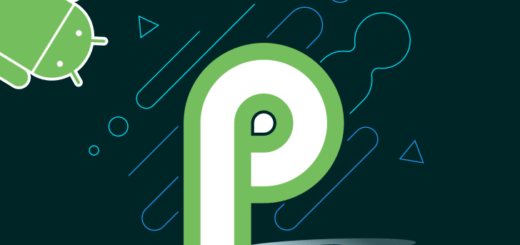
Hi Mike, thanks for this. I’ve unlocked the bootloader, run the script, which seems to execute OK, but no app appears on my Nexus. Does the process need root as well as unlocking? Thanks