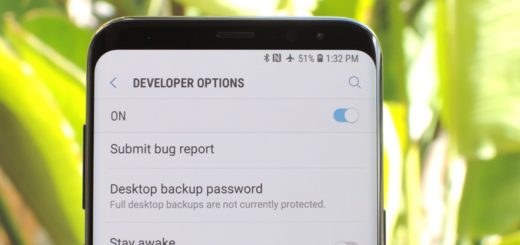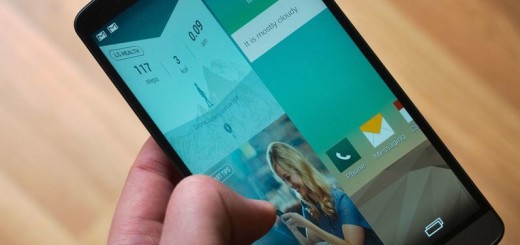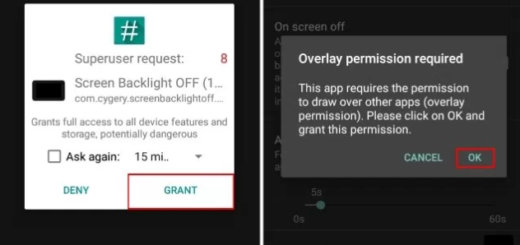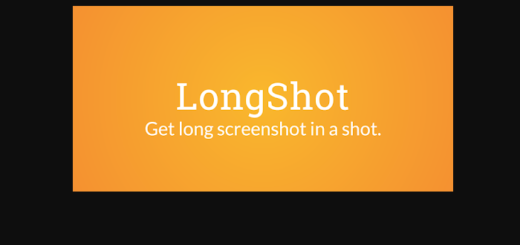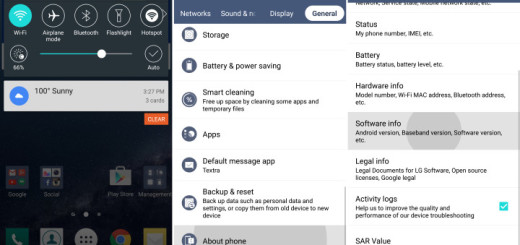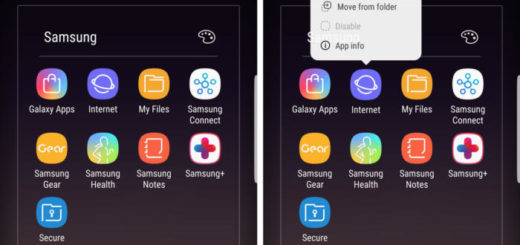How to Download ViPER4Android v2.7.0.0
VIPER4Android (V4A) is one of the most popular audio mods available today. To be more precise, ViPER4Android is an audio enhancing software able to offer a better audio experience on Android devices. It was founded by ViPER520 and first surfaced on the popular XDA-Developers forums by zhuhang 6 years ago.
However, the development of the app has been constant since then, getting support for the latest Android versions as they are released. And since Viper4Android hits version 2.7, you are about to get a new UI, in-app profile management, faster installation, along with a reduced APK size or fixes for the Audio routing bug or the Driver status bug. Even more, I want to tell you that the app has now been completely rewritten in Kotlin, which allowed the team to clean up the code and remove most of the bugs that annoyed you.
So, what are you waiting for? The app will work on any Android device running Marshmallow 6.0 or above. However, your device must be rooted either using Magisk or SuperSU or else you cannot apply the below steps.
How to Download ViPER4Android v2.7.0.0:
- The first thing that you need to do is to take ViPER4Android v2.7.0.0 APK;
- Transfer the APK file to your phone’s storage;
- Go to the app drawer and launch any file manager app you’d prefer using;
- Navigate to the storage;
- Here you must tap on the V4A APK file;
- Then, tap on the Install button to install ViPER4Android v2.7.0.0 on your Android device;
- Once the app is installed, tap on Done;
- You can now go to the app drawer and launch the ViPER4Android FX app;
- When this happens, you’ll be prompted to grant superuser permissions. Tap on the Grant button;
- Once the root permissions are granted, you’ll be prompted to install the drivers. Simply tap on OK to do so;
- Once the drivers have been installed, your Android handset will reboot automatically;
- Up next, launch ViPER4Android FX;
- You can now tap on the driver icon on the top-right side of the screen. This should display the current driver status. If it shows Normal, then you know that the installation was successful.
Want more posts like this one? Keep on aye on us since that’s our job here.