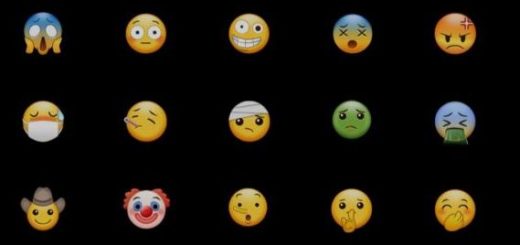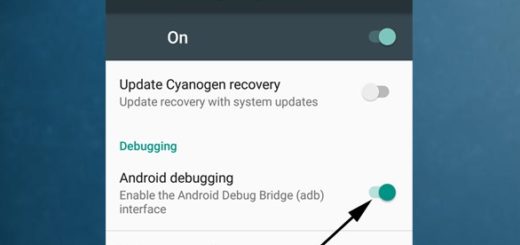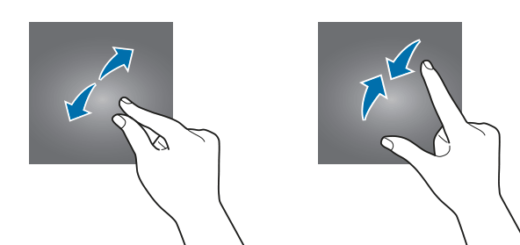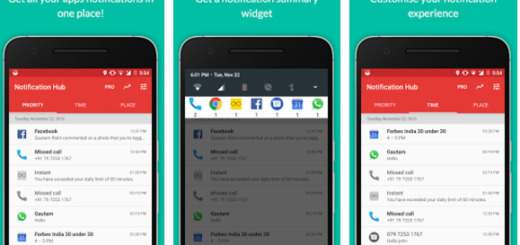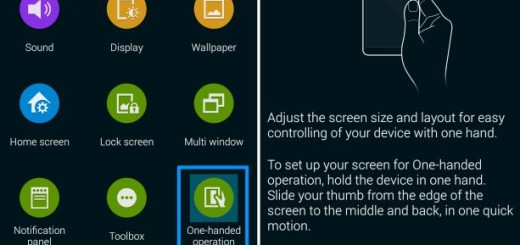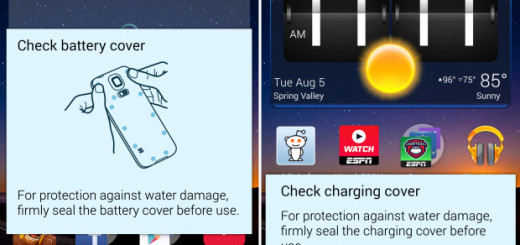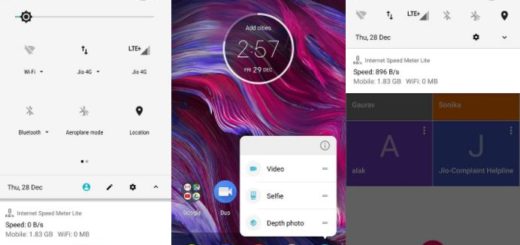Learn to Enable Camera2 API on your Asus Zenfone Max Pro M1
Asus Zenfone Max Pro M1 has been a huge success for the manufacturer since it gives us the combination we are after. I am talking about decent steps, affordable price, and that pure Android experience we all dream of. Besides these, Asus is one of the few companies which allow users to enable Camera2 API on their Asus devices without unlocking the bootloader.
Is this your wish as well? I totally get you. It gets on my nerves knowing all about the Google Camera and about its performance. This is practically the very best Camera app for Android phones and it cannot even be compared to your Zenfone Max Pro M1 stock Camera. If you are though wiling to proceed with enabling Camera2 API, things are clearly about to change.
You will later be able to use any manual camera and control Exposure, ISO, RAW image, Manual Focus, Night sight and more.
How to get ready:
- You’ll later need to use a Computer and the original USB cord, so prepare them already;
- Charge your phone to at least 60% if not completely;
- It’s also recommended to install ADB & Fastboot Drivers;
- You also need Platform Tools.
Detailed procedure:
- At first, enter into your handset’s Settings;
- Go to System Settings > About Phone section;
- Look for Build number and tap 7-8 times continuously on it. It will display the usual message “You are now a developer” and it will enable developer options on your Max Pro M1;
- Return to Settings;
- Now, find your way into System > Developer Options;
- In Developer options, enable USB Debugging. Also, turn on “Verify Apps over USB”;
- You may now power off your Max Pro smartphone;
- Then, press and hold Power + Vol Up button together to boot into Fastboot Mode;
- Connect the hansdet to the computer while in Fastboot mode;
- If you have installed ADB & Fastboot driver, then directly open CMD command window on your PC;
- If you haven’t done that, then open Platform Tools and open CMD window inside Platform Tools folder;
- Once you are in Command window enter the below command to check the device is connected or not:
fastboot devices - If it shows ID, this means that the phone is connected and you are ready to move on to the next step;
- Enter the following command one by one to enable camera2api on Max Pro M1:
fastboot oem enable_camera_hal3 true
fastboot reboot - Your handset will reboot into system. Now, check the Camera2 API status on your phone.
That’s it you have finally enabled Camera2 API on Asus Zenfone Max Pro M1. And this only means that you are ready for further changes, including installing the Google Camera Mod on your Asus Zenfone Max Pro M1.