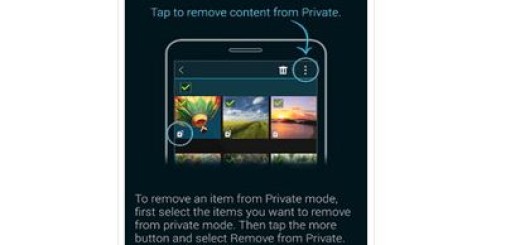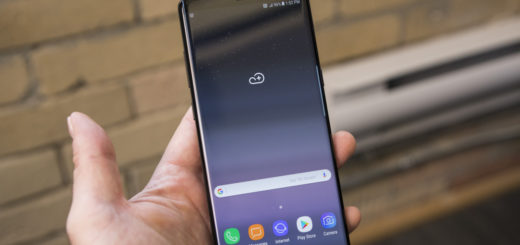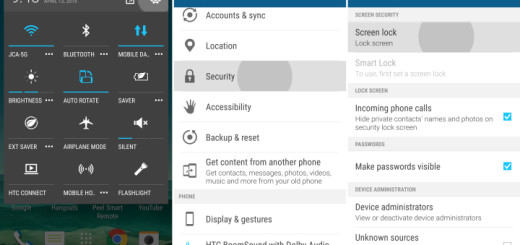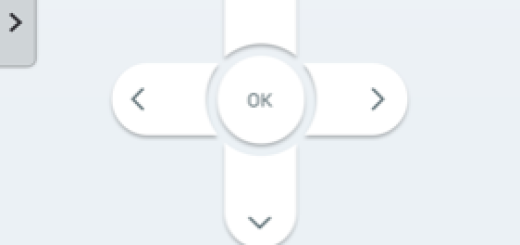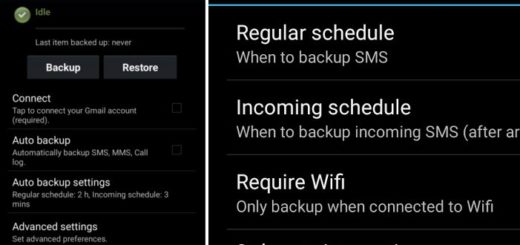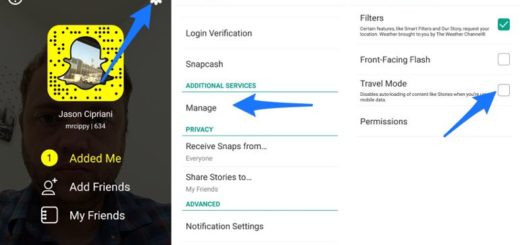Learn to Prevent Prenormal RMM State on Samsung Galaxy S8 Device
Samsung has once pushed a security feature to its device’s bootloaders to fight against theft protection and it seems to be there for good on all new devices as all. This security feature appears as ‘RMM State’ when your Samsung Galaxy device is booted into Download Mode. If the Prenormal RMM State is active, there’s no joy for your Galaxy S8 smartphone.
Such a thing will prevent you from flashing custom binaries like TWRP and this can be disastrous. I bet that you are wondering the same thing too. Any idea how to fix this? It seems that if you keep your device running for a week, continuously, without letting it power off, RMM state lock is disabled. However, it’s not disabled forever though, and it will be back as soon as you reboot. To prevent Prenormal RMM State on your Galaxy device, you should better flash the RMM State Bypass zip file by XDA Senior Member BlackMesa123 right after flashing TWRP.
This is indeed a permanent fix. As described by him, the Prenormal RMM State is triggered by a string in the build.prop file and an app that comes pre-installed on your phone. The flashable zip file below will not only bypass Prenormal RMM State, but also prevent it from ever reappearing, just as you have asked for.
For the procedure to work:
- You must enable OEM Unlock in Settings > Developer options;
- If you haven’t installed TWRP already, you can install one now. Remember now to reboot your device after installing TWRP. This will lock you out of your phone. Instead, reboot the device to the now installed TWRP recovery first;
- Also uncheck the ‘Auto Reboot’ box in ‘Options’ tab in the Odin tool window before flashing TWRP;
- Apply the procedure here detailed on your Samsung Galaxy S8 (SM-G950F).
Prevent Prenormal RMM State on Samsung Galaxy S8 Device:
- First of all, grab the RMM State Bypass zip file that can asolve your problem;
- Move to the downloaded zip file to the external storage if it isn’t there already;
- In TWRP, you can see the usual ‘Unmodified System Partition’ message, but slide the ‘Swipe to Allow Modifications’ button;
- Select Install;
- Then, select the RMM-State_Bypass_Mesa_v2.zip file;
- Up next, you must swipe at the bottom to install;
- You may now reboot your Galaxy S8. Your device should boot into the OS without being locked again and the RMM State should be ‘Normal’.
If you have any questions regarding the process detailed here, please feel free to leave a comment below. I will do my best to help.