How to Increase Touch and Hold Delay on any Android device
2 min. read
Updated on
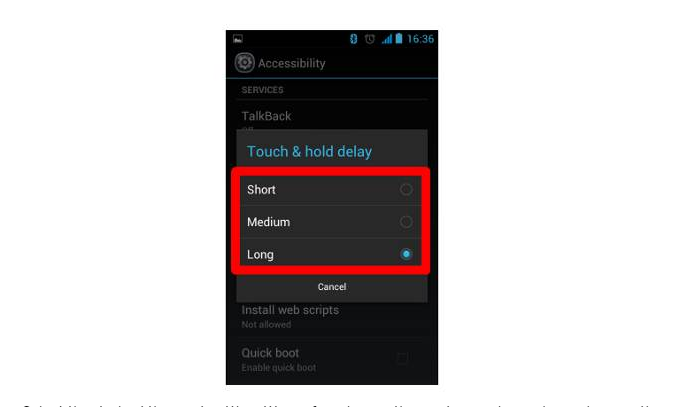
It comes a time when we may come across applications that require users to press and hold down the finger on a spot. This is usually done in order to trigger a secondary action. By default this has been set as a short delay, which sometimes lets the phone do something other than you might have initially desired. Well, you can blame the system for not being able to differentiate between a single and a long press and it would not be a mistake. Or it might just need a little bit of help with that.
That’s why I am here with a guide on how to increase touch and hold delay on your Android. This procedure will teach how you to make it take longer for the tap-and-hold gesture to register with your Android, preventing you from easily rearranging your icons.
This change makes it so you’ll have to tap and hold an item for a longer period of time in any app, not just the home screen.
How to Increase Touch and Hold Delay on your Android:
- At first, you need to open your Android’s Settings. You’ll usually find it on the home screen or in the notification bar;
- Scroll down and tap Accessibility;
- The accessibility menu is the one that allows users to personalize the usage experience on their Android phone. Here you can scroll down to the Touch and Hold delay option from all the setting options available;
- Tap Long. You have chosen the longest delay;
- You can also choose medium, which will increase the hold time by just a few milliseconds. I do not know about you, but it simply doesn’t seem to make too much of a difference for me;
- After making your choice, just wait several seconds before your Android registers that you’re using the tap-and-hold motion.
Have you managed to complete the procedure? Try it out and let us know what you’re settling on in the comments below!










User forum
0 messages