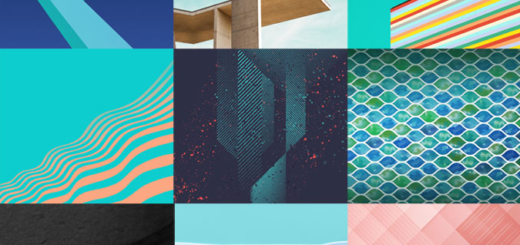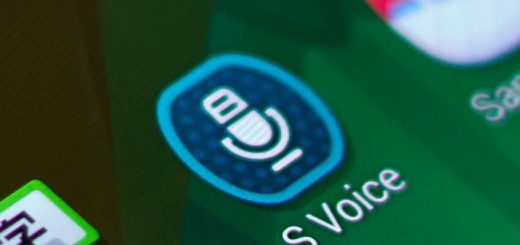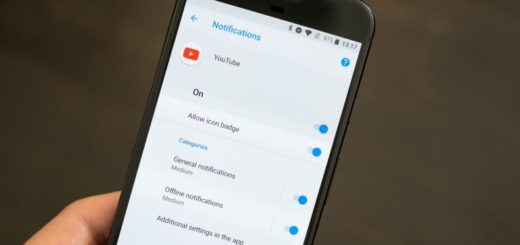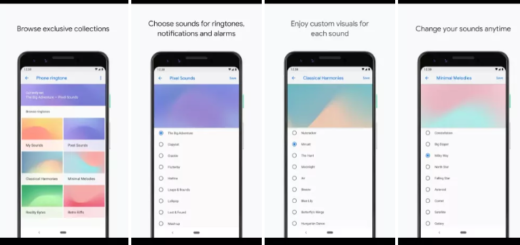Flash Android 5.1.1 Lollipop OmniROM on Motorola Xoom WiFi MZ604
Do you want to learn how to flash Android 5.1.1 Lollipop OmniROM on your Motorola Xoom WiFi MZ604? Here I am to guide you, but I want to be clear about something from the very beginning: this is nothing more than an early build by OmniROM and the developers are clear that you might experience some bugs and errors.
Isn’t this a problem? Then, read the preparation steps and make no mistake. First of all, you have to use this post only for the Motorola Xoom WiFi MZ604 version, so check the model number under Settings> About Phone and don’t update any other devices with the files that you will find in this post or you risk damaging them.
Your phone needs to be running a custom Recovery image such as CWM or TWRP, at your choice, with the condition to choose the latest version available and no less important, you have to take a backup for the unfortunate situation of seeing that your device doesn’t boot in normal mode with this Android 5.1.1 Lollipop OmniROM. Before starting, you must also check the battery charge level of your handset as long as it has to be over 60%. If it is not, plug in the charger now and take no chances as this it will prevent your Motorola Xoom phone from powering down during installation.
As you know, you will have to take Android 5.1.1 OmniROM and Google Apps to your PC, so prepare it by deactivating any security protection that might interfere with the procedure and make sure that you have installed the USB drivers on the PC, or else your smartphone will not be recognized by the computer.
And there is one more thing that I want to be clear about: this step by step tutorial is destined for advanced users only, so proceed only if you know what you are doing. I cannot be blamed if you brick or damage the device in one way or another nor in case you lose any data in the process. You have been warned, so good luck!
How to Flash Android 5.1.1 Lollipop OmniROM on your Motorola Xoom WiFi MZ604:
- Download the Android 5.1.1 OmniROM from here on your computer;
- Then, do not forget about the Google Apps which can also be taken from here;
- Connect your Motorola Xoom phone to the computer via USB cable;
- Move the downloaded files to your phone’s internal storage;
- Now, turn off the device and remove the USB cord;
- Boot it in Custom Recovery Mode.by press-holding ‘Volume up’, ‘Volume down’ and ‘Power’ buttons;
- For CWM you have to select ‘wipe data/ factory reset’;
- For TWRP, choose the ‘wipe’ option;
- Then, you can clear the cache memory as well by selecting ‘wipe cache partition’;
- Also select ‘advanced’ and tap ‘wipe dalvik cache’;
- Now from main recovery install the zips from SD card;
- When the ROM has been installed, you can flash the Gapps zip as well;
- At the end, just reboot your Motorola Xoom device in normal mode after all the files are successfully installed.
That was all!