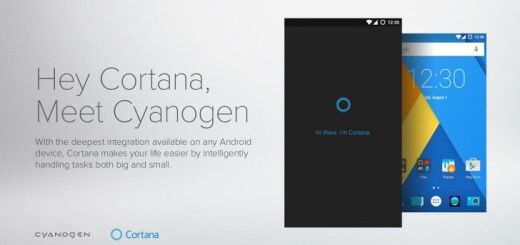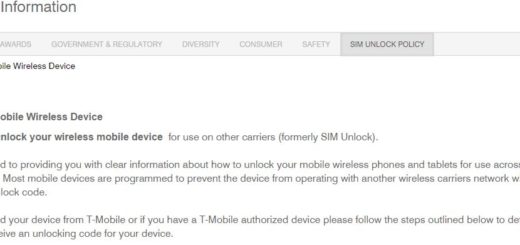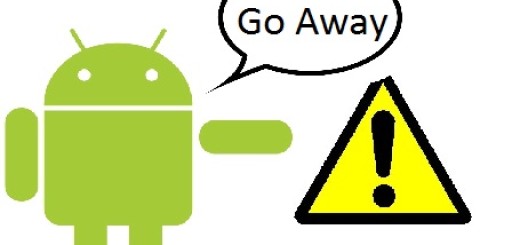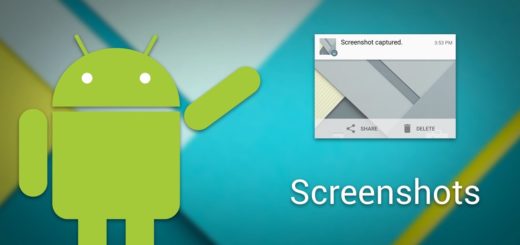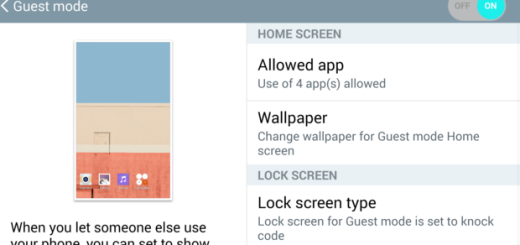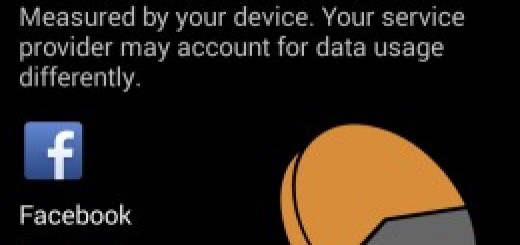How to Activate Incognito Mode on Galaxy S9
I don’t know if you agree with me on that, but I think that the benefits of private browsing on Android stretch further than just preventing others from seeing what you are searching for online. This is a general matter of privacy and security, with high-profile cases of hacks making the news every single day, so don’t you want to be protected why using your Samsung Galaxy S9 handset?
This guide is about how to activate the Incognito Mode on Galaxy S9. Think of incognito mode as a killswitch, so when you exit the session, everything that you’ve viewed or clicked on during that is gone for good too. This “everything” has one exception though – it’s important to let you know that the Incognito mode does not delete your cookies, yet things still look pretty good even in such a case, don’t you think?
If you want to prevent Chrome from storing information about all of the websites that you have visited, the Incognito mode on your Galaxy S9 is the key! Here’s how to activate it via the steps in the procedure here detailed:
How to Activate Incognito Mode on Galaxy S9:
- First of all, you have to open the Google Chrome app. If you don’t have it yet, you can download it from the Google Play Store;
- Tap on the 3-dot icon (in case of not knowing, it is located in the upper right corner of your handset’s screen);
- You should now choose the incognito window option;
- Finally, a new window will open up called Incognito mode. This is an incognito window in which your history won’t be stored and as you can see, it has a darker color scheme than any other standard Chrome tab. Yes, you finally gone incognito! A brief explanation should now be given within the main portion of Chrome’s browser window and you’ll also notice the Incognito Mode logo.
Can’t find your answer that you are looking for in this guide? Just ask!