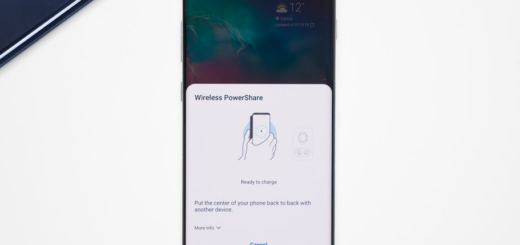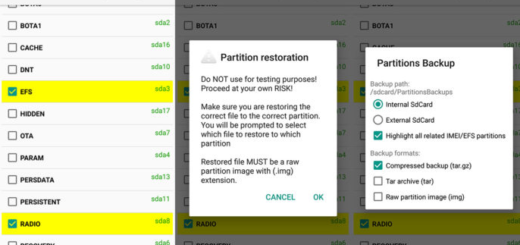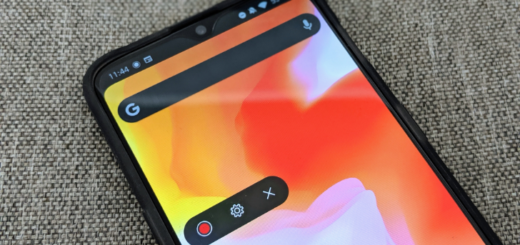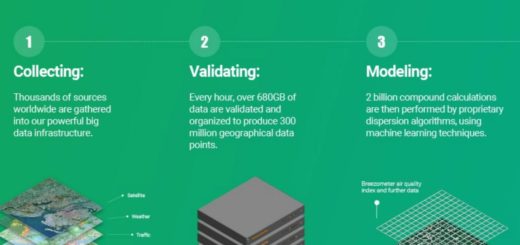Take Out the Trash on your Moto Z2 Force
If an app on your Moto Z2 Force device is not responding, I know your frustration, but here you are to make things better. Well, you can clear the temporary files from the app cache to free up memory and if the app in cause remains unresponsive even after that, or if there is an app you want to reset to factory settings without uninstalling it, you can clear the app data.
Clearing app data will also free up memory on your device as long as caches of data are nothing more than junk files. Don’t you think that it’s time to tap the Clear Cache button to take out the trash on your Moto Z2 Force smartphone? I must agree with you on that and that’s all about this procedure.
Yes, I know that there are also quite a few apps on the Google Play store and other reliable sources that can perform the same function for you, but I can assure you that constantly clearing your cache isn’t likely to give you the speed boost they all promise. Performing this function manually means that you can choose to only clear out caches or data from apps that are indeed storage hogs, so you have full control over what’s happening.
How to take out the trash on your Moto Z2 Force:
- First of all, you have to turn on your Motorola Moto Z device;
- Head to the Settings menu and click on it;
- Next, you must tap App Manager;
- Tap on the app for which you’d like to clear the cache;
- Once the app has been selected, you have to locate the info on the screen;
- Now, just tap on the option that I have told you about from the start – none other than Clear cache;
- If poking through each and every app looking for cached data to clear sounds like too much for you, there’s another way for you, so locate Settings, click on it and then click on Storage;
- Now, just tap on Cached Data to clear all.