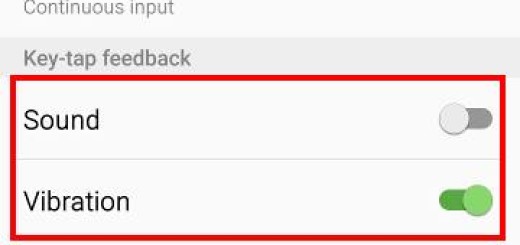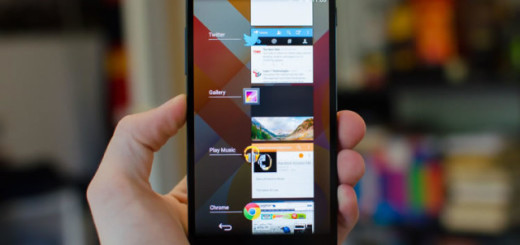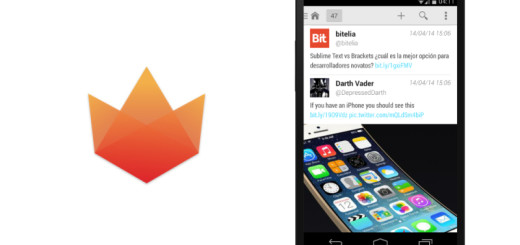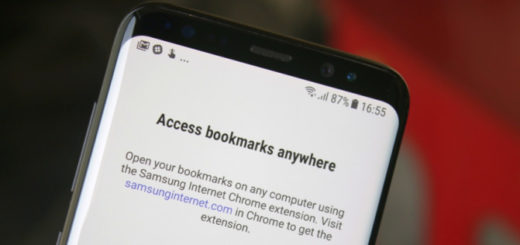How to Solve Google Pixel 3 Black Screen Problem
From camera issues to charging problems, Pixel 3 has a long list of bugs and issues users complain about. Luckily, many of the issues plaguing users are set to be fixed if they haven’t been already solved. And in some cases, you can take the matter in your own hands too. If you’re one of the people experiencing the Google Pixel 3 black screen problem, then you are on the right page.
I need to tell you something from the very start. If you’ve accidentally dropped your Google Pixel 3 on a hard surface or into water before the issue began, then you are probably experiencing a hardware problem. The below tips won’t work for you, I am sorry. You should better visit a phone repair center and hope for the best.
If it isn’t though the ideal time to let a professional handle the situation for a proper hardware diagnostics, then maybe you can do a few things too.
Here I will show you a quick fix for the Google Pixel 3 display issues.
Solve Google Pixel 3 Black Screen Problem:
- If your smartphone was not dropped or exposed to liquid and was working normally before experiencing the problem, the cause is most likely a minor OS bug. Try fixing it by rebooting the device. Simply press and hold the Power button for about 10 seconds. Then, wait for your phone to complete the reboot sequence and see what happens;
- You can discover that the issue is caused by a bad charging cable or adapter, so you use a different set. If you won’t be able to get another official Google cable and adapter, try to borrow them from a friend or visit a local Google store;
- You may also try this procedure:
Factory reset your device:
- At first, turn off your smartphone;
- Then, press and Hold the Volume Down button and Power button simultaneously till the phone vibrates. You should now be taken to the recovery Menu;
- You may now use the Volume Down button to navigate to the Recovery Mode option and select it using the Power button;
- When you see the Android Logo on screen, press and Hold the Power button;
- Up next, press and quickly release the Volume up button while still holding the Power button;
- Doing that will bring out the recovery mode options. Go to the Wipe Data/Factory Reset option. Select it using the Power Button;
- Choose Yes using the Volume Down button to navigate and the Power button for the actual selection;
- When the factory reset is done, find your way to Wipe Cache Data and select it;
- Once that is also done, you can now reboot your device by choosing Reboot now from the Recovery Menu.
Have you encountered this issue with your Pixel 3 handset too? If so, do share your experience with us in the comments section and let us know if this workaround effectively addresses the problem.