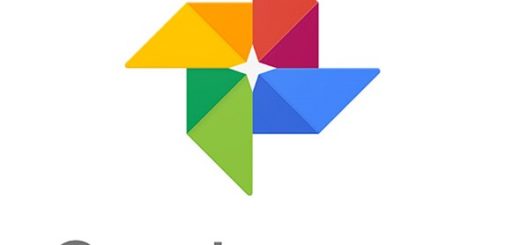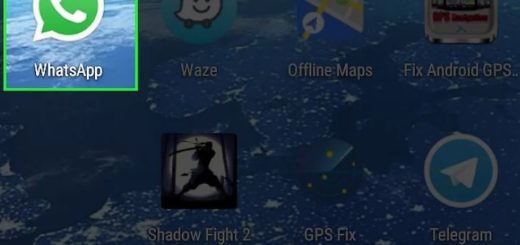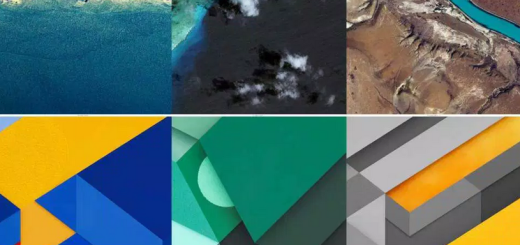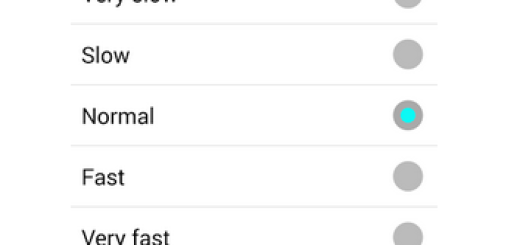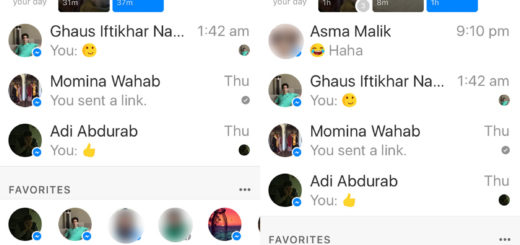How to Flash Android 5.1.1 T337VVRU3BOH2 update on Verizon Galaxy Tab 4 LTE
Samsung has released the Android 5.1.1 Lollipop firmware for its Verizon Galaxy Tab 4 LTE, but don’t get too excited before the time. The update is currently live for a few regions for each tablet, so not everyone has this Lollipop privilege.
Are you tired of waiting? Do you want to flash the Android 5.1.1 T337VVRU3BOH2 update on your Verizon Galaxy Tab 4 LTE? If you have rooted your device, installed a custom recovery or performed any unofficial operation, I am sure that you will find this procedure as being more than useful.
However, do not go straight to the Android 5.1.1 update procedure. For the start, you have to enable the USB Debugging on your Verizon Galaxy Tab 4 LTE and make sure you have Samsung’s drivers installed on your PC or else you won’t succeed. Do not forget to back up your SMS Messages, Call Logs, Contacts, apps, system data and other important content as long as if something goes wrong, you still have access to all of your data and you can restore it immediately.
Also note that this Lollipop update method is only for the device mentioned from the beginning of the procedure. I am talking about the Galaxy Tab 4 8.0 LTE-A SM-T337V variant, so make sure that your model number matches the one listed above. In order to do that, go to Settings > About Device on your Samsung handset and verify your model number. Flashing this firmware on any other device will result in bricking it, so make no confusion.
Let’s go ahead and get this procedure done right away.
How to Flash Android 5.1.1 T337VVRU3BOH2 update on Verizon Galaxy Tab 4 LTE:
- First of all, take the Lollipop firmware for your Verizon Galaxy Tab 4 with the help of this link;
- After that, you have to turn off your phone;
- Boot it into the Download Mode, so start pressing and holding Volume Down + Home + Power buttons simultaneously for a few seconds;
- Download the required Odin.zip file by using this link;
- You have to extract the file on your PC, so you will get the Odin3_v3.10.7.exe file;
- Open it as administrator to get to the Odin window;
- Connect your Verizon Galaxy Tab 4 to the computer with the help of the USB cable;
- As soon as you connect the device, the ID:COM port on Odin will turn Blue;
- Now, click the AP button on Odin and add the firmware file – I am talkig about the T337VVRU3BOH2_T337VVZW3BOH2_.tar.md5 one;
- In the Options section, verify that only the Auto Reboot and F. Reset Time boxes are checked;
- Before you start the actual firmware installation on Odin, make sure everything is set according to the screenshot;
- Now, click the Start button on Odin to start the installation;
- At the end, you will get a PASS! message on Odin and your device will restart right away.
Once you have successfully booted into the firmware, you can enjoy your Lollipop firmware.