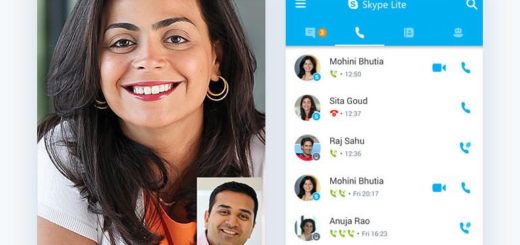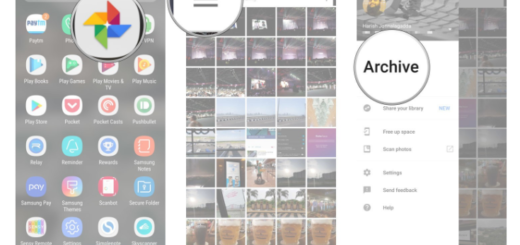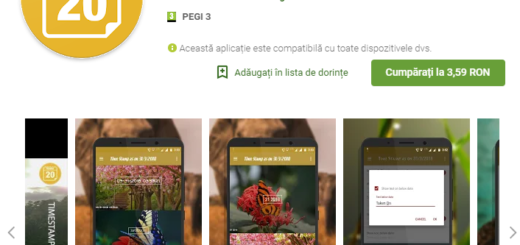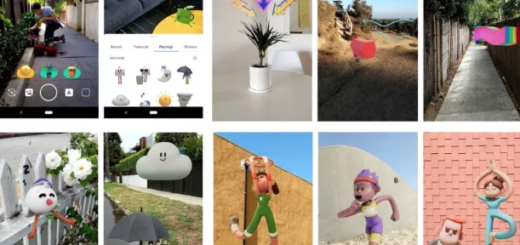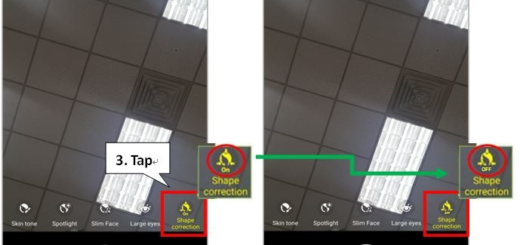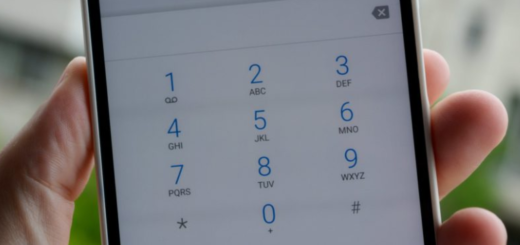How to use Voice Commands on LG G4
LG’s latest G4 flagship phone is a remarkable Android device from many points of views, so I can only congratulate you for your decision of becoming the owner of this handset. Its display looks great, you cannot complain about the power aspect, you can extend G4’s battery life when its juice runs low, there is no excessive bloatware and the camera is impressive, so learn as much as possible as possible about it.
You have seen that taking a photo hands-free on your LG G4 is not at all complicated, but trust me that Voice Control can be used for much more than that.
To be more precise, you can use Voice Commands on LG G4 for writing a text message or for easily voice dialing a contact. Don’t you know how to do it? That is why I am here for:
First of all, you have to set up and LG’s Text to speech, so follow these steps:
- From any home screen, tap Apps;
- Tap Settings;
- Then, find your way to the General tab;
- Hit the Language & input option;
- Under ‘SPEECH,’ there is the Text-to-speech output; do not hesitate to tap it;
- Select LG TTS+;
- Then, you have to tap Settings;
- Tap the Language option;
- At the end, you just have to tap the desired language.
How to use Voice Commands on LG G4 to Write a text message (SMS):
Text to speech reads messages out loud giving you the chance to listen to text or messages instead of reading them. In order to change Text-to-speech settings, you have to apply these steps:
- Once again, you must tap Apps;
- Got to your LG’s G4 Settings;
- Enter into the General tab;
- Tap Language & input;
- Find the Text-to-speech output and after that, select it;
- Also select desired Speech rate;
- Confirm your option by tapping OK.
How to use Voice Commands on LG G4 to Voice dial a contact:
- From any home screen, tap Apps;
- Scroll to Voice Command;
- Do not hesitate to tap it;
- All you have to do is to say Call + the name of contact.
How do you find the Voice Commands feature on your device? Do you like using it? let me know your opinion in the comments area from below.
Also learn How to:
- Disable LG G4 Preinstalled Apps;
- Use Event Pocket on LG G4 with the help of this guide;
- Easily Create Custom Ringtones on LG G4;
- Hide Notification Info on LG G4 Lockscreen by using the steps from tutorial found here;
- Take advanage of the Quick Charging Feature on LG G4: Everything you need to know about it.