How to Use Event Pocket on LG G4
3 min. read
Published on
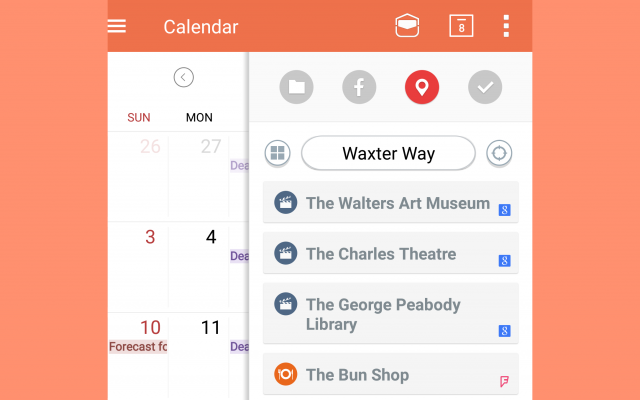
Have you ever wondered if there is a way to integrate your Facebook calendar into the Calendar app on your Android device? Well, it depends on the phone that you are using. LG made it possible, but only if you are the owner of its most recent flagship – I am talking about none other than its G4 model. This new software feature called “Event Pocket” has captured my attention from the very beginning and I am not the only one in this situation.
As the company stated at the official presentation, LG G4 is the first smartphone to utilize the new human-centric UX 4.0 that tries to be more intuitive when it comes to responding to the needs of each user.
The improved UX comes with a variety of interesting options for advanced users such as Quick Shot which lets users to take pictures without opening the camera app by double tapping the phone’s Rear Key while the display is off, Memories feature which can automatically organize your latest photos and videos into event albums based on the time and place they were taken, Smart Notice which offers personalized notifications for weather, travel and not only, making me think of Google Now and no less important, Event Pocket.
This new feature can be found inside LG’s calendar app. When opened, Event Pocket will present a variety of items from your Facebook events or nearby points of interest, allowing you to drag and drop them to your calendar. I am referring to upcoming events, adding images and memos and even places of interests based on your current location.
Do you also want a single unified calendar by dragging and dropping appointments and activities from multiple calendars and social media sites? Event Pocket is just what you need, so give it a try. And do not worry; using it is very simple, so just complete the tutorial from below and enjoy it:
How to Use Event Pocket on LG G4:
- In order to use Event Pocket, simply tap the icon in the top right of the calendar app;
- You will be asked to sign into Facebook;
- The Event Pocket is a slide-out menu from the right side;
- You can drag and drop items, such as Facebook events and photos, directly from the slide-out menu right onto the calendar;
- Besides that, Event Pocket will also make suggestions about local events.
After the initial setup, you don’t have to log into multiple calendars. So, for those having a very busy schedule, Event Pocket could be really useful. Thank you for reading and I look forward to any comments.
And no less important, if you want to perform a certain operation on your G4 smartphone and you have doubts about the preparatory steps or about the procedure itself, do not hesitate to ask for my help. If our How to section has no such guide like the one that you are looking for, tell me more about the procedure and be sure that I’ll gather all the necessary information to be successful.










User forum
1 messages