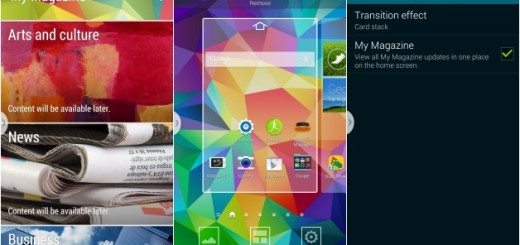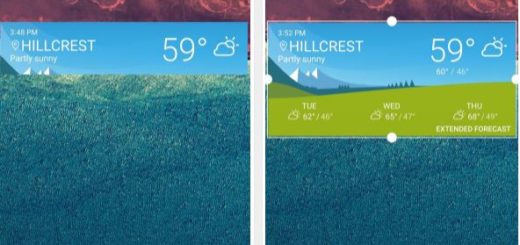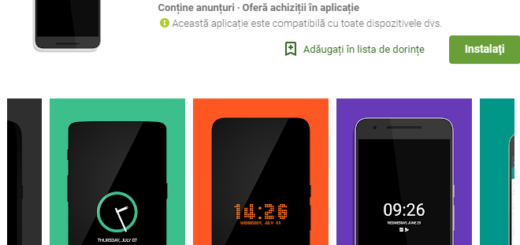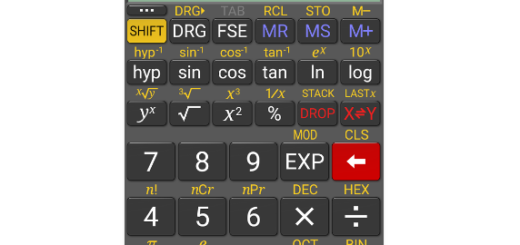Set Up Call Forwarding with Shortcodes
Depending where you live, you should be able to set up a list of numbers you want forwarded. When someone calls from a number on your list, you hear a short ring, and the call is forwarded. Do you also want to forward incoming phone calls to a different phone number? The steps to do this normally vary depending on your phone service, device, and location, so things could get a little tricky in no time.
Don’t you want to solve this problem from the start? Just follow these easy instructions right away. You can clearly do things the old-fashioned way and use dial codes to set it all up manually. This isn’t more complicated, but it’s quite perfect if you own more than one device. So, what do you think of this idea?
For the start, you should better get familiar with these codes:
- Unconditional call forwarding: *21*
- Call forwarding when line is busy, doesn’t pick up, or is out of range: *004*
- Call forwarding when no pick up: *61*
- Call forwarding when line is busy: *67*
- Call forwarding when out of range: *62*
Now, you may go to the actual procedure and let these shortcodes turn into your handset’s best friends.
Set Up Call Forwarding with Shortcodes:
- At first, you have to open the Phone app;
- Up next, you must dial *21* followed by the number you wish the calls to forwarded to, followed by # ;
- You may now press ‘Send’, ‘Call’, or whatever action button your Android device uses;
- You will either see a message on your screen or receive a text message saying that forwarding has been enabled;
- Now, simply restart your phone.
That’s it! Now you know how to set up call forwarding on any of your current Android handsets. And when you wish to stop forwarding your calls, things are also incredibly easy. You only have to dial ##21# to disable call forwarding.
If you have any problems setting a call divert on your device this way, let me know how I can help. That’s my job here!