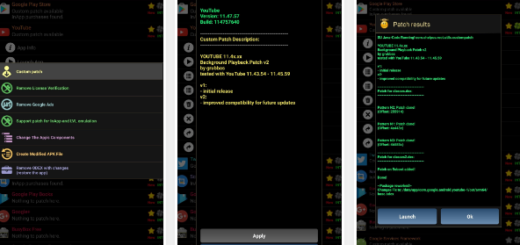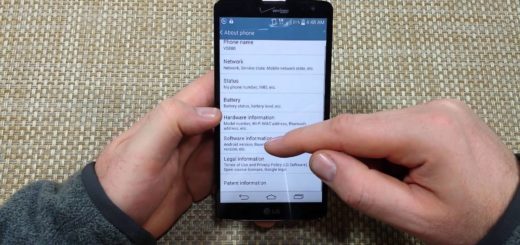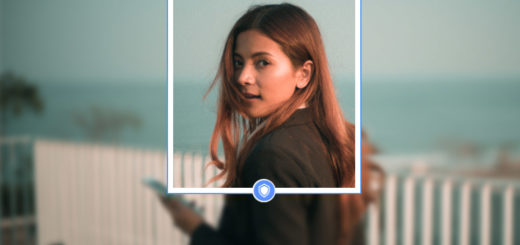How to Fix Wiko View2 Plus Device Crashes, Freezes, or Restarts
When a device has frozen, many people take the battery out. This works most of the time, but not when you can’t remove the back cover of your device to get to the battery. Instead, try other tips that may work. This is also available when you want to fix your Wiko View2 Plus device crashes, freezes, or restarts.
My wish is to put the readers at ease so here’s a troubleshooting guide to fix the issue that you are worried about. Before going any further though, if you have other concerns, closely visit our page. It contains hundreds of problems with tips and solutions you can use to try to fix your problem. And as disturbing frequent freezing, random crashes and restarts may seem, remember that everything has a cause.
So, address it directly and your Wiko View2 Plus would run again like new.
How to Fix Wiko View2 Plus Device Crashes, Freezes, or Restarts:
- First of all, restart your Wiko handset. Doing so will enable the system to close all apps, services, processes, and other stuff running on it and start afresh. This acts as a stress buster for a phone and thus, it solves all sorts of software bugs, glitches, this including. Keep in mind that it’s best to restart your device regularly to clear memory and prevent it from freezing;
- Update the device software to the latest version. Many say that this often helps and it may also be your case;
- When we say that our phone has stopped working, the phone is running fine, but it may be an app that isn’t working properly or which may have frozen completely. Because this does happen from time-to-time, Android has a built-in way you can force close apps when they stop working:
- Go to the Home Screen (if you are in the app);
- Slidedown the notifications menu and tap on the profile icon in the top-right;
- Tap on Settings followed by Apps;
- Scrol to the app that has stopped working and tap it;
- Press Force stop under the app’s icon followed by OK.
- Another way to deal with these apps and other files in general is to think of the cache files. These are temporary files that are created and collected by the system. These files help speed up the retrieval process of using an app or service or website which is what makes these cache files helpful. On the flip side, these files are vulnerable to bugs, get easily corrupted and this introduces problems such as yours. This is why you should clear all storage cache files right away;
- Should the device still not work, the best thing to do is to uninstall launchers or home screen apps, as well as any apps you recently downloaded or updated;
- If all else fails, or you just don’t have enough time to really trouble shoot this issue step by step, you can consider doing a Wiko View2 Plus factory restore. This will though remove your data, so don’t say that I haven’t warned you about that;
- You can also walk into a service center authorized by the manufacturer to take care of this issue. Use that warranty you’ll have to pay additional charges.