How to List All Purchased Apps in Google Play Store (No App Needed)
2 min. read
Updated on
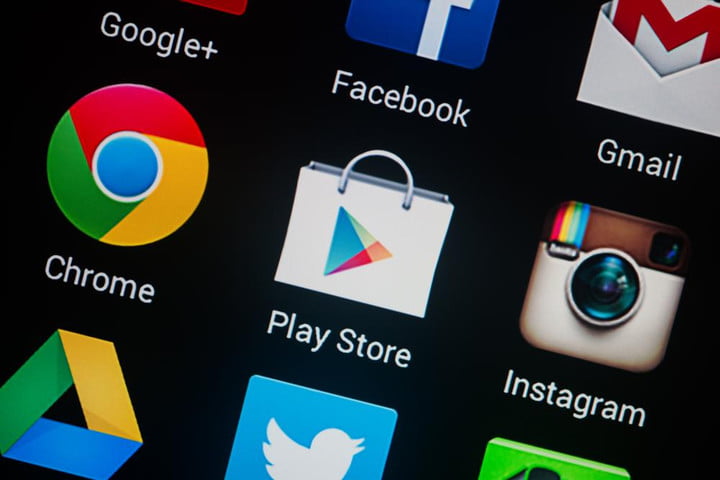
Keeping track of all your apps is an impossible mission. This becomes harder and harder especially when it comes to switching devices or performing a factory reset. Google gives us a hard time when it comes re-install all apps on a new or reset device, but if you’re looking for a specific app that you may no longer remember the name of, things could easily go wild. You know what I mean, don’t you?
As you can imagine, the Play Store itself offers this feature. You can find out the order history by using the web app as by simply visiting play.google.com on a web browser on your PC. The web app does it slightly better than the smartphone app because the Order History section has a sort function based on Categories, but what if you want to do it from your Android device?
Be sure that you can do it here too. To access the list with your purchased apps, just follow these steps. And always let me know if you need any help.
How to List All Purchased Apps in Google Play Store:
- First of all, access the Play Store app;
- Select the Menu Android button icon located at the upper-left corner;
- Then, you need to tap on “Account”;
- Here you can find the following options: “Payment Methods”, along with “Subscriptions”, “Rewards” and “Order History”. That’s the one that will give you the info that you are looking for. Tap it and this will give you a list of all apps that you have purchased in time.
Depending on your order history, note that it may take a lot of scrolling. Even so, you should be able to find all the purchased apps you were looking for. There might be some surprises in there as well, so get ready! We somtimes twnd to forget precisely out own mistakes, but they are there. How could you pay that much for that app? Well, you are the only one able to give an answer to that!










User forum
0 messages