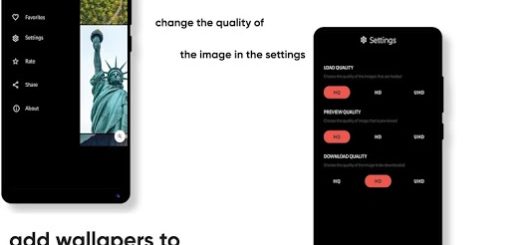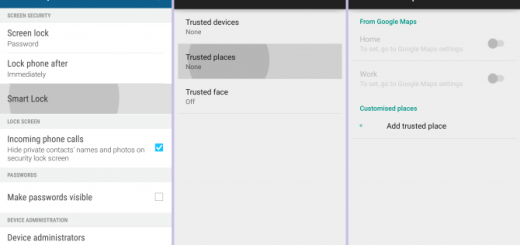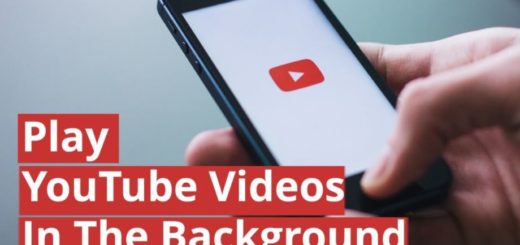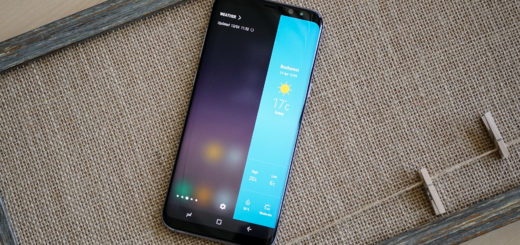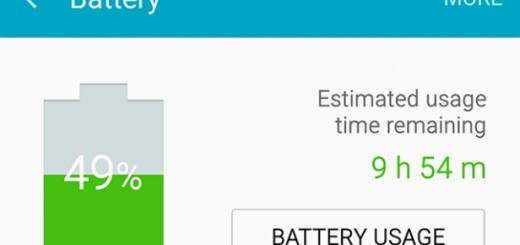Root Google Nexus 7 WiFi on Android 6.0 Marshmallow
Have you also heard about the Android 6.0 Marshmallow Root for Nexus 7 WiFi? Chainfire is the one taking the credit for that and you know that this is not an easy task as long as I am talking about the latest Android 6.0 Marshmallow involved. However, this didn’t stopped him at all and with the new SuperSU build, you can now root your Google Nexus 7 WiFi on Marshmallow firmware right away.
Let me tell you the fact that that this root method is only intended for use on devices running Android 6.0 Marshmallow (specifically build MRA58K), but as a result of some changes that have been made, the guide that you can find here can only be applied to Nexus 7 (2013).
Then, I also want to warn you about the fact that you will need to have a custom recovery installed on your Nexus device to use this root method. It is strongly recommended to install the latest version, which is linked below, so make no mistake that might lead to bricking your handset.
Now, note that there are some important prerequisites standing in your way. So, take a backup of your precious Nexus 7 data, as in rares situations something might just go wrong. Also set up ADB and Fastboot on your computer. You can download the full Android SDK by using this link.
Then, install the Nexus USB drivers on your computer and temporarily deactivate the security protection that might slow down the rooting procedure. Find your way into Settings> Developer options and enable USB Debugging on your device and go to Developer options once again to enable Allow oem unlock.
No less important, you are probably aware of the fact that gaining root access isn’t something that is officially supported by manufacturers. Follow the steps below at your own risk and ask me in case of having any questions before it might be too late.
How to Root Android 6.0 Marshmallow on Nexus 7 WiFi:
- The first thing that you have to do is to take the custom kernel for your device from here;
- Up next, take SuperSU v2.50 from here;
- Here you can also find the most recent TWRP recovery for your handset;
- Transfer them to your PC by using the original USB cord;
- Power off your handset;
- Now, boot it into recovery mode; in order to do that, press and hold Volume Up, Volume Down and Power buttons at the same time and then, press Volume Down twice to enter recovery screen. At the end, hit the Power button to select the recovery option;
- It’s time to enter into the main menu of TWRP recovery and choose the Install option;
- Go to the location where you saved the custom kernel file;
- Select it;
- Then do a ‘Swipe to Confirm Flash’ from the bottom of the screen to flash the kernel;
- Return to the recovery home screen;
- Hit the Install option;
- Navigate to the SuperSU file in your device’s storage and select it;
- Confirm the swipe operation at the bottom to install the SuperSU package;
- Then, just tap the “Reboot System” button to maintain all the changes.
- When you get back up, your device should be finally rooted.
To verify this, download the app called Root Checker from developer joeykrim by using this link.