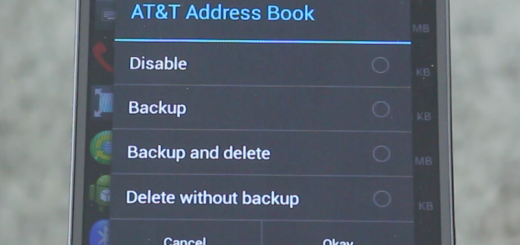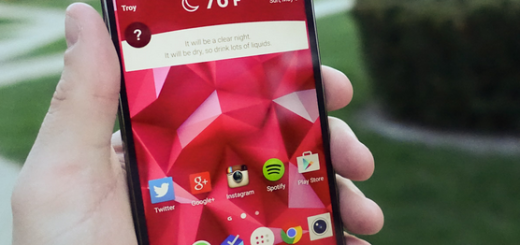Install Android 5.1 LPA23.12-39.7 OS on first gen. of Verizon Moto X
Users of first gen. of Verizon Moto X can now update their devices to the latest Android 5.1 LPA23.12-39.7 OS as the device has just started receiving the new firmware. Anyway, the firmware is currently available for users as an over-the-air update, but if you are one of those who cannot stand waiting, then install the new Lollipop firmware manually.
You should jump straight to the Android 5.1 LPA23.12-39.7 updating procedure, therefore I invite you to read all the preparatory steps and to understand the risks of such a procedure. All personal data on the Verizon Motorola Moto X must have proper backup and the USB debugging must be enabled on the phone, so access Menu – Settings – Developer options and do not hesitate to check the USB debugging field.
The device should have at least 70 percent battery power and don’t forget about the USB drivers for your phone which must be installed on the computer for establishing a later connection.
Even more, in order to download the update on your computer and to flash it afterwards on your Verizon Moto X, you have to use the dedicated RSDLite software. You should know the fact that RSDLite is an official tool, provided by none other than Motorola especially for such update types of procedures, so think of it as Odin for Samsung and stop being worried.
However, if your Verizon Motorola Moto X is currently rooted, or flashed with a custom ROM like CyanogenMod or Paranoid Android, I want you to understand the fact that after installing the stock Android 5.1 Lollipop OS, the root access will be revoked and the custom ROM replaced with the stock firmware. Everything will be restored back to stock or to your phone’s initial state, but this doesn’t mean that you cannot start making new changes after that procedure is over.
How to Install Android 5.1 LPA23.12-39.7 OS on first gen. of Verizon Moto X:
- For the start, you have to take the RSDLite program file from here;
- Also download the Android 5.1 Lollipop firmware file by accessing this link;
- Unzip the software file on desktop;
- After that, access the resulted folder and open the flashfile.xml file;
- Do not hesitate to remove the line(s) which have getvar command such as: “step operation = “getvar” var = “max-download-size””.
- You should also remove the line(s) containing getvar text from another file, servicefile.xml;
- Then, save and close the files when done;
- Enter fastboot mode on your Motorola phone;
- Up next, you have to install the RSDLite program on your PC;
- It is the perfect time to run the program on your computer;
- Connect your Verizon Moto X handset to the PC by using the USB cord;
- From RSDLite click on the three-dot button;
- Choose the firmware file: the servicefile.xml or the flashfile.xml;
- Choose Start;
- Have patience while the installation process is being completed;
- After that, close the RSSDLite program;
- Then, just reboot your Verizon Moto X.