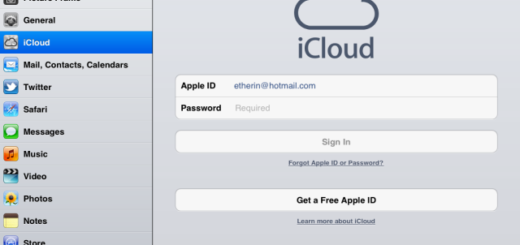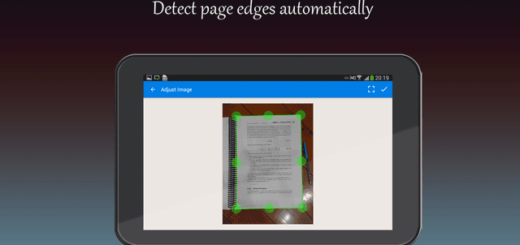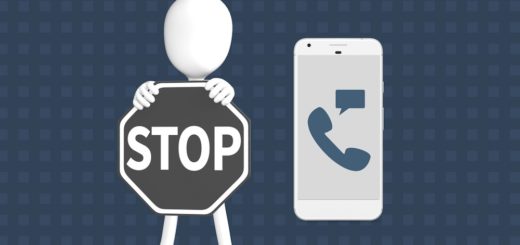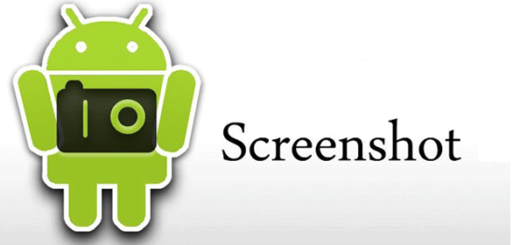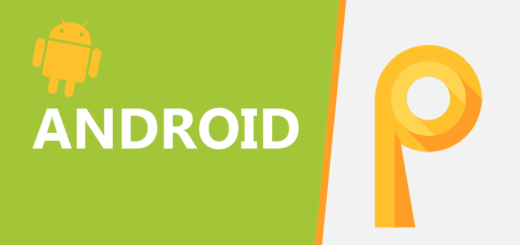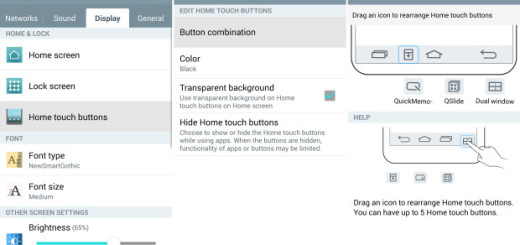How to Root Nexus Player Running on Android 6.0 Marshmallow
Android Marshmallow was recently released for various Nexus devices such as Nexus 5, Nexus 6, Nexus 9, as well as Nexus Player, and believe it or not, a root method was quickly made available to all these devices running the brand new operating system.
It shouldn’t be a surprise to find out that the one responsible for that is none other than the legendary root developer Chainfire. I know that he has stated that he’s thinking of retiring from the scene, but he still had enough time to publish this great update to his popular SuperSU root method, so that’s how you can root your Nexus Player device running on Android 6.0 Marshmallow.
The unlock tutorial is already prepared for you below, but first, you must take a look at the following preparatory steps and potential risks. First of all, you should know that this root method is only intended for use on Nexus Player devices running Android 6.0 Marshmallow (specifically build MRA58K), so don’t apply it on any other Android smartphone or tablet that you own.
Then, this operation could wipe all of the data currently stored on your device. This is because a modified boot image is required for rooting Android 6.0 and this will disable the default encryption on your device, forcing a full wipe. That is why I encourage you to take a Nandroid backup to avoid any unpleasant surprise.
An unlocked bootloader is required to install a modified boot image as well and yes, you must set up a custom recovery too on your Nexus Player. Only through a custom recovery you can flash custom packages such as the SuperSU file to root your device, not to mention that you must enable USB debugging option by pressing Menu > Settings > Applications, then tapping on Developer Options to ensure that USB Debugging is enabled. And in order to avoid any issues regarding successfully connecting your Nexus handset with the computer, make sure that the USB drivers are properly installed too.
As a measure of precaution, you must also plug in the charger if the battery power that’s left is lower than 60%. If your Nexus Player goes off suddenly while rooting it, it might get bricked.
Do you think that you are ready? Not so fast! The procedure given below has also been already tested and it works, I can assure you of that, but it also means voiding the warranty. And yes, I won’t be liable for any damage to your device caused by your mistakes, not to mention that you should note that that the operation is a bit different this time as long as Google added extra SELinux policies and expanded a new security feature called Verity.
However, here I am to guide you, so good luck:
How to Root your Nexus Player Running Android 6.0 Marshmallow:
- Download modified boot image from here;
- Here you can also find SuperSU v2.52;
- Now, transfer them to your handset by using the USB cable;
- Make sure you have setup ADB and fastboot on your PC;
- It’s time to power off your device;
- Boot into the bootloader or fastboot mode, so press and hold the Volume down and the Power button simultaneously for a few seconds. When you see the bootloader screen, connect your device to the PC using the original USB cord;
- Navigate to the location where you have placed the boot image and extract them to get files with .img file.;
- Rename the boot to a simple one, like m-boot.img;
- While the folder with boot is open, hold shift key on your keyboard and right-click on an empty space and select “Open command window here”;
- Now, type the following in the command prompt to check if fastboot is working correctly. It should provide the serial number of your device:
fastboot devices - Make sure your device has unlocked bootloader. If not, then you first need to unlock it and then flash the boot to your system. To do this, you must issue this command:
fastboot oem unlock - Choose yes on the device screen if prompted;
- Flash the modified boot image by entering the following command:
fastboot flash boot m-boot.img (e “m-boot” is the name of the boot image); - Go back to the recovery home screen and tap Install;
- Navigate to the SuperSU file in your device’s storage and select it;
- Confirm the swipe operation at the bottom to install the SuperSU package;
- After the installation, you must reboot to system.
Now you will have root access on your Nexus Player, but if you have any doubts, verify that with the help of a root checker app that supports Android 6.0 Marshmallow.