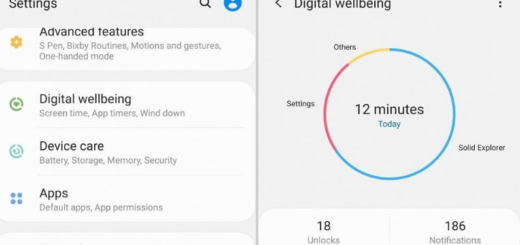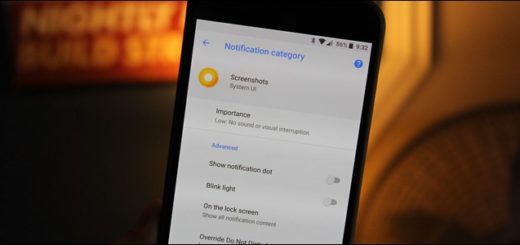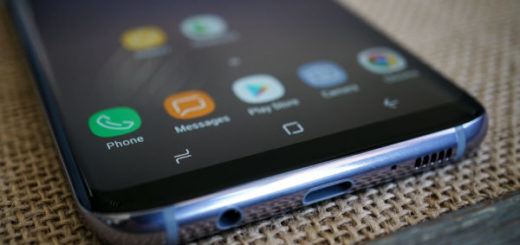Turn on Adaptive Battery on your Pixel 3 Device
Battery drain is a major issue for Android users. However, Android Pie’s Adaptive Battery feature makes things a bit better. Are you interested on that too? The smaller Pixel 3 handset isn’t known for a great battery life, so I bet that you are already looking for ways to boost it. Keep on reading and find out what’s really going with this Adaptive Battery.
This is one of a those Android features to make use of Alphabet’s DeepMind AI technology. As it relies on machine learning, Adaptive Battery is said to improve over time as it monitors apps to determine your typical use patterns. What it’s really looking for is a list of apps that you don’t often use. The system will put these infrequently used apps into a low-power state. This kind of looks like Android Marshmallow’s App Standby feature that would hibernate apps you didn’t use, but you get a bit more this time.
The new system has varying levels of hibernation that it can put your apps into based on your usage. This sounds quite good for a devices coming with a 2,915 mAh battery and a 5.5″ OLED, 2280 x 1080-pixel screen.
If you still dream of a “full day” phone, Pixel 3 isn’t for you. But a few simple tricks might help you get through the day.
Turn on Adaptive Battery
The good news is that Adaptive Battery requires no user intervention. It’s normally enabled by default, but accidents happen. If you turned it off by mistake, you should turn it back on. This feature lets the system limit infrequently used apps from waking up and draining your battery, which could make a difference at the end of the day.
The option can be easily toggled within the Settings menu by selecting “Battery” and tapping “Adaptive Battery.” Remember that when the Adaptive Battery AI determines how you use a certain app, the app is placed into one of five App Standby Buckets – active, working set, frequent, rare or never.
If you’d like, you can also see which Priority Buckets the Adaptive Battery AI has placed each of your apps into by unlocking the hidden Developer Options menu. Once unlocked, open the Menu and scroll down to the Apps section. Here, select “Standby Apps” and that’s all!
Take your time now and notice Adaptive Battery in action. I hope that you’ll like it!