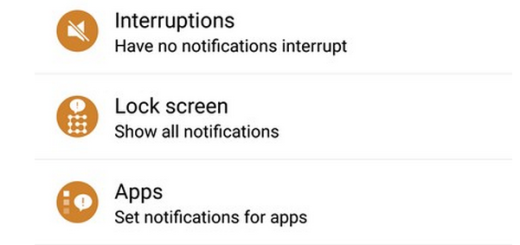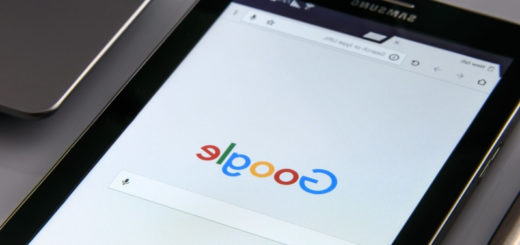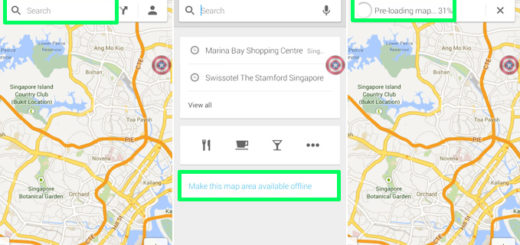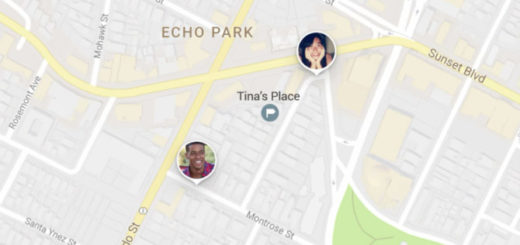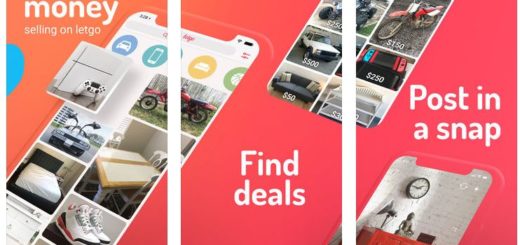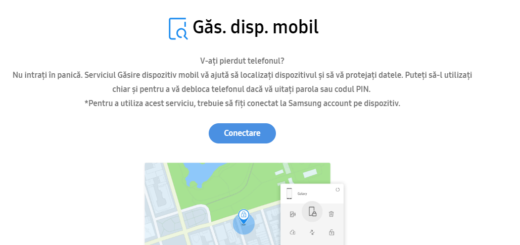Download Android Pie Beta Update with new One UI on Galaxy Note 9
Samsung just showed off their new UI for the latest flagships and upcoming flagship devices and we are all excited. Samsung is calling the new skin over Android ‘One UI’. This time, the Korean giant is focusing on making one-handed usage possible once again and I am sure that you know why. Device screen sizes started to cross the 6-inch mark and this isn’t always a pleasant thing to deal with.
Besides that, we are about to get a new System-wide night mode, a new notification panel, more rounded corners which look so much better and not only. While the Samsung Galaxy S9 and S9 Plus models are currently receiving the One UI update along-side Android 9 Pie, this is also happening for you.
I am assuming that you are a Galaxy Note 9 owner. So, the One UI update is available in some markets official as part of the Android Pie beta for Galaxy S9 and S9 Plus handsets now, but you can get its taste too. Just don’t be afraid to manually take it on your Note 9.
Before starting the procedure:
- Make sure you have software version ARJ7 installed on your Galaxy Note 9. If not, download the ARJ7 update firmware file or else you cannot continue;
- Take a proper backup of all your data;
- Remember that the tutorial is only compatible with model no. SM-N960U, so do not try this on any other variant of the Note 9 as your action could lead permanently bricking it. I hope I made myself clear and you know what you are doing! Either way, everything that happens to your device is under your responsibility. Don’t blame me for any of your mistakes and continue only if you are not a newbie.
How to Get the Android Pie Beta Update:
- First of all, download the Android Pie beta update file;
- If you want, you can rename it to something convenient, like Note-9-pie-beta.zip;
- Transfer it to SDcard on your Note 9;
- Now, power off your device;
- Up next, you want to reboot it into recovery mode, so you should better press and hold the Bixby + Volume Up + Power buttons until you see the blue screen;
- Move the highlight to ‘Install update from SDcard‘ option;
- Select the Install update from SDcard option using the power button;
- Choose the Android 9 Pie update file you previously transferred to SDcard;
- After that, select Yes to confirm the installation;
- The Android 9 Pie OTA will be installed now. As a last step, don’t forget to select ‘reboot system now’.
Once your Galaxy Note 9 reboots, it should be running Android 9 with One UI. Need any extra help? Just let me know!