How to Install Android Pie on Galaxy S9 Plus
4 min. read
Updated on
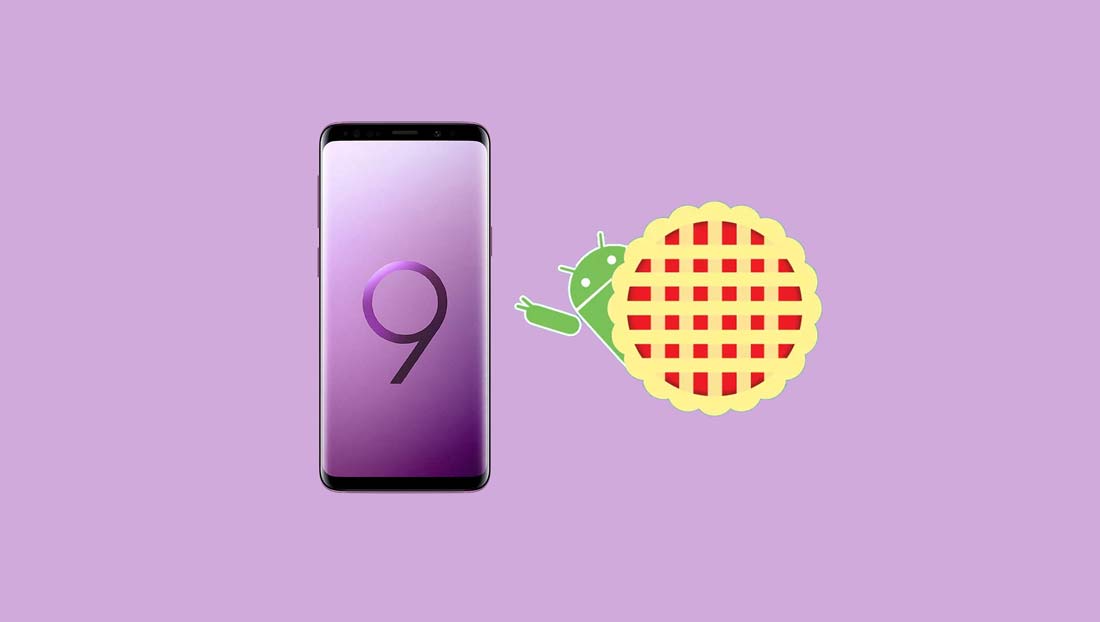
When it comes to your Galaxy S9 Plus, the Pie update is expected to start seeding out as an OTA sometime in January 2019 and a beta could arrive in December 2018 unless Samsung messes up things as it did before. The great thing about Android though, is that you have custom ROMs that get you latest Android OS available already unofficially. And the same is the case with your smartphone right now as you can get a taste of Android Pie without having to wait any longer.
This time, I am talking about a leaked Android Pie Alpha build for your G9650U device version. So, if your S9 Plus’s model number is different, don’t proceed any further as you only risk bricking it. Customized with Samsung Experience 10.0, the build showcases several design changes that Samsung made to keep up with what Google did with Pie, so I know that you are excited if you do own the right device model.
Even so, rather than be surprised, it’s good to know from the start that this version has its share of bugs and not everything functions as it should. It may not be good enough to be relied upon in day-to-day life, so make sure that this is what you really want!
Get ready:
- You’ll need a Windows PC with ADB and fastboot installed and set up, along with the latest Samsung USB drivers on your PC for it to detect the S9 Plus smartphone;
- Enable USB debugging and OEM Unlock on your phone;
- I also recommend that you back up your data before attempting the procedure here detailed;
- Your handset has at least 70% charge and it cannot go dead during the process.
I have to warn you that once the process starts, it may take several minutes for it to complete. Do not interrupt it even if your device appears to be unresponsive. And things shouldn’t go wrong if you follow the process to the tee, but you never know what might happen. You remain the only one responsible for your device’s safety!
How to Install Android Pie on Galaxy S9 Plus:
- At first, take the update firmware compatible with your device and current firmware version of your S9 Plus smartphone:
SS-G965USQS3ARG8-to-U3CRI5-UP.zip
SS-G965USQS3ARG8-to-U3CRI6-UP.zip
SS-G965USQS3ARG8-to-U3CRI7-UP.zip
SS-G965USQS3ARI6-to-U3CRJ1-UP.zip - Transfer the file to your SDcard or computer;
- Now, you can boot your phone into recovery mode by turning it off then holding Power + Volume Down + Bixby button;
- Select the “Apply update via SDcard” option;
- Up next, go to the file on your device and select it. The installation process will now begin;
- If you don’t have an SDcard and copied the update.zip file directly into PC, use the volume buttons to select the “apply update from ADB” option in recovery mode and connect the device to PC;
- Find your way to the folder where you’ve stored the update.zip file and open a command prompt by pressing Shift + Right-click on any empty space inside the folder and select Open command window here from the context menu;
- Use this command to flash the update.zip file: adb sideload update.zip. Of course, you must replace “update.zip” in the given command with the name of the OTA zip package name you want to install;
- Once the update finishes, factory reset your Samsung phone by navigating into Settings> General Managment> Reset> Factory Reset.
You should now be booted into Android Pie on your Samsung Galaxy S9 Plus.



User forum
0 messages