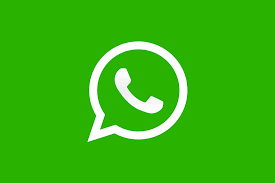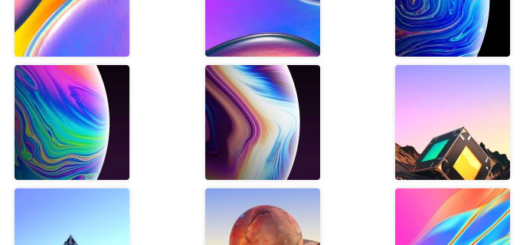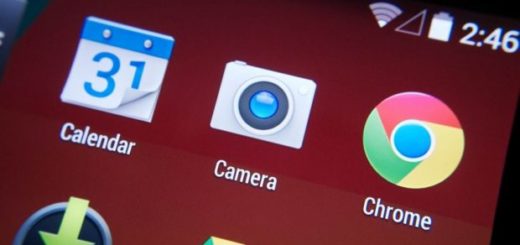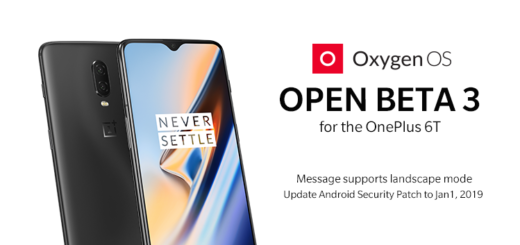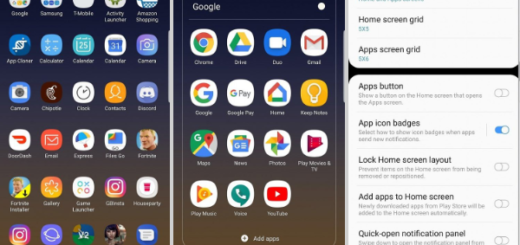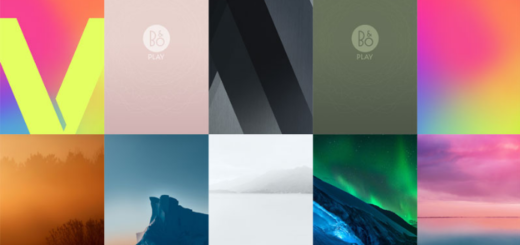Save a Map for Offline Use in your Galaxy S9 Plus
I remember how thrilled I was when Google reintroduced offline maps in one of its updates of the Google Maps application, and I think that it’s one of the coolest functionalities of this service. That’s why I’ve compiled this guide on how to save a map for offline use in your Galaxy S9 Plus since Google Maps is indeed helpful for those times when you are trying to get to a new location and you want to find out the best route to take.
This seems perfect, yet the scenario doesn’t really match with you travelling out of country and trying to avoid roaming charges from your cellular provider. The fix is to save a map or even more for getting directions offline so you can access the info without using your limited Galaxy S9 Plus data.
I like that Google Maps does offer you the ability to save one part of the experience for offline use, even if it’s not feature-complete. And it’s really easy to do it, and you already have everything you need installed on your smartphone, so let’s proceed:
How to Save a Map for Offline Use in your Galaxy S9 Plus:
- First of all, make sure you are on your Maps application;
- Then, just search for your desired location;
- Up next, you have to hold the display screen until you see a checkmark;
- To confirm your option, you can swipe the screen upwards;
- At this point, you can view your saved searches in the information bar at the bottom and these saved maps remain there even when you are offline. However, nothing lasts forever and these saved maps will only remain stored in your S9 Plus for no more than 30 days. After these 30 days, they will be automatically deleted.
That is how you can get some utility out of Google Maps when you happen to be away from a network connection. And if you don’t really like using your S9 Plus smartphone for directions, then there are some amazing in-car GPS devices that you can buy, yet I don’t see the point of doing that when owning such an amazing handset in the first place!