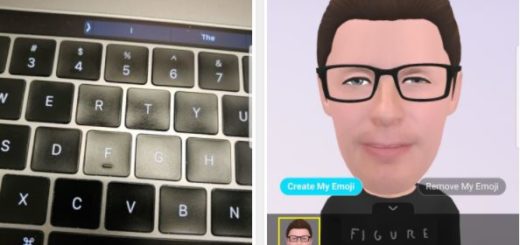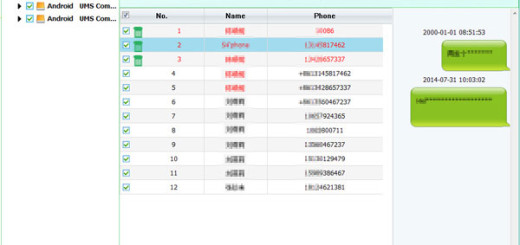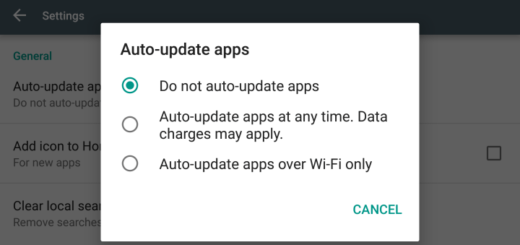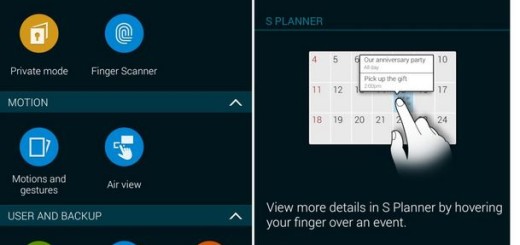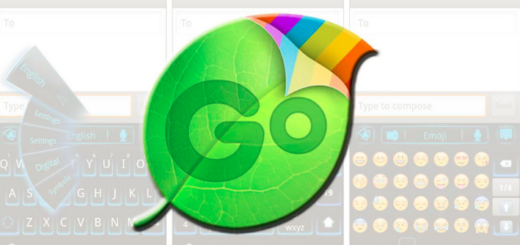Use Smart Lock on HTC One M9
Do you want to use Smart lock on your HTC One M9 smartphone? Yes, you have the chance to unlock your phone by using facial recognition, geo-location, and even bluetooth pairing, so why not giving it a try?
It’s true that some argue that these aren’t as secure as the standard character-based passcodes, but I think that they can be seen as extra ways to secure your handset and are all backed up by a PIN or password lock in case you have problems getting past them.
In these conditions, here I have more details about the three Smart Lock options that you can use: Trusted face, Trusted places and Trusted devices.
Use Smart Lock on HTC One M9
Trusted Devices
Unlocking your HTC One M9 when it detects a particular Bluetooth signal nearby is the ideal method to keep your phone unlocked while it’s on your person and lock it if you walk away from it. The concept is simple – you must connect a Bluetooth device to your One M9 or scan an NFC tag, and then the device will no longer be protected by the user’s lock screen security.
Trusted Places
Android uses your GPS location to power the Trusted places. This Smart lock is the one that runs in the background and there are big chances not to be noticed as long as it relies on zero input from the user, but the location services must be turned on. In such a situation, Trusted Places lets you unlock your One M9 once you enter a ‘safe zone’ picked out on a map. So, don’t hesitate to set up zones for home and work; whenever you will leave these places, your phone will automatically lock itself.
Trusted Face
Introduced in Android 4.0 Ice Cream Sandwich, Face Unlock was supposed allow the user to have their devices memorize their face and unlock without needing the password. The issue is that the feature did not work well, but things have changed with the latest Android built.
The front facing camera be used to unlock your One M9, using facial recognition software. However, facial recognition software still can be tricked by a high quality photograph, so it’s not the ideal way of protecting your data, but it definitely can be fun to give it a try!
Do you want to set up your HTC One M9 to detect your face or another trusted device before you can unlock the screen? That is what you have to do:
How to Set up Smart Lock:
- For the start, enter into Settings;
- Then, go to Security;
- Tap Screen lock;
- After that, choose to set up a screen lock – this is the backup screen lock method that you will use in case the phone doesn’t recognize you or a trusted device;
- Tap Smart Lock on the Security screen;
- Confirm your screen lock;
- Tap Trusted face and follow the onscreen instructions;
- At the end, simply tap Lock phone and specify the idle time before the screen is locked.
If you want to make Smart Lock even more reliable than that, you have the chance to train HTC One M9 to recognize your face in different situations, such as in those cases when you’re wearing glasses. In order to do that, you must follow these steps:
- For the start, tap Smart Lock;
- Then, confirm your screen lock;
- Un next, you have to tap Trusted face > Improve face matching;
- Follow the onscreen instructions and you’ll succeed.