Hide Notification Info on LG G4 Lockscreen
3 min. read
Updated on
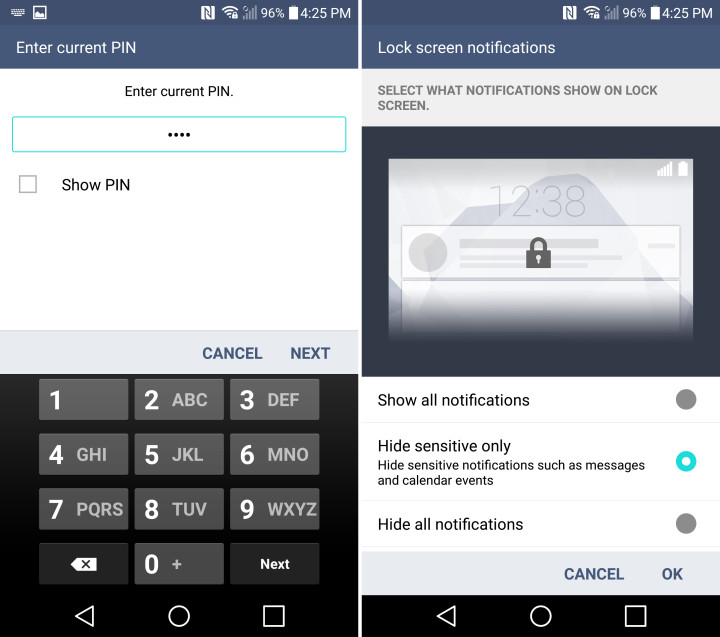
Android 5.0 Lollipop offered many changes, tweaks, and improvements that users love and among them you can also find the lockscreen notifications feature. To be more precise, when you receive a new message, email, or notification, Android shows a preview right on the lockscreen if you have a lockscreen security measure enabled, just as how iOS does it. But is this what you want? Have you ever thought about hiding notification info on your LG G4 lockscreen?
As I always say, privacy comes first, so I totally understand why you might be thinking this way. Despite of the obvious advantage offered by this feature, there is also the issue that someone else may see the content of a notification on your LG G4 which you would like to keep private.
Many LG G4 owners don’t feel comfortable with the idea of knowing that anyone who stays next to them could get a glimpse of that personal message from their family, could see that funny notification or that email meant for them only and if you are one of them too, it’s time to take action.
So, naturally, Google included an option to turn this new feature on and off, so carefully follow the steps below and you will get rid of the problem:
How to Hide Info on LG G4 Lockscreen:
- Open the Settings app;
- Enter into Sound and Notifications tab;
- Scroll down and under the Notification settings, tap the Lock screen option;
- Here you can find no less than two options to select; I am referring to Show all notifications, as well as Hide all notifications;
- It is up to you to choose the “Hide all notifications” option and like that, be sure that you won’t see any notification in the lock screen any longer.
Even more, let me tell you that while settings up a PIN, pattern, or Knockcode on your LG G4, you’ll also be prompted to choose what type of info it shows. It is once again only your decision to choose what is shown on the lockscreen, so make the changes without worrying about the preying eyes that might be all around you.
At the same privacy chapter, here you can find more guides such as:
- Hide Caller Info on One M9 Lockscreen – read it from here;
- How to Hide content of SMS or WhatsApp messages on Galaxy S6 Lock Screen;
- Learn How to Hide Files on your Galaxy S5 with the help of this detailed guide;
- Manage Apps on New Moto X (hide, show, enable and unninstall bloatware);
- How to hide Content and Data on Android devices by applying these simple steps;
- Delete Browser History on LG G4.










User forum
0 messages