How to hide Content and Data on Android devices
4 min. read
Updated on
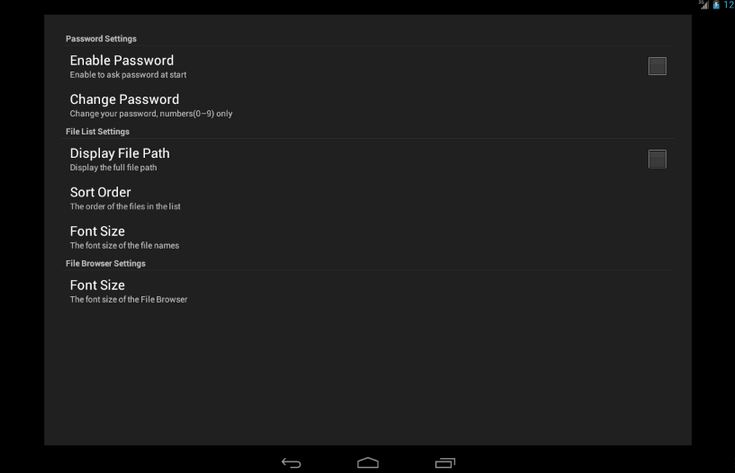
Are you concerned about the privacy of the content and personal data found on your Android device (smartphone or tablet)? We know that using mobile devices to store information and important personal documents is a part of your daily life, so you are not here to ask you to stop doing that; you are probably already aware of the fact that the software that the manufacturer offers usually cannot meet all your needs, so if security is a top concern for you as well, here we are to show you a few ways that you can use in order to hide content and data on any Android devices.
How to hide Content on your Android device using the File Hide Expert app:
The first method that we have here relies on the fact that Android does not have an inbuilt option to hide content, so you have to use a third-party app like File Hide Expert that lets you hide and unhide content on your handset. We have chosen this app as long as it is easy to use and it does its job great, not to mention that it doesn’t cost a penny, but you are free to choose any file manager app you might want.
In this case, here’s what you have to do:
- In the first place, you must install the File Hide Expert app from the Google Play by using this link;
- The first time you open the app, you will see a message saying that the file list is empty. All you have to do is to tap on the folder icon available in the top-right corner and like that you can add a folder or a file for hiding;
- On the next screen, you will see all your files and folders. To add a file or a folder to the list, simply tap on the plus sign that can be found next to the item name;
- After adding all your items to the list, they will show-up on the main screen;
- Finally, you just have to hit the “Hide All” button and all of your selected files will be hidden, so we can assure that they will no longer appear in your File Managers.
How to hide Content on your Android device using the ES File Explorer app:
The second method that we have decided to present you includes using the ES File Explorer full-featured file and application manager. The surprising fact about it is that it successfully functions as a file manager, application manager, download manager, cloud storage client, task killer and even FTP client and although is free, the best results are guaranteed.
With the help of this app, you can either hide folder by simply adding a dot to the folder name or you can hide content inside a folder by using the “.nomedia” file. And don’t forget to take the app from here.
Add a simple dot to the folder name:
- Start by enabling hidden files from Settings> Display Settings;
- Now, you must choose the folder you want to hide;
- All you have to do is to rename it by adding a dot before the folder name.
This procedure is not compatible to any data that is used by apps installed on your phone. For example, you cannot hide files from Downloads folder or images from Whatsapp.
Hide content inside a folder by using the “.nomedia” file:
- Open the folderwhich contains the files that you want to hide;
- Create a .nomedia file inside the folder by simply using appropriate option from the ES File Explorer app.
We really think that it is good idea to keep your private content hidden from those who you do not want to share with, so we hope that these guides have been useful if you have an Android smartphone or tablet.
And if you know any other method on how to hide content on your Android device, don’t hesitate to share it with the other readers.










User forum
0 messages