Hide Caller Info on One M9 Lockscreen
3 min. read
Updated on
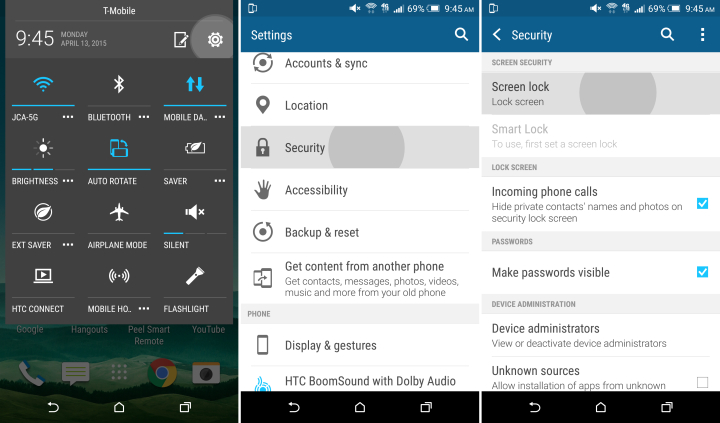
By default, when you receive a call from someone, you can see the name, the photo and other info of that contact on your HTC One M9 lockscreen. While this feature can be useful when you want to take a quick look on who is trying to get in touch with you and not inly, for privacy reasons, you may also want to keep these details for your won.
If you want to hide caller info on One M9 Lockscreen and give no satisfaction to those prying eyes around you, I am here to help.
Fortunately, there is a way to do exactly that without using any sort of third-party apps or complicated procedures. Read on to find out how, but not before understanding that this comes with a price: if you choose to apply this guide it also means that you will not see incoming caller info for the selected contacts either.
Isn’t this a problem, but just what you need while being in an important meeting or exam or when you don’t want to be bothered by someone any longer? Then, here is what you have to do:
How to Hide Caller Info on One M9 Lockscreen:
- For the start, you have to navigate to Settings;
- Then, go to Security;
- Don’t hesitate to check the box next to Incoming phone calls;
- Next, it’s time to enter into the People app and set chosen contacts to private;
- So, from your contacts list, simply choose the contact, scroll down, and tap Add to private contacts.
After you’ve made this change, I can assure you of the fact that their info will not appear on your lockscreen anylonger!
If you also have some apps that you consider personal, you can also select to show its notifications, but to hide the preview content from the lock screen.
- The first thing that you must do is to enter into Settings;
- Tap Sound & notification;
- Tap When device is locked > Show all notifications content;
- Tap App notifications, and then tap an app from the list;
- Tap the Sensitive On/Off switch to turn it on;
- Go back to the Sound & notification screen;
- After that, tap When device is locked;
- At the end, you just have to tap Hide sensitive notification content and that was all!
Have you managed to hide the names, photos, and other info of certain contacts from appearing on your lockscreen when they call or the preview content of your personal apps? Let me know if you’ve encountered any problem while applying this guide and I’ll do my best to offer you immediate assistance as soon as possible (just use the contact form or the comments area for that).
And on the same topic, you can also find out more about:










User forum
0 messages