Take Hands-free Photos on LG G4
3 min. read
Published on
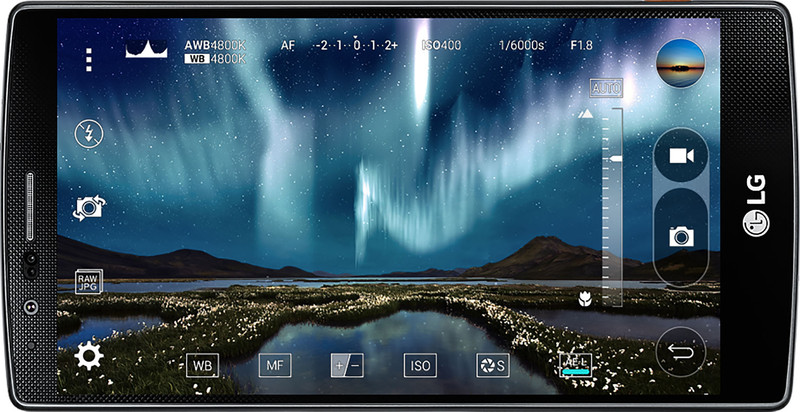
Companies have begun to make photography a primary focus of their phones and the most recent flagship models are the best proof for that. For example, Samsung impressed me with its latest Galaxy S6 and S6 Edge smartphones as they have amazing cameras, but don’t you imagine that LG is left behind in this competition.
On the contrary, its G4 phone might surprise you and yes, the company has made some bold photography promises about it which are turning out to be real.
In today’s tutorial, I want to show you how easy is to take a photo hands-free on your LG G4 (with Voice Control or with the help of an app known as Whistle Camera). I find this feature as being really useful as long as it would be perfect if you can take photos of your friends while being a part of the action.
This cannot always happen if you’ve forgotten to bring your tripod or if you don’t even have one and yes, you know that you can’t always ask strangers to take photos in your behalf.
Some Android smartphones have a built-in camera that supports voice recognition and thankfully, LG g4 is one of them as well. Here’s what you have to do:
Take a Photo Hands-free on your LG G4 with Voice Control:
- Tap Apps from any home screen;
- Then, you have to tap Settings;
- It’s time to enter into the General tab;
- Got to Language & input;
- Hit the Text-to-speech output option;
- Select LG TTS+;
- Up next, you have to tap Settings;
- Tap Language;
- Tap the desired language from the long list which is provided;
- With Voice Control turned on in the settings, it is up to you to say “Cheese”, “Capture”, “Smile”, “LG”, and other words of your choice to instantly take a photo hands-free.
Even more, you can also take photos on Android without touching the screen install a third-party camera app such as Whistle Camera. Once again, the procedure is quite simple, so there is nothing to be worried about:
Take a Photo Hands-free by using the Whistle Camera app:
- Download the Whistle Camera app with the help of this direct link;
- Just install it on your LG G4 smartphone;
- Open the app from your app drawer;
- It’s time to place your LG phone on any stable surface; also make sure that it can properly capture the spot that you want;
- Now, just go to that spot, make a pose then whistle;
- The camera app will automatically recognize the whistle sound as a command and that’s it. You will know that it has successfully taken thanks to its distinct shutter sound; if not, just repeat the operation.
Have you succeeded? If not, do not forget that there is a comments area below or a contact form waiting for you, so be sure that I’ll do my very best to find where’s the problem coming from.










User forum
0 messages